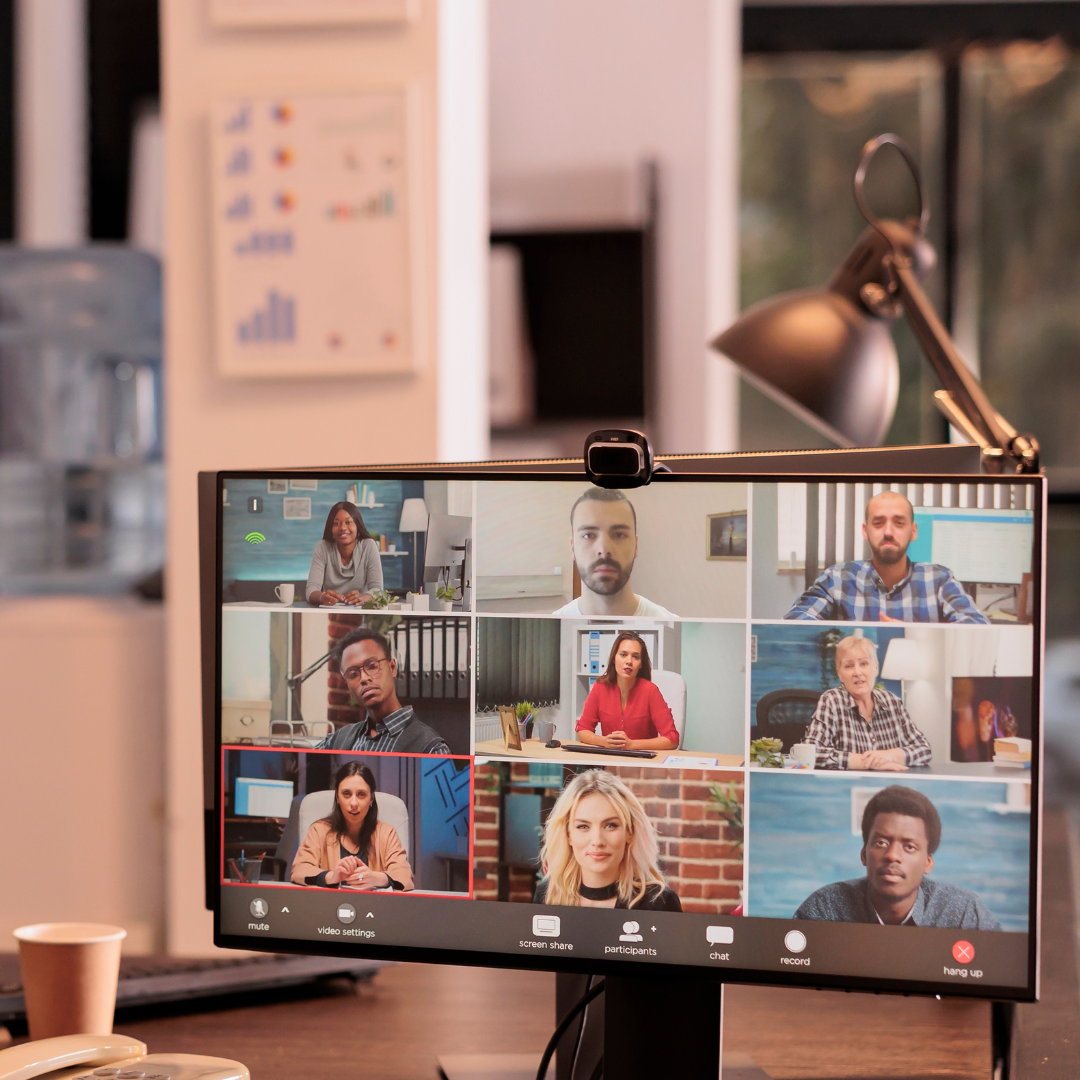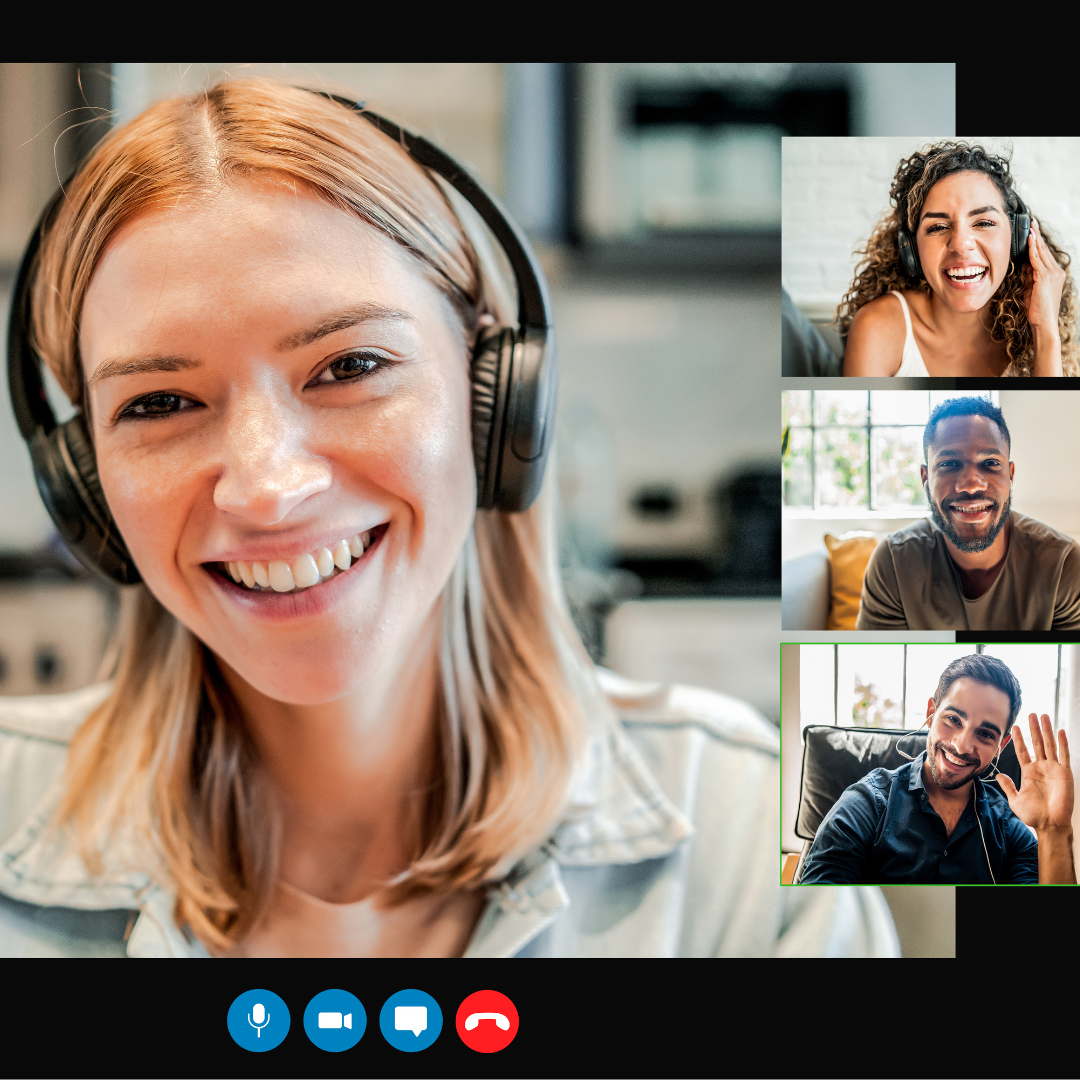JotMe Max
JotMe Lite

Chrome

Brief Answer: You can transcribe your Teams meetings in real time using third-party live transcription tools like JotMe that support 45 languages. You just have to select the speaker’s language in the meeting, and JotMe will instantly give you the live transcription as they speak.
Do you find it difficult to follow what your colleague is saying in your Teams meetings and wish you had a written record to avoid misunderstanding? You can make this possible by transcribing your meeting in real time to enhance communication and stay focused on the conversation.
Microsoft Teams offers a live transcription feature that creates a real-time written record of the meeting conversation, but you may not have access to it if you’re using a guest account or belong to a different organization. Plus, you need the host’s permission to access the post-meeting transcript. If you don’t want this trouble, you can simply use third-party transcription tools like JotMe.
JotMe supports 45 languages for live transcription and translation and also gives access to post-meeting transcripts, notes, and summaries of your Teams meetings. Above all, you can try out all of JotMe’s features before you buy a paid plan because it offers a free monthly plan where you get 50 minutes of transcription per month.
Here’s a quick overview of the steps to get live transcription in your Teams meetings:
Firstly, go to JotMe’s official website and click on the “Try for free” button. Download the setup for your Mac or Windows device and complete the installation.

Start your Teams meeting or join it via a link in your Microsoft Teams desktop app or by accessing it on the browser. Open the JotMe app once you’ve entered the meeting.

On the top-right of the JotMe app, select the “Spoken Language” option to get a drop-down list of languages. Set it to the language spoken by the speaker in the meeting. If the “Translation” button is on, turn it off.

Once you’ve selected the language, you can begin the live transcription by simply clicking on the “Play” button.
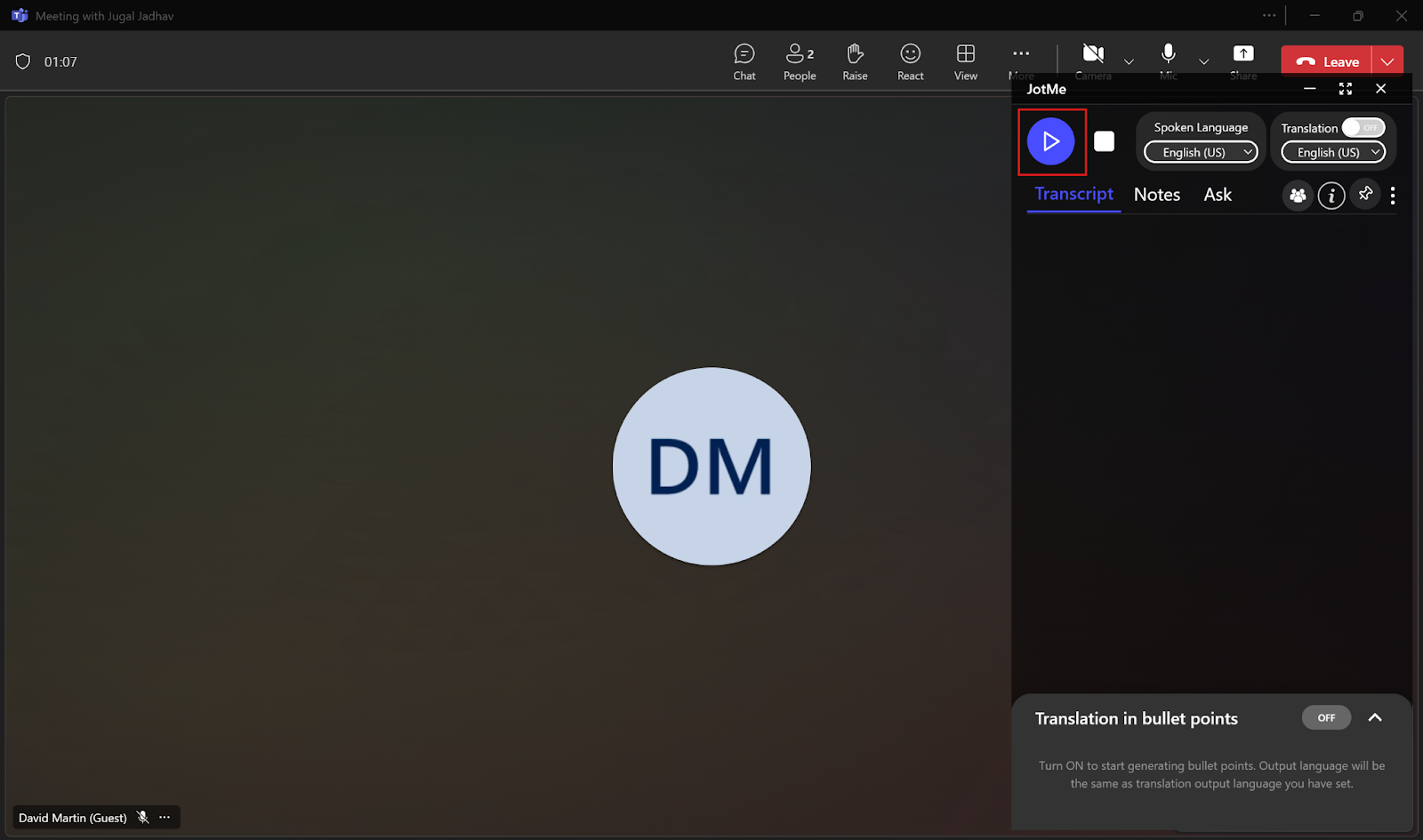
JotMe will begin the transcription in real time as you speak. Along with that, you will also get the meeting transcript, AI notes, and summaries once it’s over.

You can also read the live transcription in traditional captioning format by resizing the JotMe app.

Microsoft Teams has over 320 million monthly active users across 44 languages, which means that a ton of meetings are conducted daily, increasing the need for live transcription. MS Teams offers a live transcription feature to capture everything said in the meeting, along with the speaker’s name and time stamps. Organizers can even customize who can access meeting recordings and transcripts. However, it comes with the following drawbacks:
JotMe offers quality live transcription with its NLP and speech recognition technology, but it doesn’t stop here. It offers an AI note taker that creates notes with action items and key points after the meeting. The AI note-taking market is expected to reach USD 2,545.1 million by 2033 with a CAGR of 18.9% from 2024 to 2033, according to Market.us, which clearly indicates a growing need for efficient meeting documentation. Apart from this, you also get an AI chat to clear your doubts, post-meeting transcripts for future reference, multilingual transcription, and more. Let’s explore these features in detail.
JotMe can transcribe up to 10 languages simultaneously, including German, English, Japanese, French, Russian, and more. This can be really helpful in your Teams meetings where you have participants from different countries speaking different languages. All you have to do is set the “Spoken Language” in the JotMe window to Multilingual, and JotMe will instantly start the live transcription in different languages.
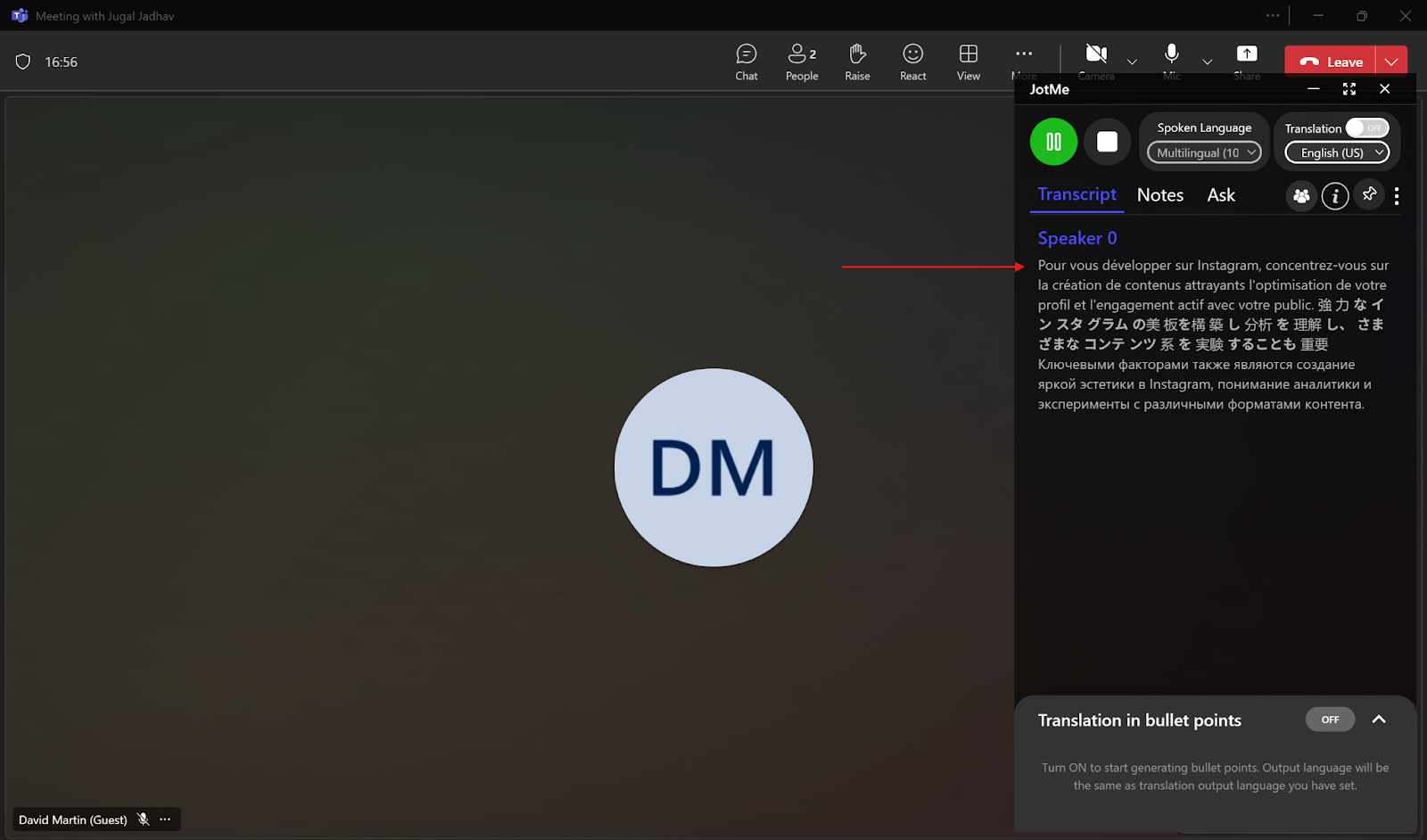
JotMe offers an AI chat to address any questions you may have after your Teams meeting in the dashboard. You can ask questions about the meeting, and JotMe will give you instant answers in your desired language. If you need to create a draft for an email, blog post, or any custom task, or for social media replies and comments, JotMe can assist you with that, too. Simply mention the topic, provide a structure or example if applicable, and JotMe will instantly deliver your desired output.

If taking manual notes distracts you from being attentive in your Teams meetings, JotMe’s AI note taker can help. JotMe summarizes your entire Teams meeting and generates AI notes highlighting every action item and key point.
If you want JotMe to create custom AI notes and summaries that highlight your key takeaways, you can add your points in the “Notes” section during the meeting, and JotMe will create notes according to those points.

If you have a global team where everyone speaks a different language, JotMe even helps you translate the notes with context and nuance to keep everyone aligned.

If you want to keep track of what was discussed in your Teams meetings, JotMe provides post-meeting time-stamped transcripts with the entire meeting content for reference. You can even translate the transcript into multiple languages, including Japanese, Spanish, Portuguese, Italian, English, etc. This can be helpful when you have to share the transcript with someone who doesn’t understand the original transcript language.

You can easily get quality live transcription in your Teams meetings with third-party AI live transcription tools. Make sure to follow these tips to get quality live transcription in your Teams meetings:
JotMe does not require a bot to join a meeting, so the host wouldn’t know if you’re using it for live transcription. Whether you use Teams for communicating with your foreign client or your multilingual global team, JotMe offers everything from live transcription to post-meeting notes, summaries, and transcripts to help you communicate better.
Download JotMe today for free and see how you get quality live transcription across multiple languages.
Yes, there are several transcription apps for Teams meetings, like JotMe. JotMe provides live transcription and translation in 45 languages and also provides access to post-meeting transcripts, AI-generated summaries, notes, and more.
To transcribe a Teams meeting to text, go to “More Actions” > “Record and transcribe” > “Start transcription.” Select the language spoken in the meeting and click on “Confirm.” However, the Teams meeting transcription can be inaccurate and oblivious to the context of the meeting. To counter this, you can use a third-party live transcription tool like JotMe that offers accurate, immediate, and contextual transcription.
No, MS Teams transcription is not always accurate because it might not understand industry-specific terms and capture speech in rapid conversations. However, third-party tools like JotMe can provide accurate transcription in real time that’s sensitive to industry jargon, using natural language processing and speech recognition.
Teams won’t let you transcribe if transcription is turned off for the meeting organizer due to organization policy. Suppose the meeting organizer is also not allowed to turn on transcription because of the meeting policy. In that case, you can use a third-party transcription tool like JotMe to transcribe all your meetings easily.

Win Globally