JotMeの使い方?
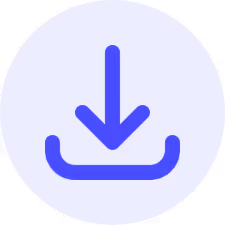
ステップ 1 - JotMeをデバイスにインストール
JotMeはMac、Windows、Chromeブラウザでご利用いただけます。公式サイトで「無料で試す」をクリックし、アプリをインストールしてサインインしてください。

ステップ 2 - 会議を開始
Zoom、Google Meet、Microsoft Teamsなどのオンラインまたは対面の会議に参加してください。JotMeはボットが参加することなく、パソコンからの音声を直接文字起こし・翻訳します。

ステップ 3 - 言語を設定
使用する「話されている言語」と「翻訳言語」を選択し、「再生」をクリックすると、同時通訳、多言語文字起こし、AI議事録、AIによるリアルタイム検索、翻訳された議事録共有などが利用できます。





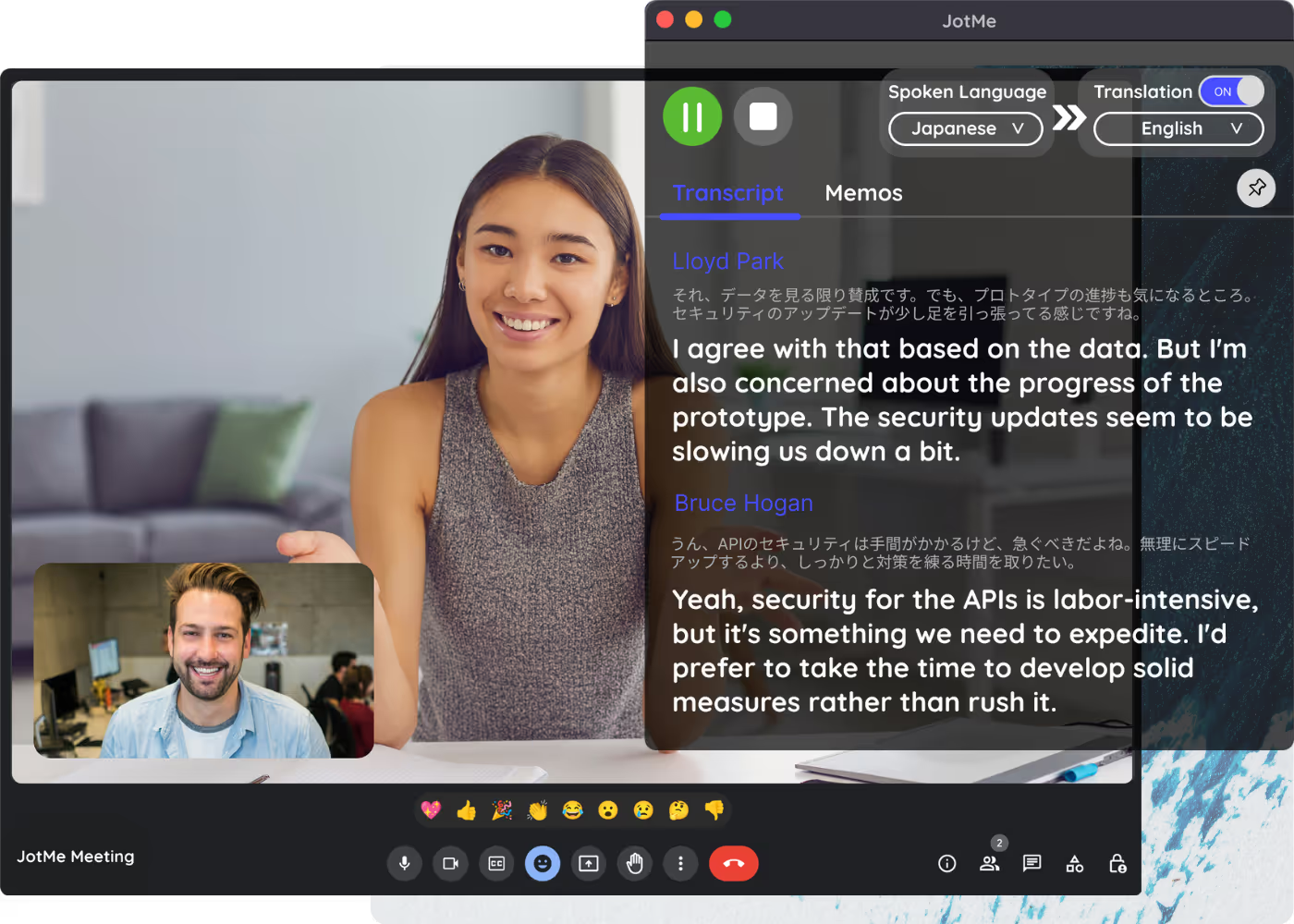
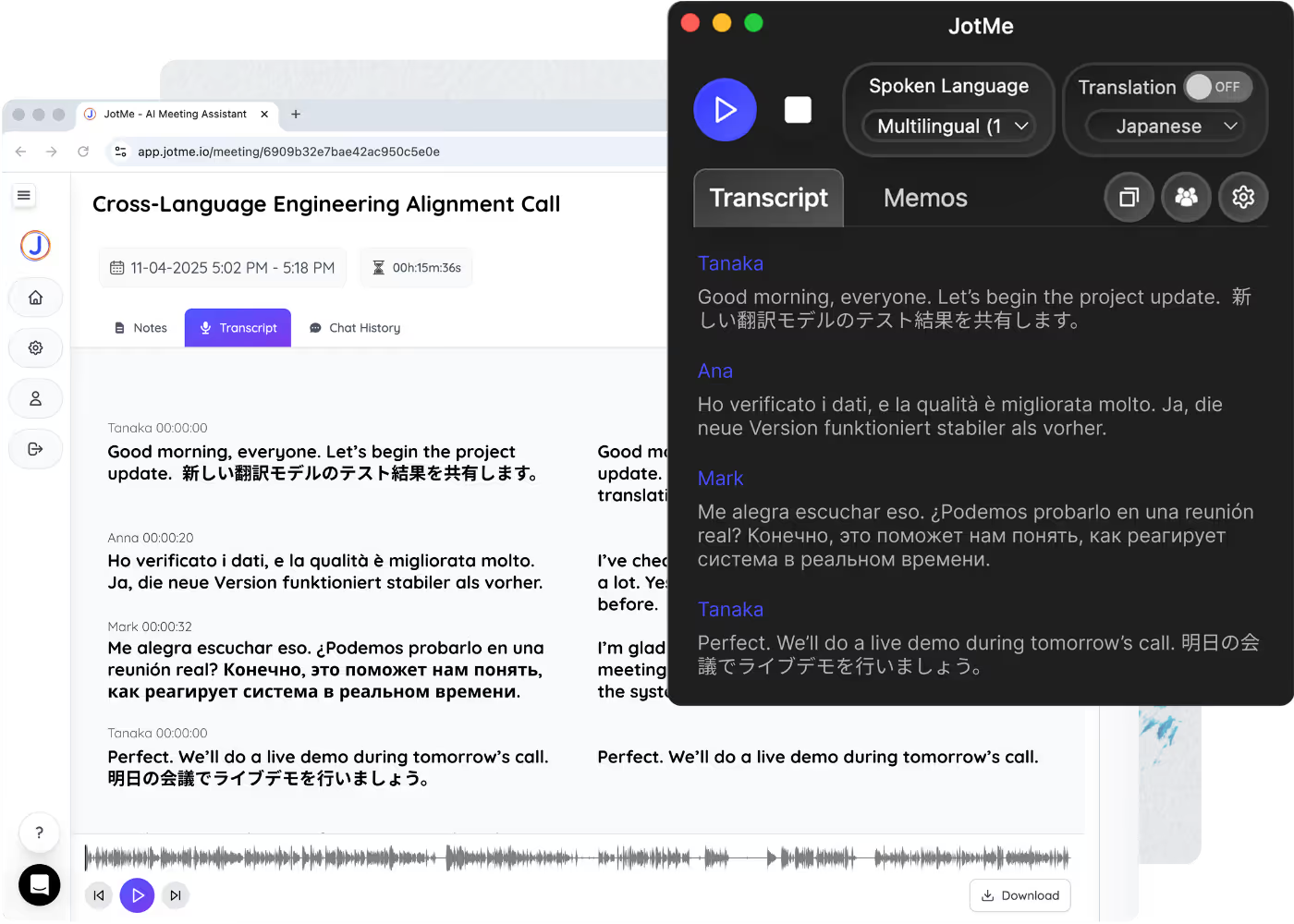
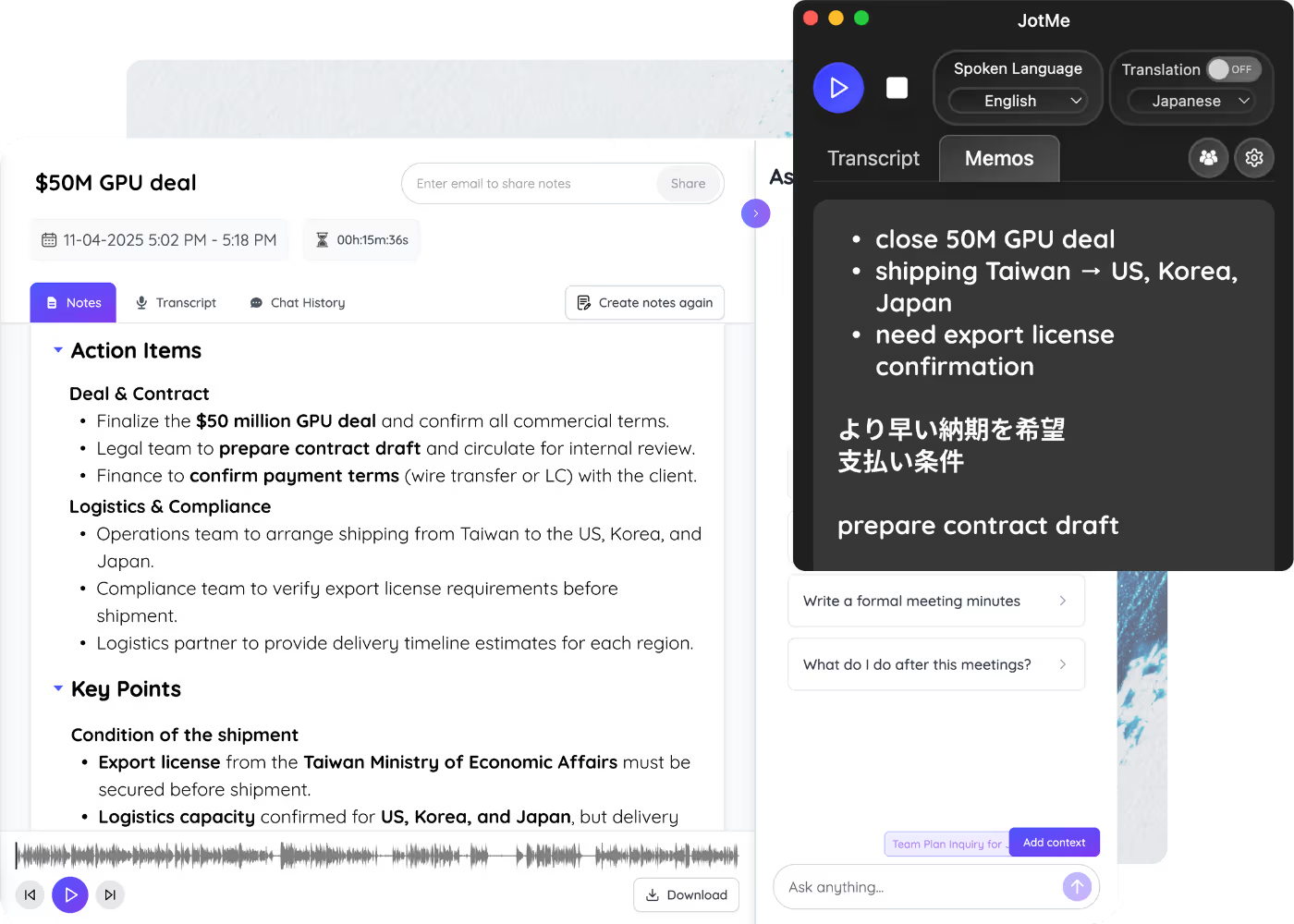
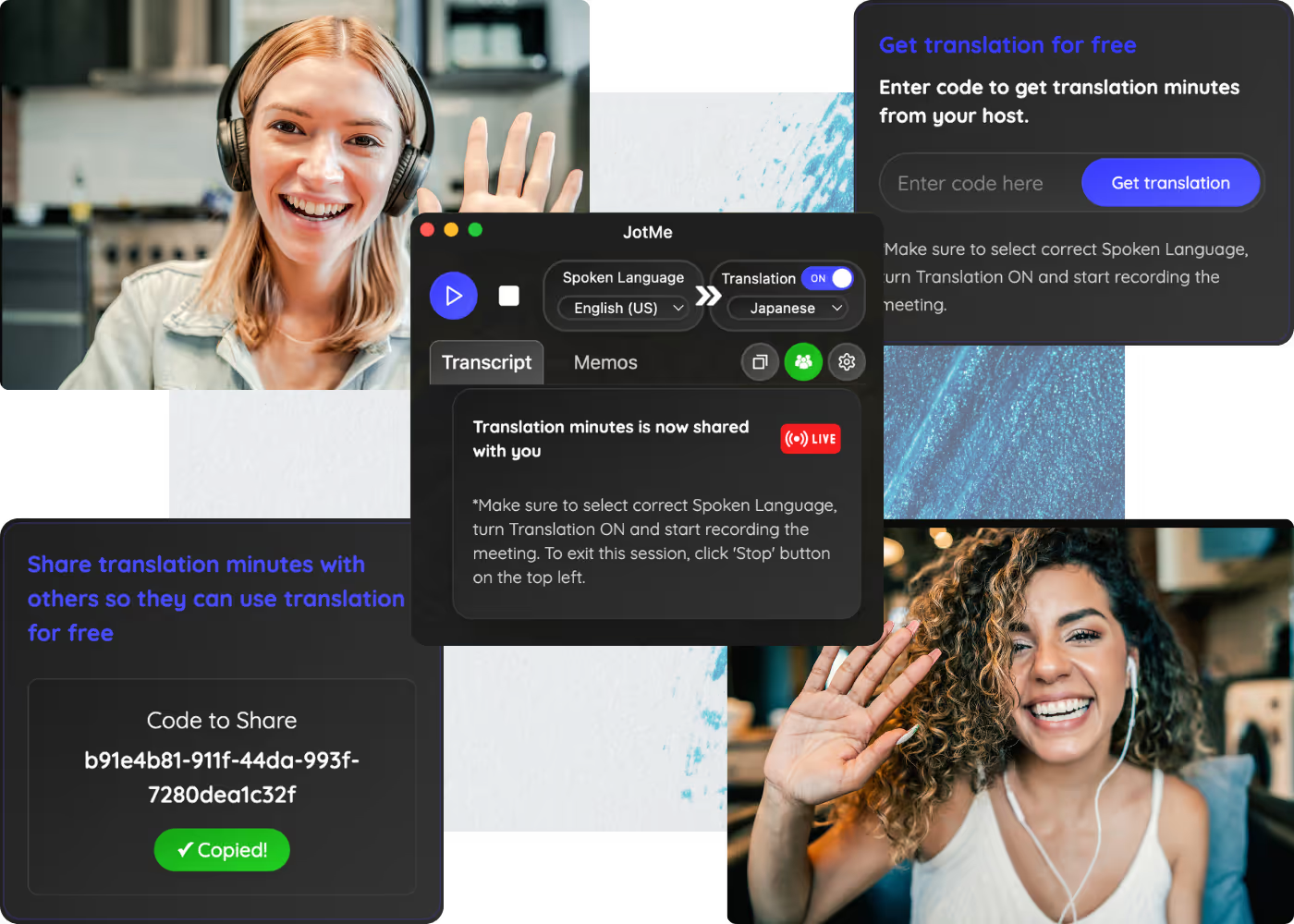
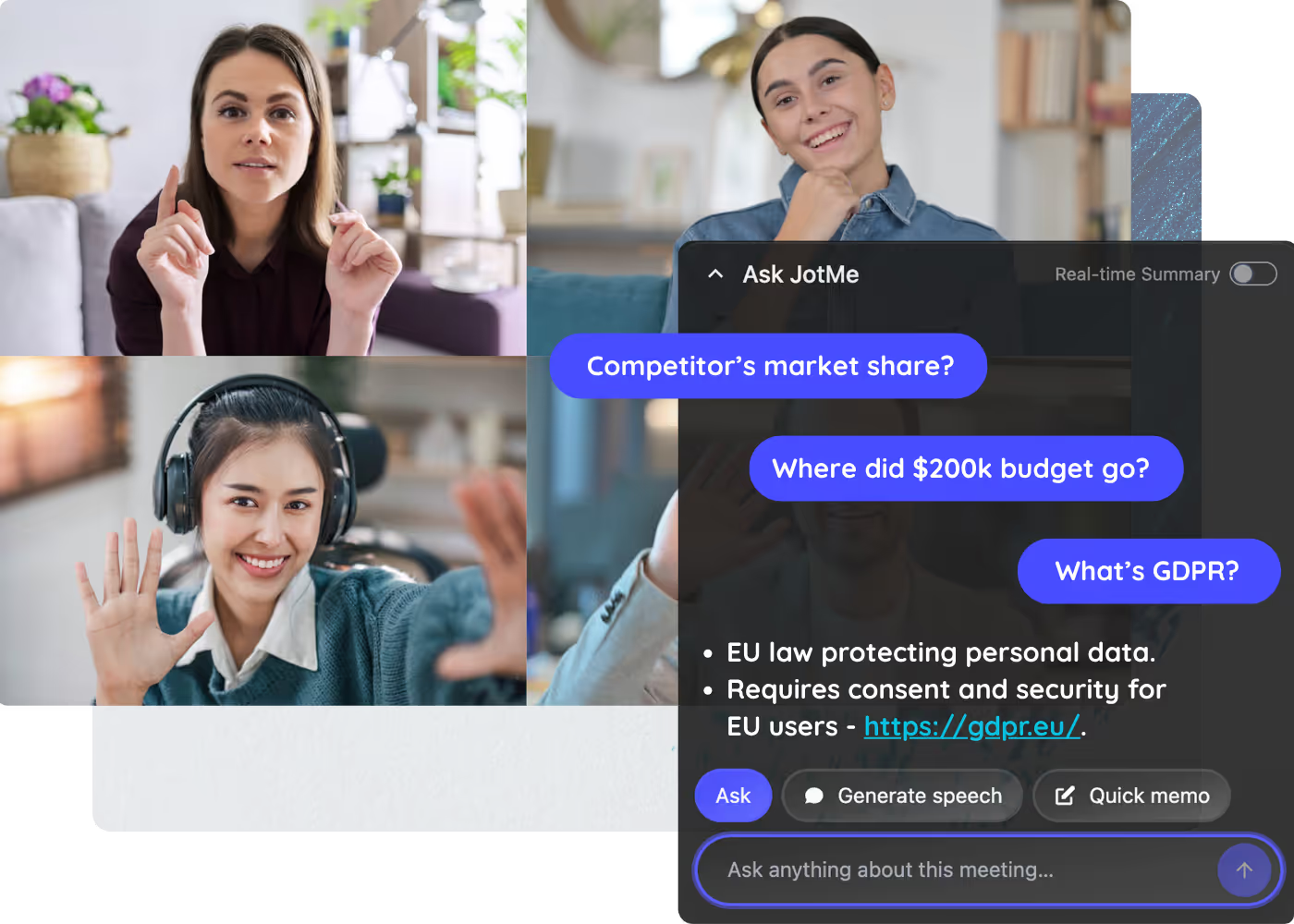
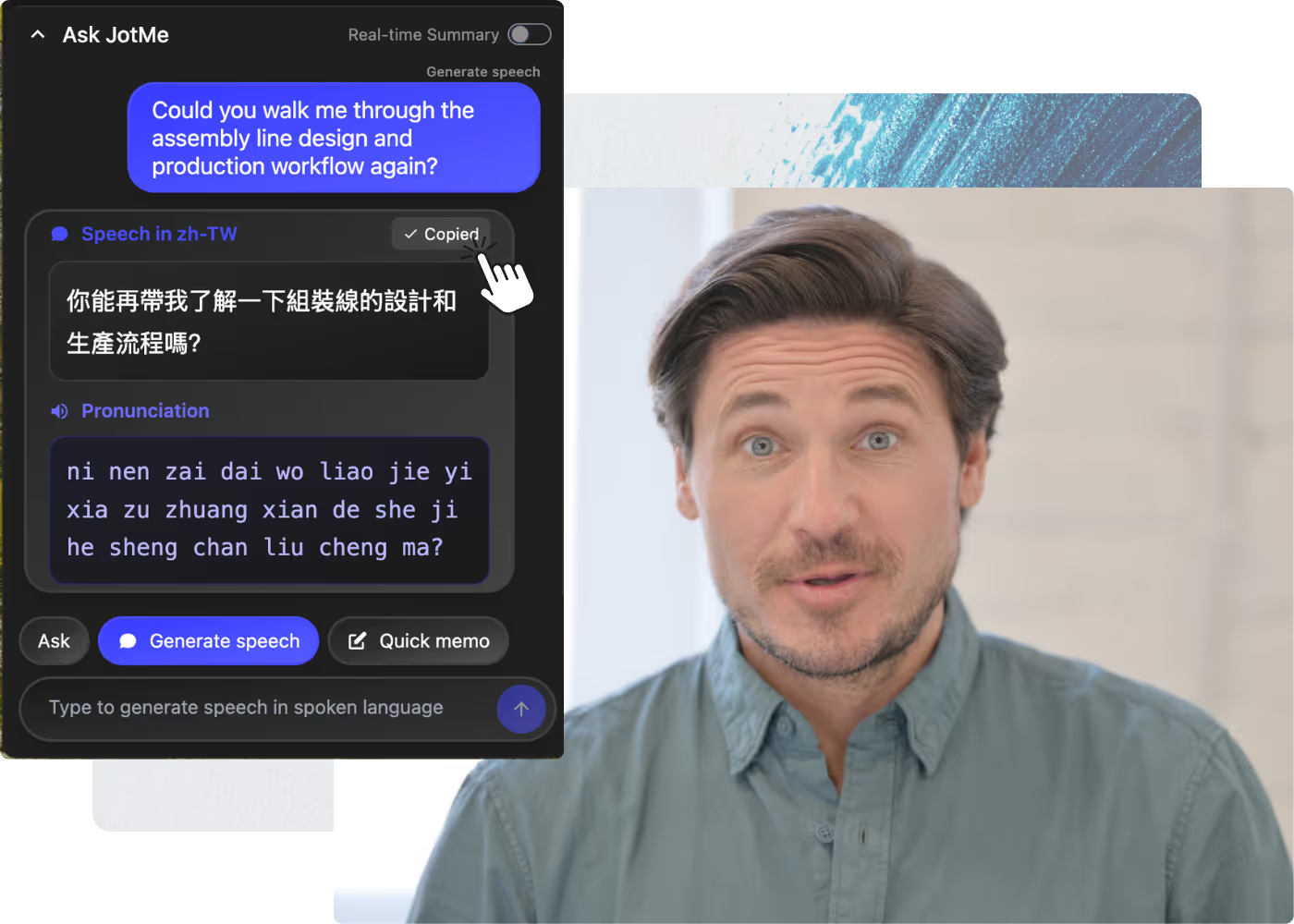
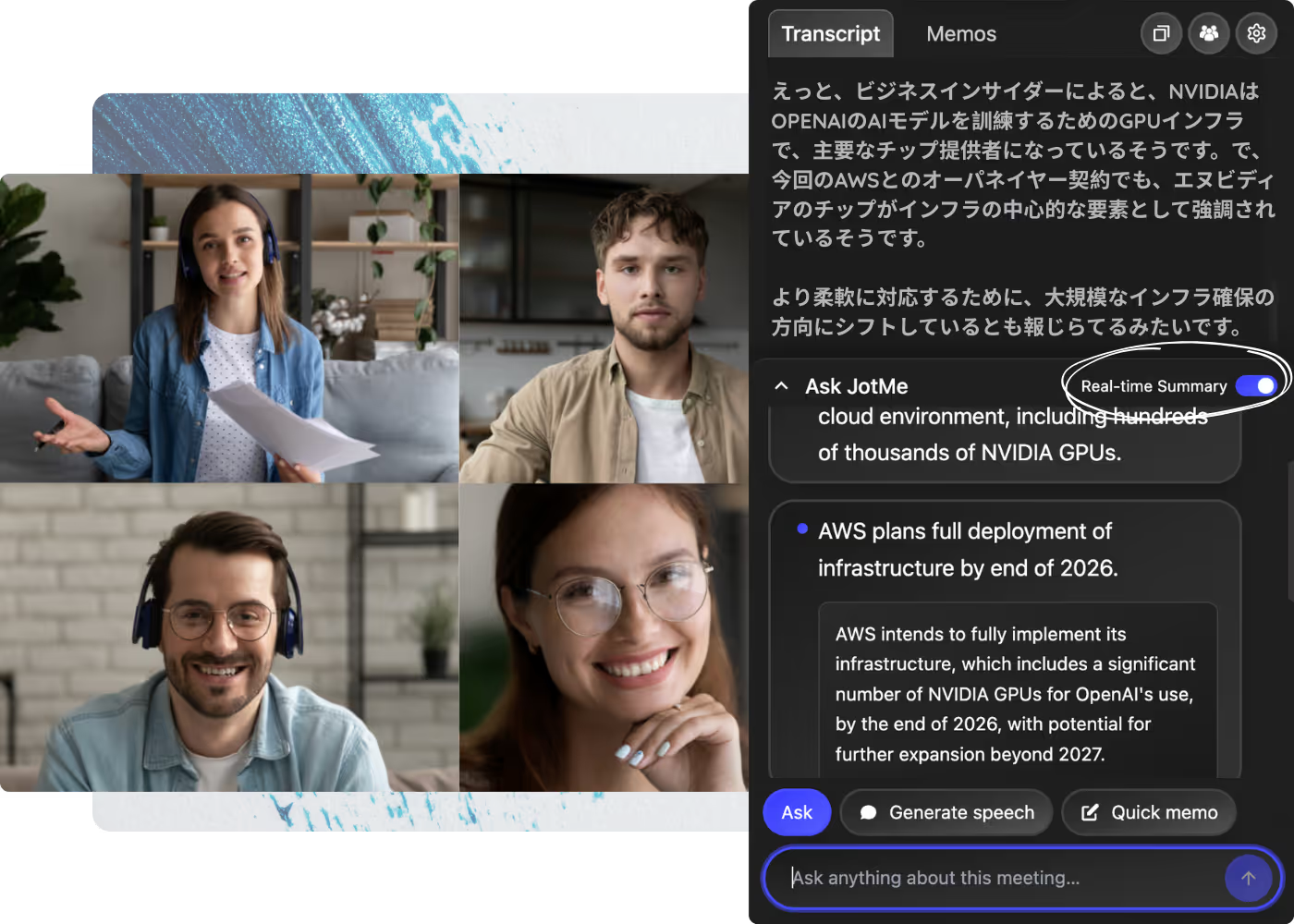







.avif)
.avif)
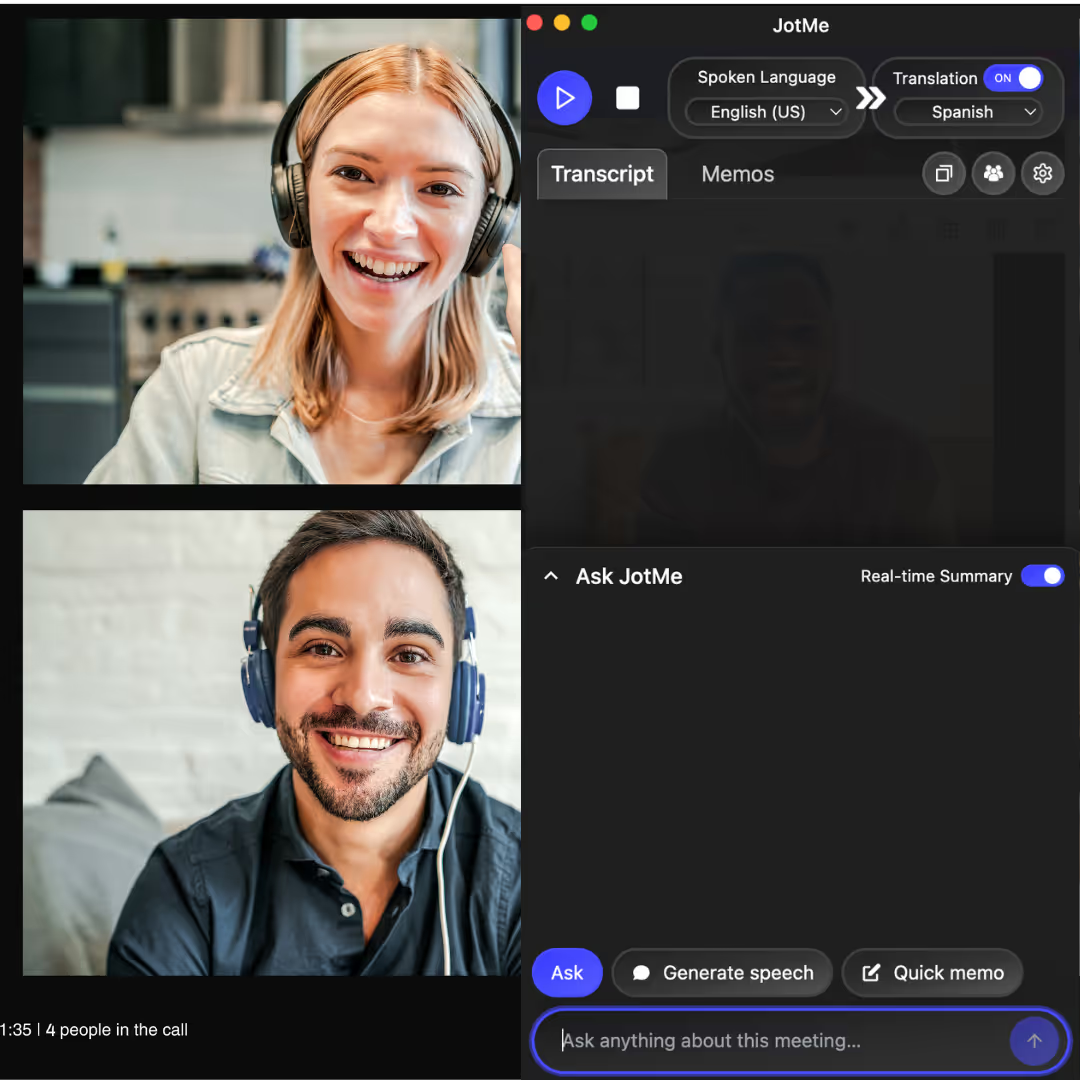
.avif)


.avif)