JotMe Max
JotMe Lite

Chrome

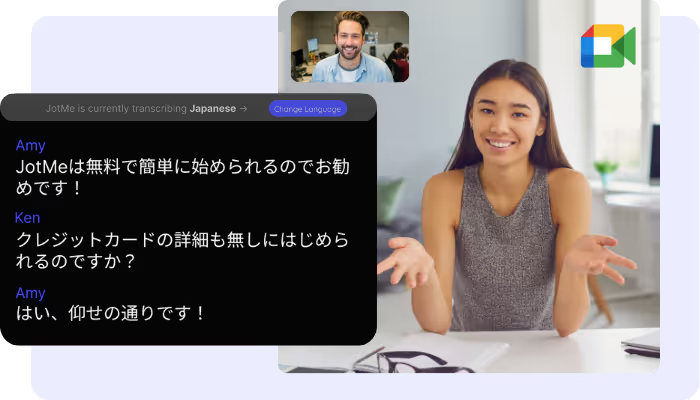

Struggle with missing key points during fast-paced meetings? Or find it difficult to understand certain terms before the conversation moves on? With JotMe's audio-to-text feature, you can effortlessly capture every word and instantly look up unfamiliar terms. Whether you're reviewing past discussions or clarifying new information, JotMe has you covered. Enjoy support for up to 77 languages. Stay on top of every detail – sign up for free today, no credit card required!
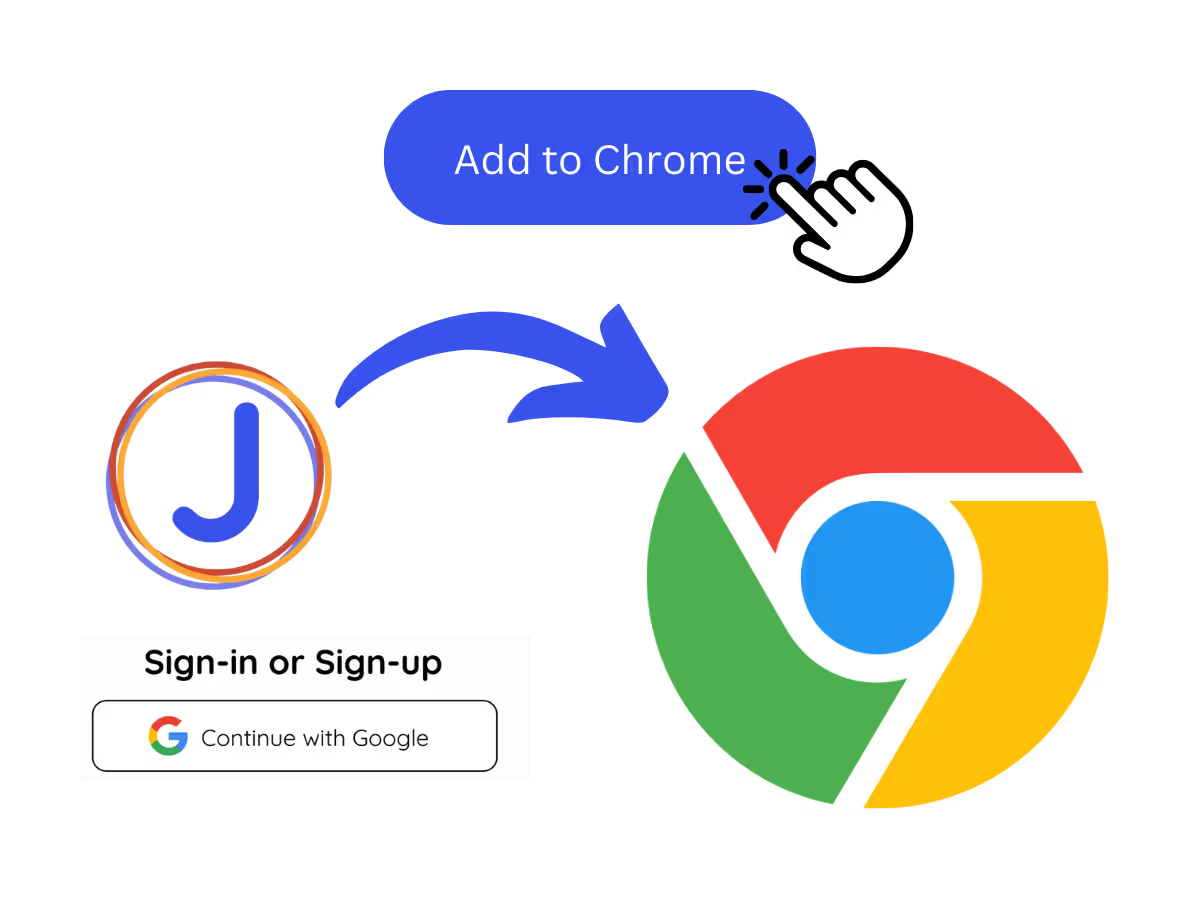
Install the JotMe translation extension on Google Meet. Setup takes less than 30 seconds!
.avif)
Choose the language spoken during the meeting. For instance, if you're transcribing an English meeting, set the language to English.
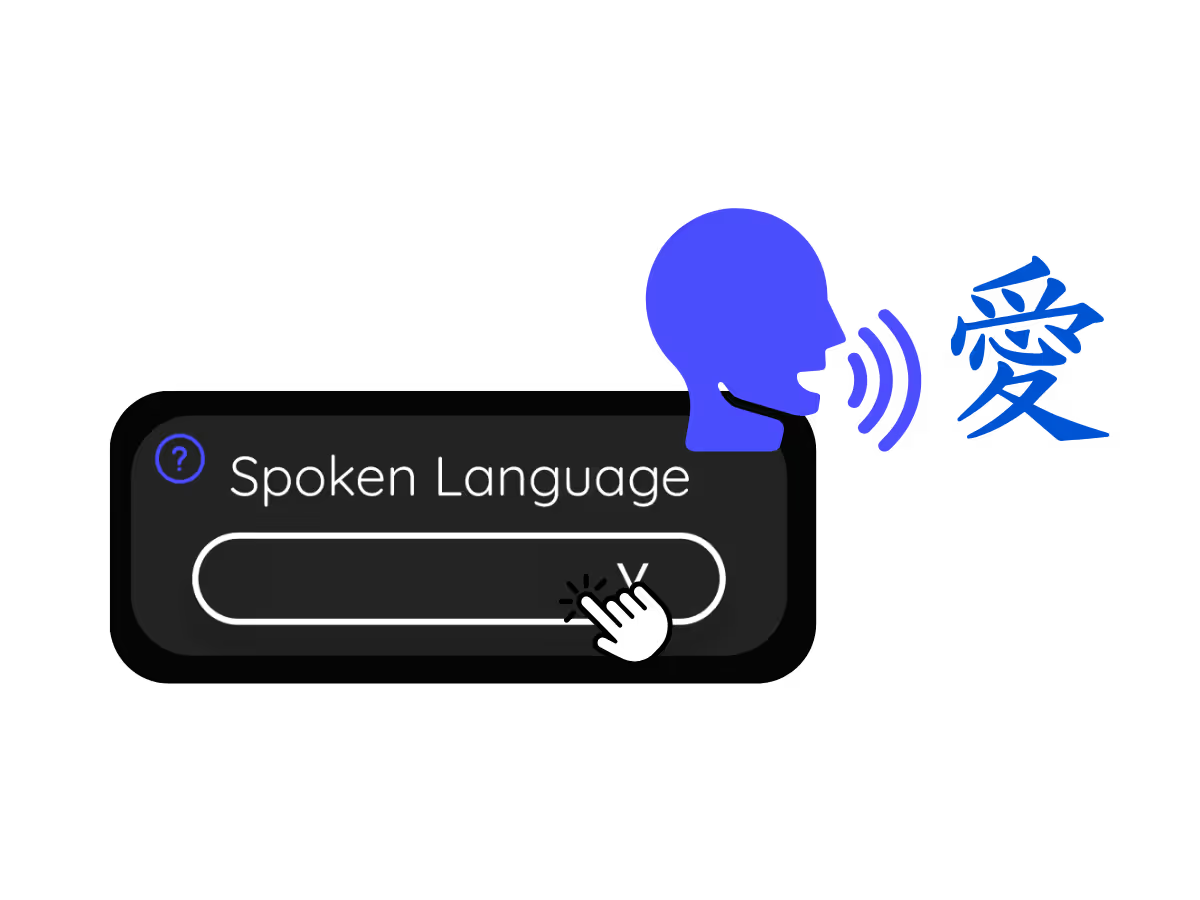
Choose the language spoken during the meeting. For instance, if you're transcribing an English meeting, set the language to English.
Keep track of every discussion point with our real-time transcription. No more getting lost in important conversations.
.avif)
.avif)
Communicate effortlessly without communication and language barriers. Search for meanings of unfamiliar terms instantly.
Avoid disputes over what was said during meetings. JotMe saves your speech-to-text transcripts, accessible anytime on the JotMe dashboard.
.avif)
.avif)
Yes, it is!
Install the JotMe Chrome extension, set your language preferences, and get real-time speech-to-text transcription on Google Meet.
View transcriptions as captions during meetings. Highlight the text, right-click, and select “Search Google for” to find meanings.
Yes, real-time transcriptions are saved on the JotMe dashboard. You can view, copy, and even translate transcripts for documentation in your preferred tool.
We support 77 available languages – English, Japanese, Chinese, Korean, Spanish, Portuguese, French, German, Swedish, Finnish, Arabic, Hindi, Urdu, Turkish, Norwegian, Italian, Burmese, Russian, Filipino, Swahili, Hungarian, and more.
Afrikaans (South Africa), Albanian (Albania), Amharic (Ethiopia), Arabic (Arab Emirates), Arabic (Egypt), Arabic (Levant), Arabic (Maghrebi), Armenian (Armenia), Basque (Spain), Bengali (Bangladesh), Bulgarian (Bulgaria), Burmese (Myanmar), Catalan (Spain), Chinese, Mandarin (Simplified), Chinese, Mandarin (Traditional), Dutch, English, English (Australia), English (India), English (Philippines), English (UK), Estonian (Estonia), Filipino (Philippines), Finnish (Finland), French, French (Canada), Galician (Spain), Georgian (Georgia), German, Gujarati (India), Hebrew (Israel), Hindi, Hungarian (Hungary), Indonesian (Indonesia), Italian, Japanese, Javanese (Indonesia), Kannada (India), Khmer (Cambodia), Kinyarwanda (Rwanda), Korean, Latvian (Latvia), Macedonian (North Macedonia), Malayalam (India), Marathi (India), Mongolian (Mongolia), Nepali (Nepal), Northern Sotho (South Africa), Norwegian (Norway), Persian (Iran), Polish (Poland), Portuguese (Brazil), Portuguese (Portugal), Romanian (Romania), Russian, Sesotho (South Africa), Sinhala (Sri Lanka), Slovak (Slovakia), Slovenian (Slovenia), Spanish (Mexico), Spanish (Spain), Sundanese (Indonesia), Swahili, Swati (South Africa), Swedish (Sweden), Tamil (India), Telugu (India), Thai (Thailand), Tshivenda (South Africa), Tswana (South Africa), Turkish (Turkey), Urdu (Pakistan), Uzbek (Uzbekistan), Vietnamese (Vietnam), Xhosa (South Africa), Xitsonga (South Africa), Zulu (South Africa).
JotMe not only provides real-time Google Meet transcription but also offers translation and post-meeting tools. Explore our comprehensive suite of multilingual AI tools—from AI translation to AI meeting notes. Automate your speech-to-text transcription and focus on more impactful tasks, such as decision-making and tackling action items effectively.
.avif)