JotMe Max
JotMe Lite

Chrome

.avif)

Need to verify meeting details or maintain recordings for company compliance in multiple languages? JotMe provides instant access to your bilingual transcripts right after your Google Meet sessions, supporting up to 77 languages. Sign up today for free – no credit card required – and never miss an important detail again!
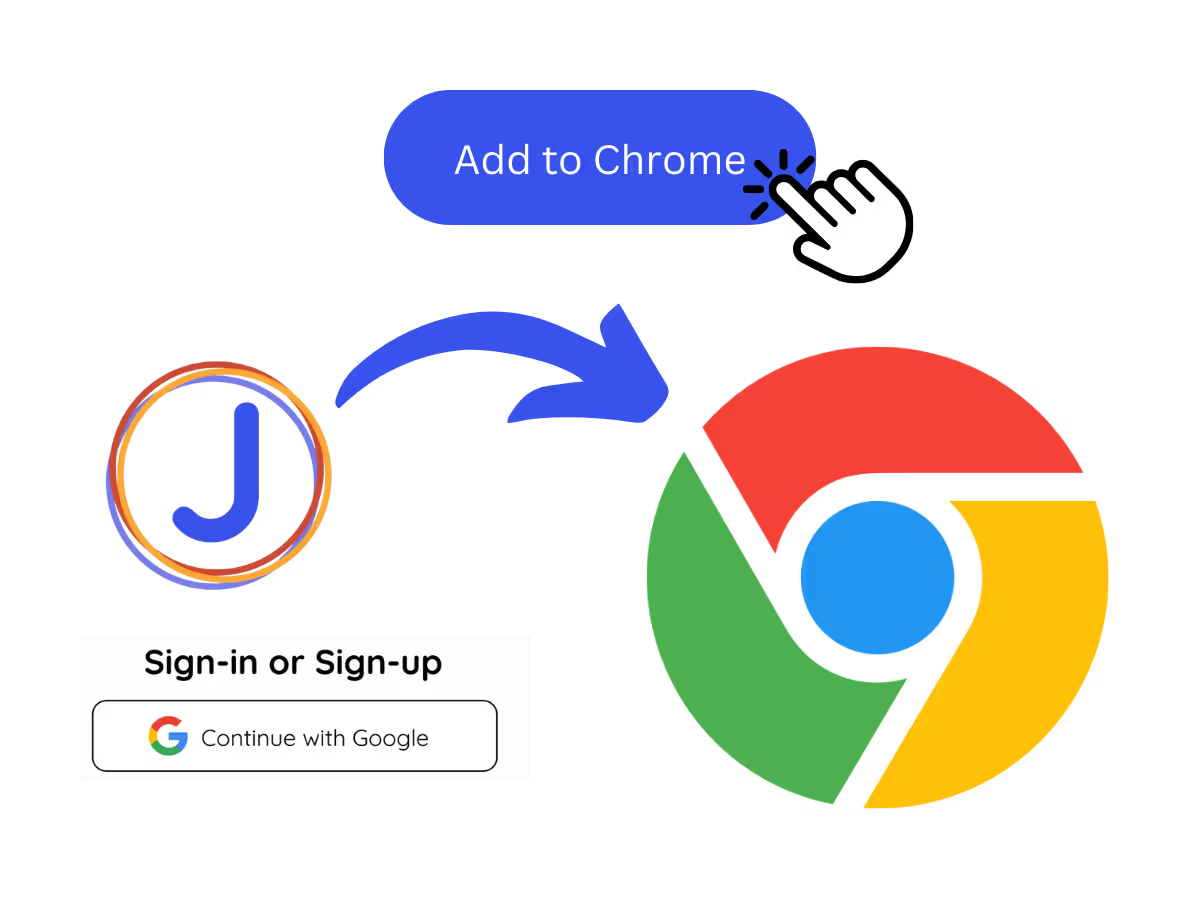
Install the JotMe translation extension on Google Meet. Setup takes less than 30 seconds!
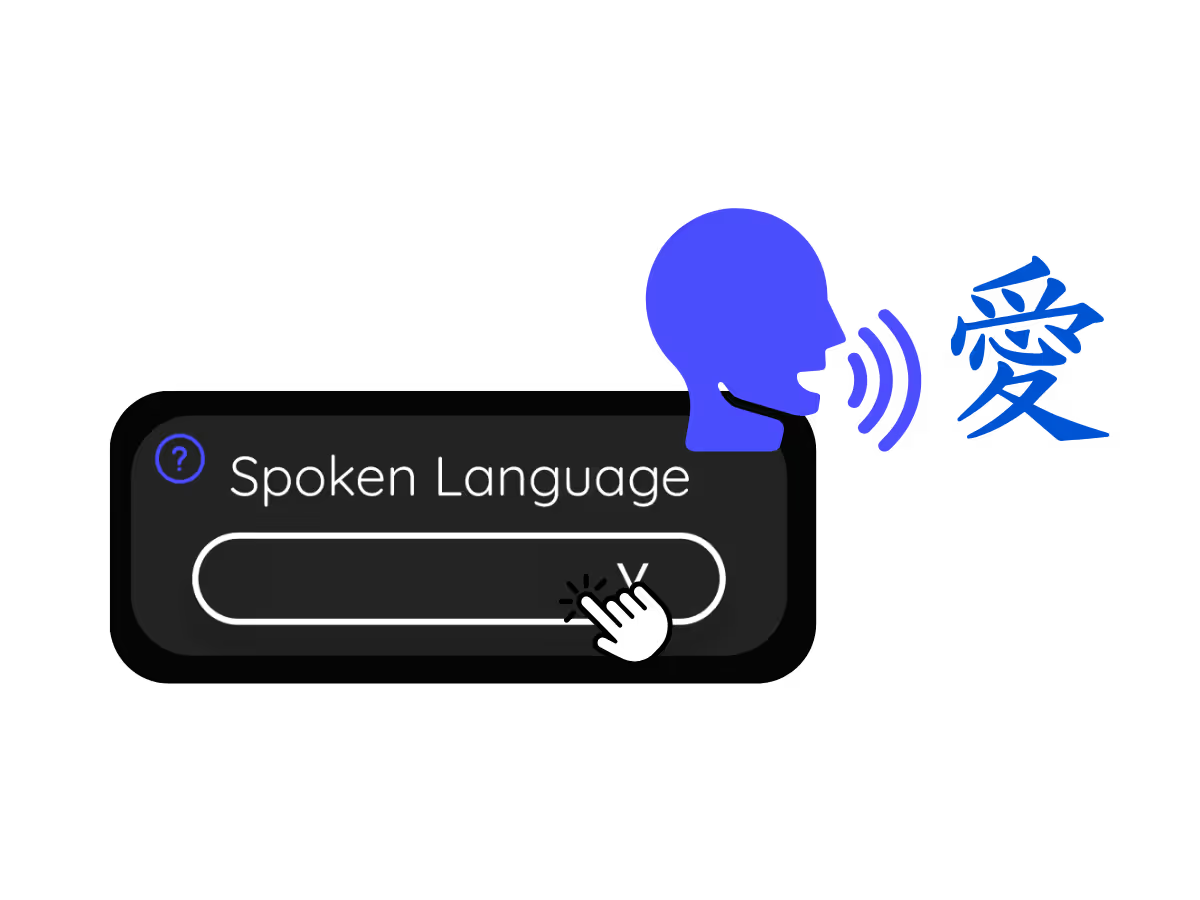
Your transcripts are stored on the dashboard. Access them from the in-meeting transcription dashboard, Chrome extension popup, or URL.
.avif)
Your transcripts are stored on the dashboard. Access them from the in-meeting transcription dashboard, Chrome extension popup, or URL.
Capture and store the entire meeting content in two languages as transcript and translation for easy future reference.
.avif)
.avif)
Hold individuals accountable for their contributions during the meeting in different languages.
Transcribe meetings in various languages by adjusting the "Spoken Language" setting in JotMe with its built-in AI translation.
.avif)
.avif)
Yes! You can upgrade your plan for more translation minutes and AI credit to translate the transcript if needed.
Install the JotMe Chrome extension to your Chrome browser. Set the language preference to receive transcripts and translations.
Transcripts are stored on the dashboard. Access them from the transcription dashboard, Chrome extension popup, or URL.
Yes! Visit the dashboard and use cmd + F to search for specific words in your transcript.
Transcripts are available in 77 languages, including Japanese, Chinese, Korean, Spanish, Portuguese, French, German, Swedish, Finnish, Arabic, Hindi, Urdu, Turkish, Norwegian, Italian, Burmese, Russian, Filipino, Swahili, Hungarian, and more. Ensure you select the correct language during your Google Meet.
Afrikaans (South Africa), Albanian (Albania), Amharic (Ethiopia), Arabic (Arab Emirates), Arabic (Egypt), Arabic (Levant), Arabic (Maghrebi), Armenian (Armenia), Basque (Spain), Bengali (Bangladesh), Bulgarian (Bulgaria), Burmese (Myanmar), Catalan (Spain), Chinese, Mandarin (Simplified), Chinese, Mandarin (Traditional), Dutch, English, English (Australia), English (India), English (Philippines), English (UK), Estonian (Estonia), Filipino (Philippines), Finnish (Finland), French, French (Canada), Galician (Spain), Georgian (Georgia), German, Gujarati (India), Hebrew (Israel), Hindi, Hungarian (Hungary), Indonesian (Indonesia), Italian, Japanese, Javanese (Indonesia), Kannada (India), Khmer (Cambodia), Kinyarwanda (Rwanda), Korean, Latvian (Latvia), Macedonian (North Macedonia), Malayalam (India), Marathi (India), Mongolian (Mongolia), Nepali (Nepal), Northern Sotho (South Africa), Norwegian (Norway), Persian (Iran), Polish (Poland), Portuguese (Brazil), Portuguese (Portugal), Romanian (Romania), Russian, Sesotho (South Africa), Sinhala (Sri Lanka), Slovak (Slovakia), Slovenian (Slovenia), Spanish (Mexico), Spanish (Spain), Sundanese (Indonesia), Swahili, Swati (South Africa), Swedish (Sweden), Tamil (India), Telugu (India), Thai (Thailand), Tshivenda (South Africa), Tswana (South Africa), Turkish (Turkey), Urdu (Pakistan), Uzbek (Uzbekistan), Vietnamese (Vietnam), Xhosa (South Africa), Xitsonga (South Africa), Zulu (South Africa).
JotMe not only provides bilingual transcripts but also offers real-time translation and post-meeting tools. Explore our comprehensive suite of multilingual AI tools - from AI translation to AI meeting notes. Automate your work with bilingual transcript and other tasks with JotMe to focus on more impactful tasks, such as decision-making and tackling action items effectively.
.avif)