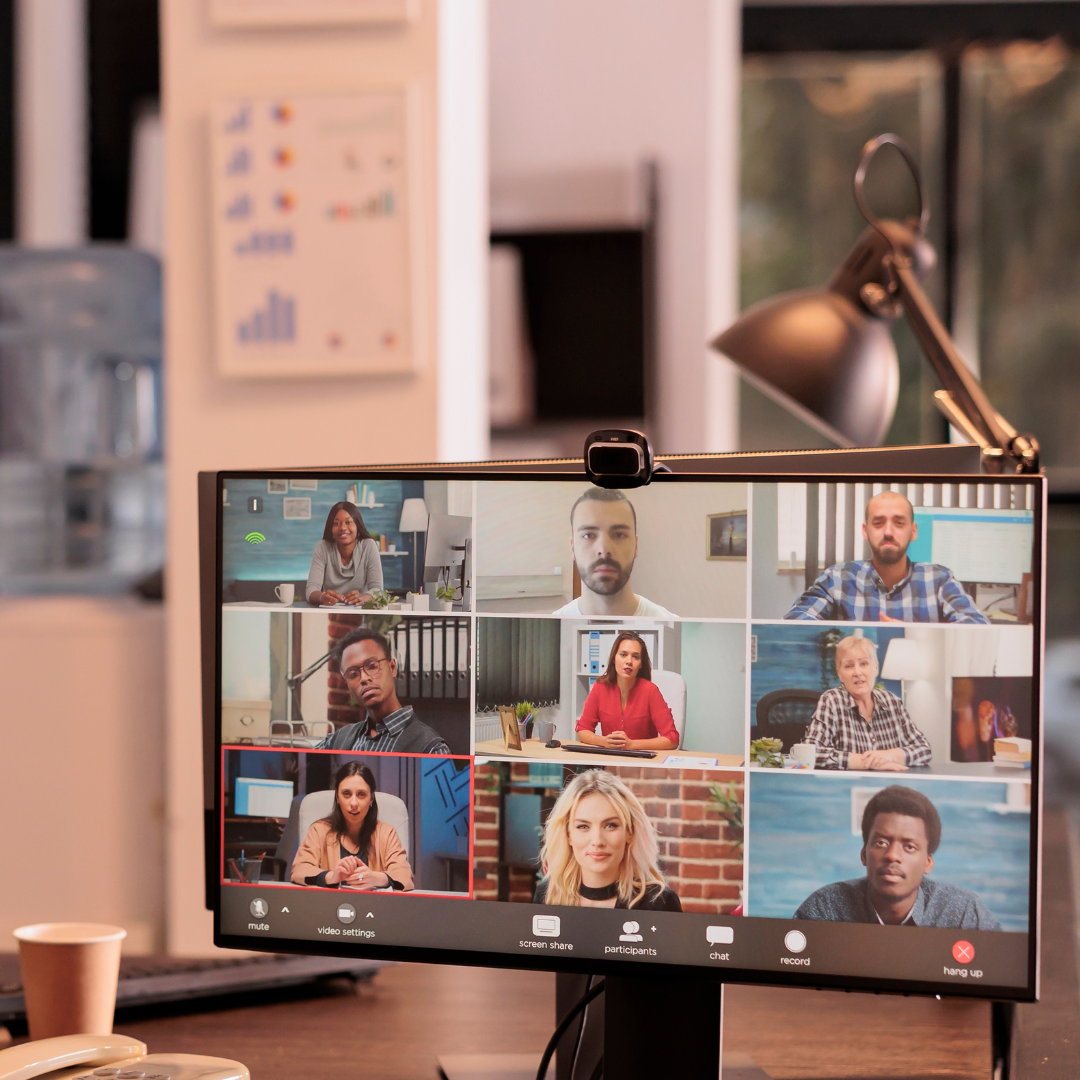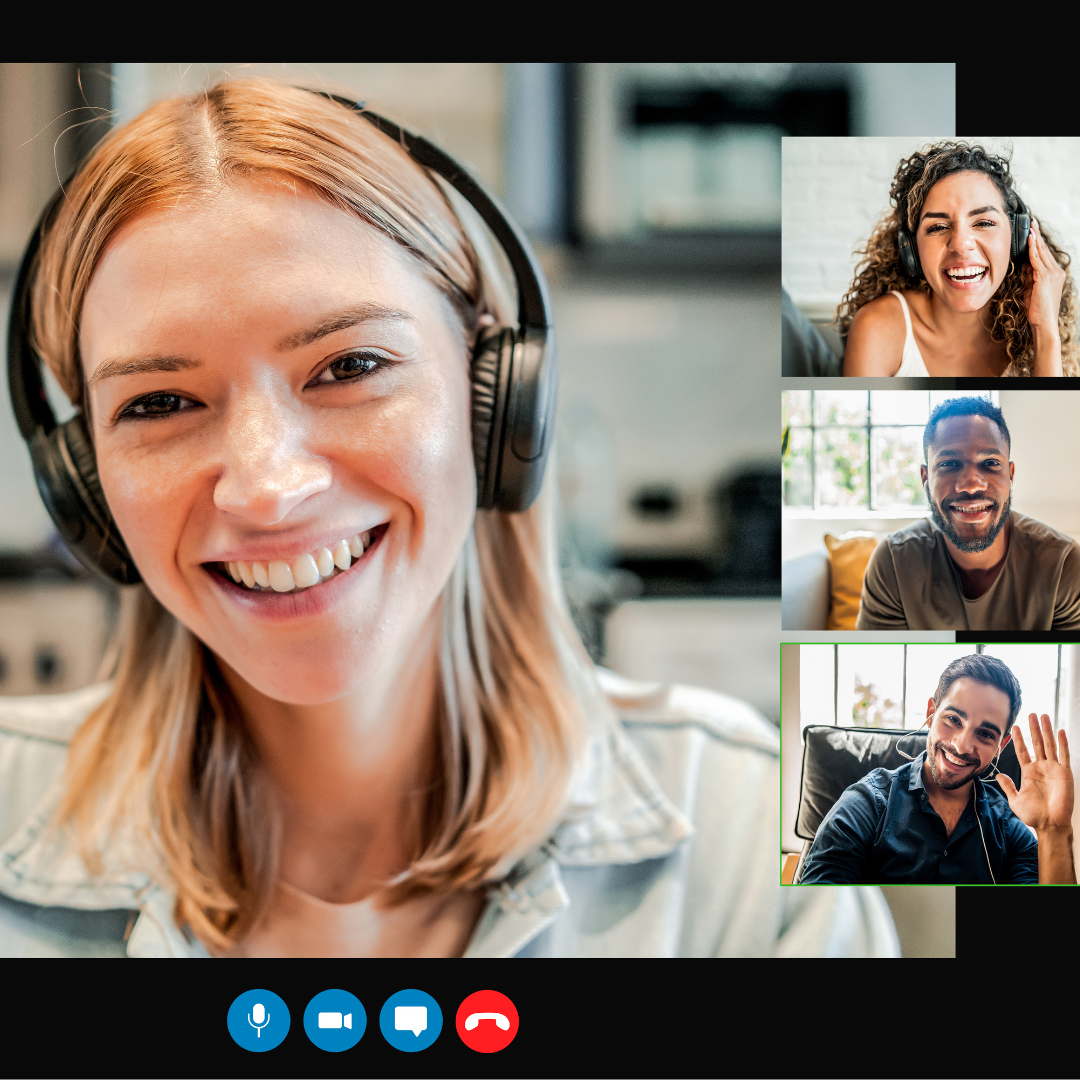JotMe Max
JotMe Lite

Chrome

Brief Answer: To get live translation in your Teams meetings, use third-party AI tools like JotMe. Just set up JotMe on your device, set the “Spoken Language” to the speaker’s language in the meeting and the “Translation” language to your desired output language, and get instant translation in real time.
If you use MS Teams for your multilingual meetings and are not satisfied with the live translation it delivers, you’re not the only one. As someone who uses Microsoft Teams regularly for team meetings and client discussions, I often feel frustrated by the lack of translation features. Microsoft Teams is a great platform for conducting multilingual meetings with your global clients or teammates, but some of its features, like live translation, lack accuracy and require the Teams Premium plan.
With a live translation tool like JotMe, you can get live translation and transcription in 45 languages with its free plan. Unlike traditional word-for-word translators, JotMe implements advanced NLP and speech recognition technology that can understand industry-specific words and deliver contextual, real-time translation.
In this article, we’ll explore how you can translate your Teams meetings in real time with JotMe, its additional features, and tips to get accurate translations.
Here’s a quick look at the steps to translate Teams meetings in real time:
Go to JotMe’s official website, click “Try for free,” and download the setup for your Windows or Mac device. Once downloaded, run it and install the JotMe app on your device.

Create an MS Teams meeting or join it via the Microsoft Teams app or through the web browser. Then, open the JotMe app; it will appear on the right in your meeting.

First, turn on the “Translation” in the JotMe window if it’s off. Then, from the drop-down list, set the “Spoken Language” to the language spoken in the meeting and the “Translation” language to the one you want to translate the original language into.

After you’ve selected the languages, simply tap on the “Play” button to begin the live translation.

You will see that JotMe will start the real-time translation instantly as you begin speaking. JotMe will also offer the entire translation and transcript of the meeting in its dashboard once it ends.

Do you prefer to view the translation in the traditional format at the bottom of your screen? If so, you can adjust the size of the JotMe window to view the translation as you want.

MS Teams offers a live translated captions feature that allows users to see captions translated into their preferred language. MS Teams also provides an interpreter agent for multilingual meetings to help participants speak and listen in their preferred languages through real-time speech-to-speech interpretation. However, it comes with a few limitations:
According to Grand View Research, the video conferencing market size is predicted to reach USD 24,459.2 million by 2033 at a CAGR of 8.2% from 2025 to 2033. This means that more teams and individuals are going to use platforms like MS Teams for multilingual communication, increasing the need for live translation tools like JotMe. Apart from the accurate real-time translation in 45 languages, JotMe also provides live AI insights during the meeting, shareable translation minutes, AI post-meeting summaries, and more. Let’s take a look at them in detail.
MS Teams meetings may include some industry-specific terminologies that traditional translation tools may find difficult to understand. But JotMe uses NLP technology to understand the context, emotion, flow, and industry-specific terms to give you accurate, contextual translations in real time. Also, you don’t need to invite a bot to your Teams meetings, as JotMe works in the background by capturing audio directly from your device and providing live translation instantly, putting all participants at ease.

JotMe will also rectify the misspelled words automatically by understanding the context and give the translation accordingly. Take a look at this example:
Speaker: I like this band. It’s smooth on the paper and easy to write.
Here, the speaker actually meant “pen” instead of “band.” JotMe understood this and gave the corrected translation as: I love this pen, it's smooth on the paper and easy to write with.

What if your Teams meeting covers multiple topics or lengthy discussions? In this case, JotMe organizes the translation in brief bullet points, highlighting the key information. This is extremely useful when you have to review something quickly, and it eliminates the need to go through the lengthy translations. You can also get AI insights by simply clicking on a translated dialogue, which will help you understand why they said it and the next steps that you can take based on their opinions.

If you are on JotMe’s free plan and have used all your translation minutes, the host can share translation minutes from their premium account via a code. The host just needs to start the recording and translation to generate a shareable code. Once you enter this code in the “Get translation” box, you’ll be able to record, transcribe, and translate your Teams meeting and get meeting notes and transcripts without a paid plan.

According to Exploding Topics, 28.01% of people use AI for marketing summaries and note-taking. With JotMe, you can summarize your Teams meeting in any language with ease.
You can use JotMe to create custom notes for you by using the “Notes” section during your Teams meeting. Just add your notes here, and JotMe will create an AI summary around your key takeaways.
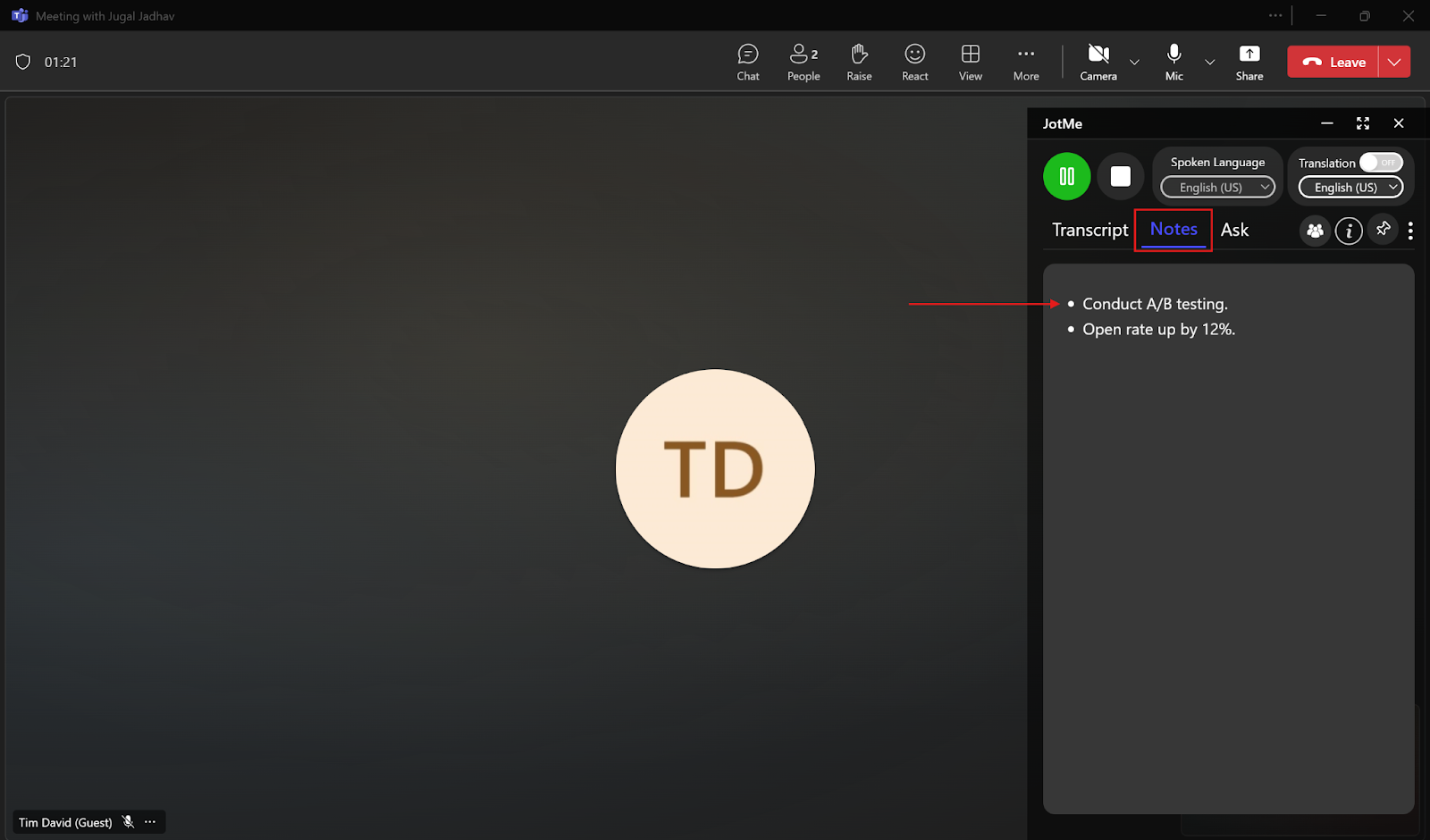
JotMe captures every word said in your meeting and summarizes it into three sections: Gist, Action Items, and Key Points. Not only that, JotMe also allows you to translate the AI meeting notes into multiple languages to share them with your global client or teammate from a different language background.
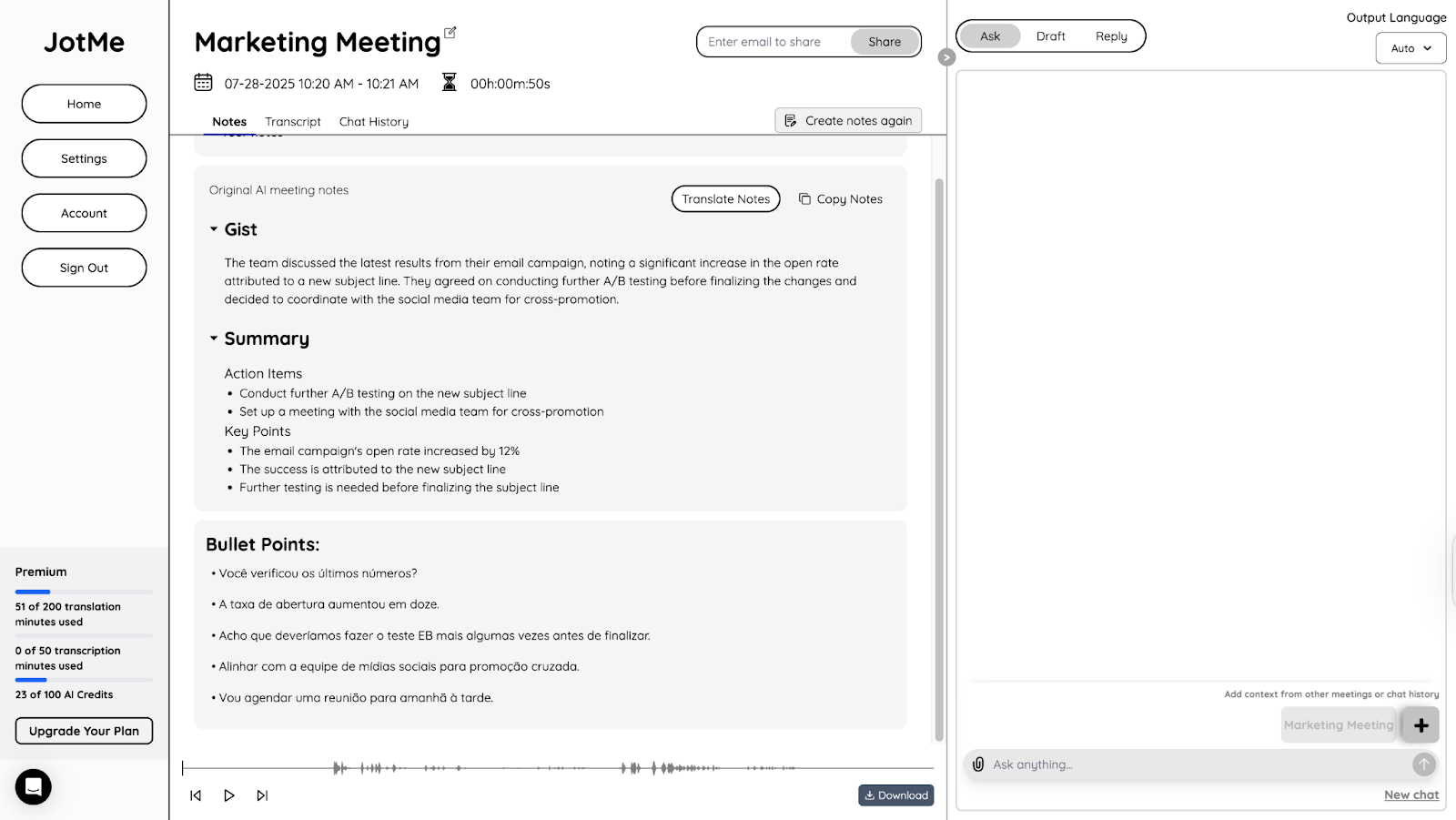
Getting effective live translation in your Teams meetings is no longer difficult with its built-in feature and several AI live translation tools. However, you must consider a few factors to get effective translation in your Teams meetings. Here are some tips you can follow:
With JotMe’s free plan, you can translate up to 20 minutes and transcribe up to 50 minutes in real time in 45 languages. Other than that, you will also get access to real-time answers, AI-generated notes, summaries, and transcripts of your Teams meetings.
Give JotMe a try today for free and discover how it can provide accurate real-time translation in your Teams meetings.
To automatically translate a Teams meeting, first turn on live captions in the meeting. Then, go to “Caption settings” > “Language settings.” Turn on the “Translate to” option, and from the drop-down menu, select the language for translation. However, this requires a paid plan. Instead, you can use a third-party live translation tool like JotMe, which offers a free plan where you can get live translation of up to 20 minutes per month.
Yes, MS Teams can translate in real time, but it requires Teams Premium. With third-party tools like JotMe, you can translate and transcribe in real time for free. JotMe’s free monthly plan offers contextual real-time translation and transcription in 45 languages.
Microsoft Teams delivers generally reliable captions and translations in clear, well-structured meetings, but accuracy can drop with accents, fast speech, background noise, or technical terminology. It performs best with one speaker at a time. In comparison, JotMe offers higher accuracy by understanding conversational context, industry-specific terms, and multilingual nuances, resulting in more consistent real-time translations and captions.
Yes, Copilot can translate Teams meetings in real time, but it requires a Microsoft 365 Copilot License, starting at $30/month. If you’re looking for a tool that offers a cheaper or free plan, you can try JotMe. JotMe’s free plan offers 20 translation minutes per month, and its paid plan starts at just $9/month, offering live translation in 45 languages, post-meeting notes, transcripts, and more.
Real-time translation works through three steps. First, speech recognition converts spoken language into English text. Second, machine translation converts that text into your target language. Finally, voice generation produces translated speech, even simulating your unique voice characteristics. A bot transmits meeting audio for cloud-based processing and instantly returns translations. This happens live during meetings, allowing participants to speak in their preferred language while others listen and read in theirs.

Win Globally