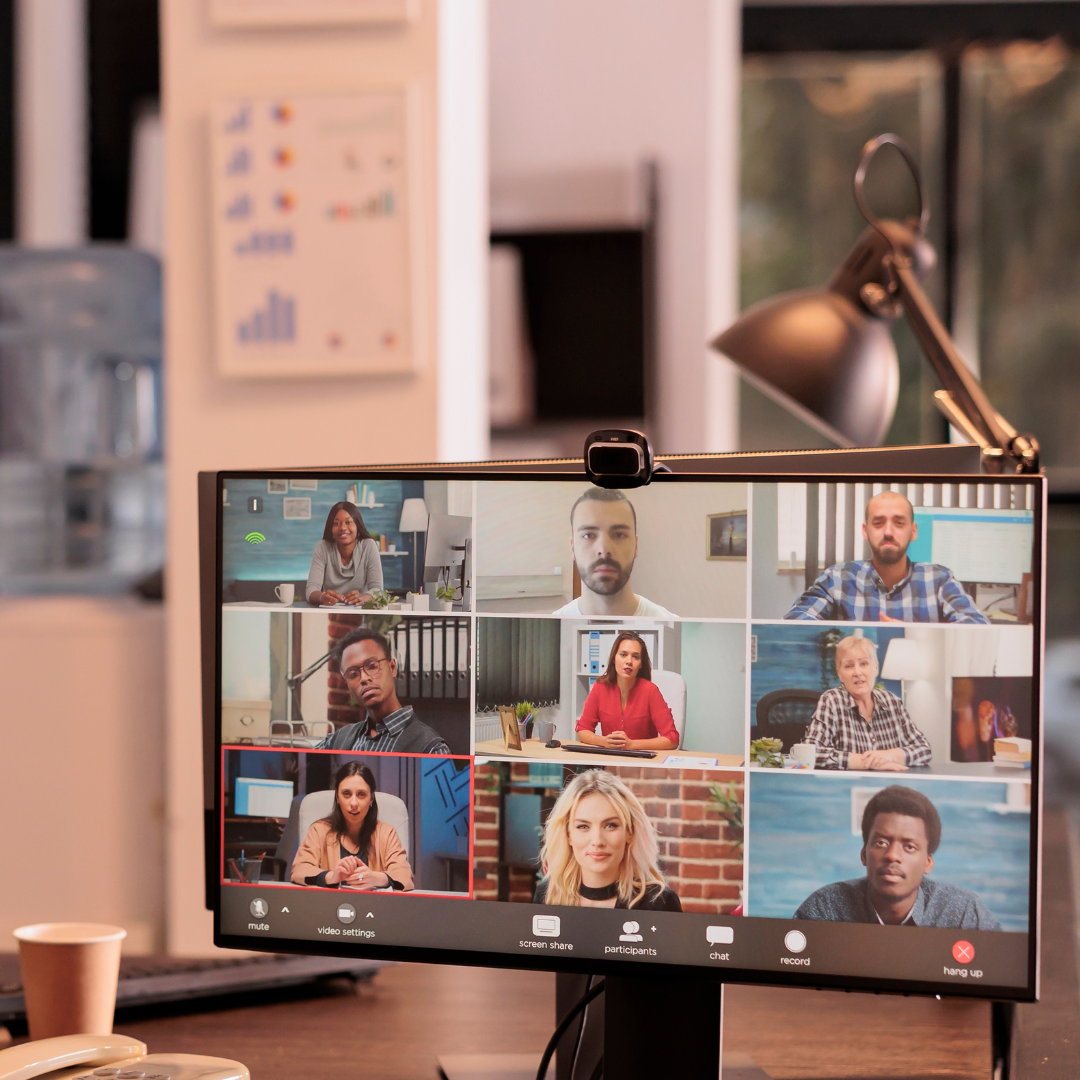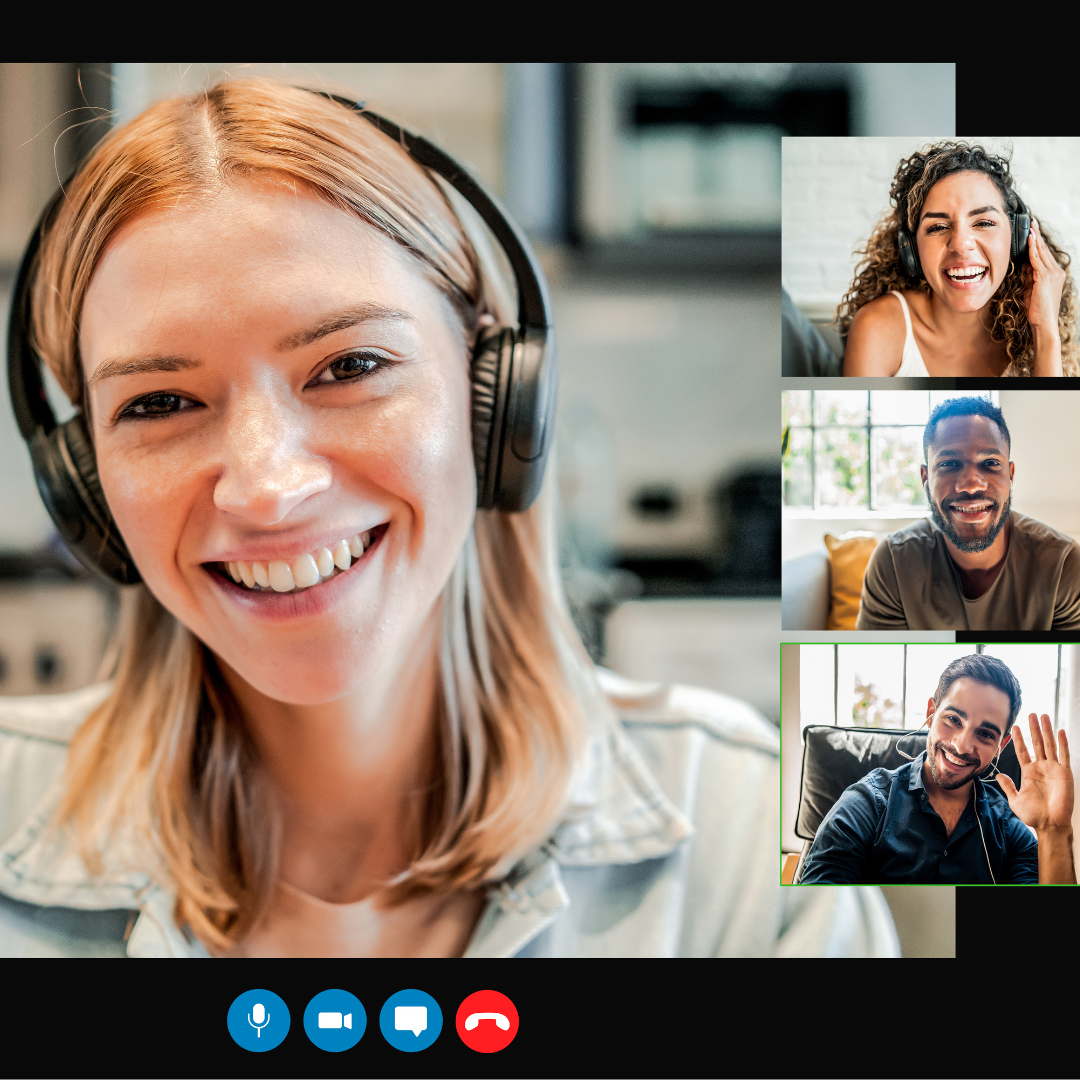JotMe Max
JotMe Lite

Chrome

Brief Answer: Use third-party live translation tools like JotMe to get live captions in Teams meetings. You simply need to select the spoken language of the meeting and the language you want the translation in, and you’re good to go!
Do you deal with speakers in your Teams meetings who speak fast and make it difficult to keep track of the conversation? To solve this problem, adding live captions or translation will make it easy for you to understand them and communicate better in any target language you want.
Microsoft Teams’ built-in captioning feature supports 50+ languages, but Teams does not save captions. This means that once the meeting ends, you won’t have access to the captions. This can be difficult as you cannot refer back to them in the future.
There are several third-party tools, like JotMe, that provide live captions in a Teams meeting in 107 languages for free and also save the captions of the entire meeting in its dashboard. JotMe’s free plan offers 50 transcription minutes, 20 translation minutes, and 5 AI credits every month. You can use these AI credits to get real-time answers, AI meeting notes and summaries, translation of your notes, and more.
Here are the steps to get live captions in a Teams meeting with JotMe:
Visit JotMe’s official website and click on the “Try for free” button to download the setup on your Mac or Windows device. Once downloaded, run the setup and install the JotMe app.

You can start or join a Teams meeting using the Microsoft Teams desktop app or via a web browser. Once you join the meeting, open the JotMe app; it will appear on the right.
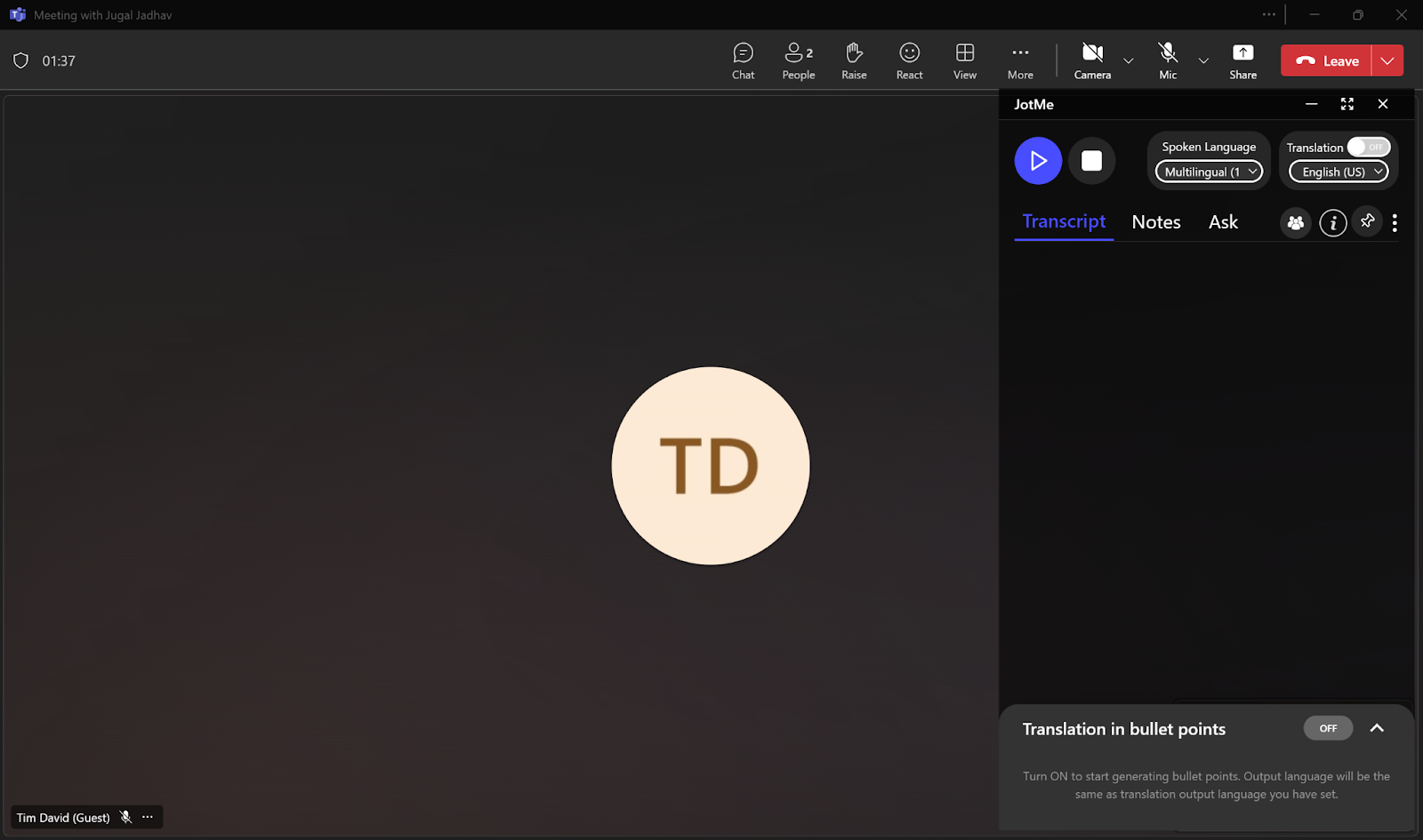
On the top right of the JotMe window, toggle off the “Translation” button if it’s on. Then set the “Spoken Language” from the drop-down to the language that the other participant is speaking. You will get the live captions in this language.
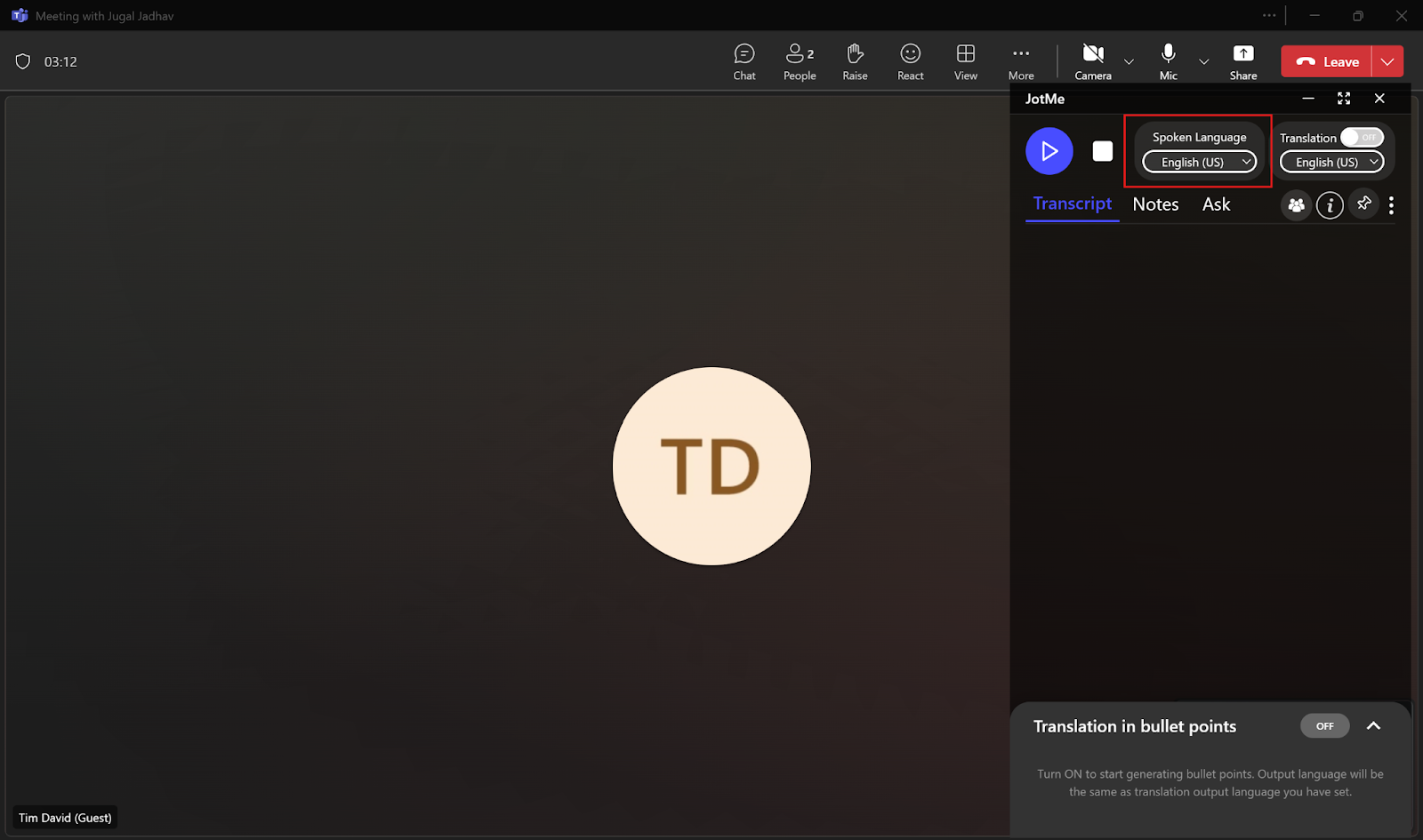
Now that you’ve selected the caption language, simply click on the “Play” button on the top left of the JotMe window to get the live captions.
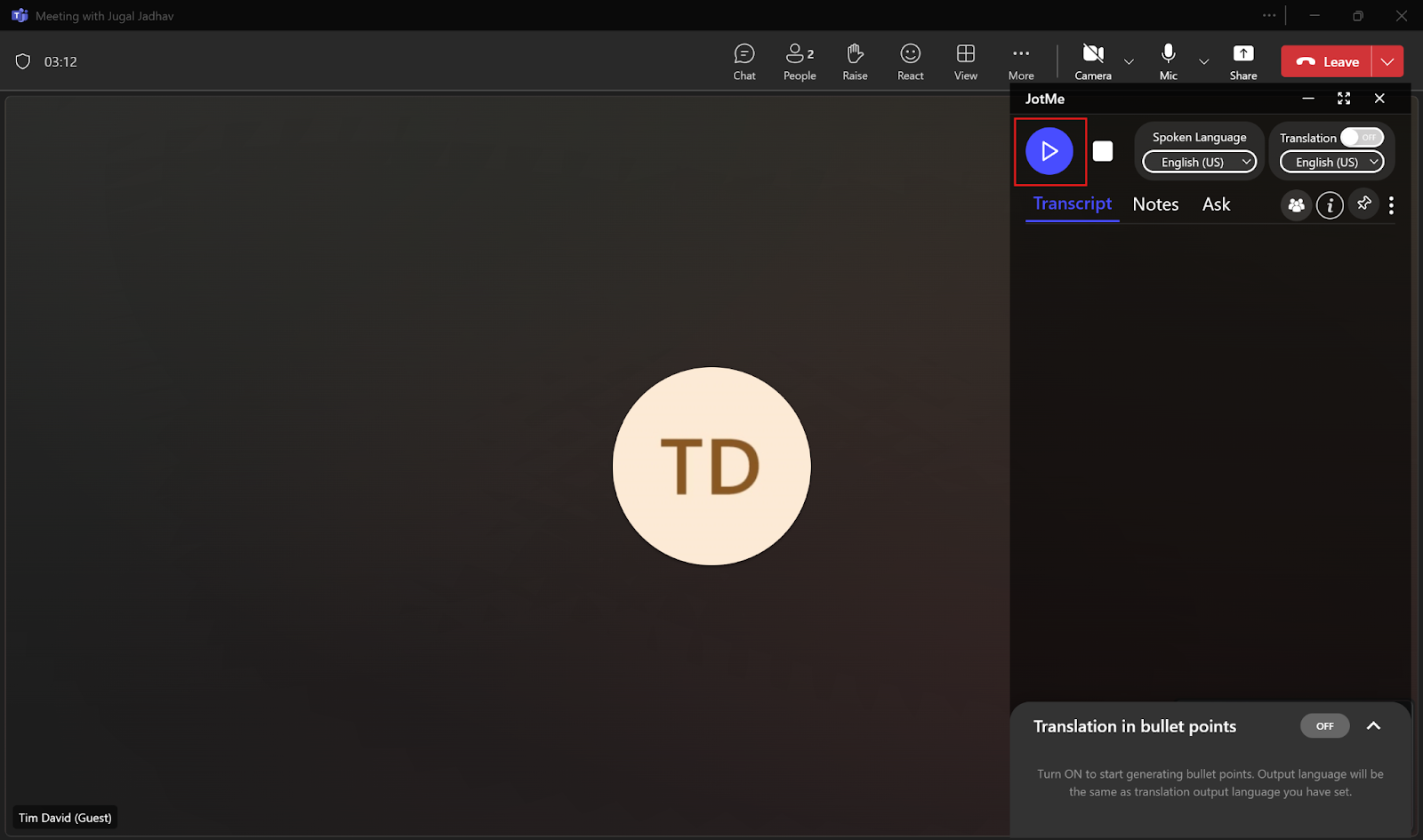
As soon as you hit the “Play” button, JotMe will instantly start the captioning in real time as the speaker speaks.

You can even resize the JotMe window to display captions at the bottom of your screen, similar to traditional caption formats.
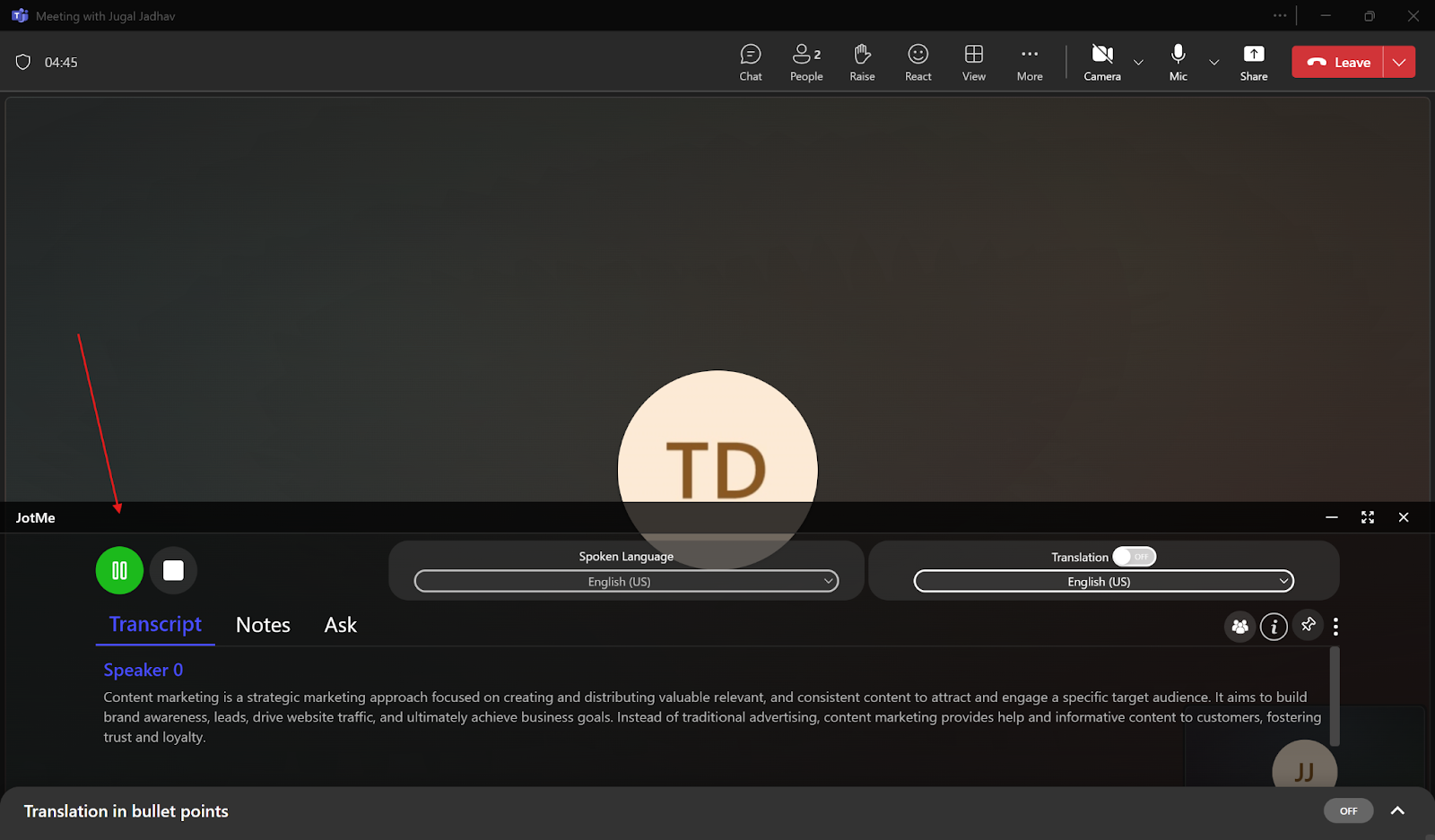
In Owl Labs’ Annual State of Hybrid Work report, 25% of managers reported miscommunication with remote workers in 2024. This includes global teammates from different language backgrounds. With JotMe, you get accurate live captions in Teams meetings so everyone can be on the same page. However, JotMe is not just limited to live captioning. You can also do various other things, such as getting AI-generated notes after the meeting, simultaneous transcription in multiple languages, and more. Let’s explore them in detail.
If you’re on a call with your teammates who come from different language backgrounds, you might have to work extra hard to be on the same page as the others. However, JotMe handles such situations for you by transcribing up to 10 languages simultaneously in real time. With its contextual transcription, the resulting instant captions are accurate and tone-sensitive.
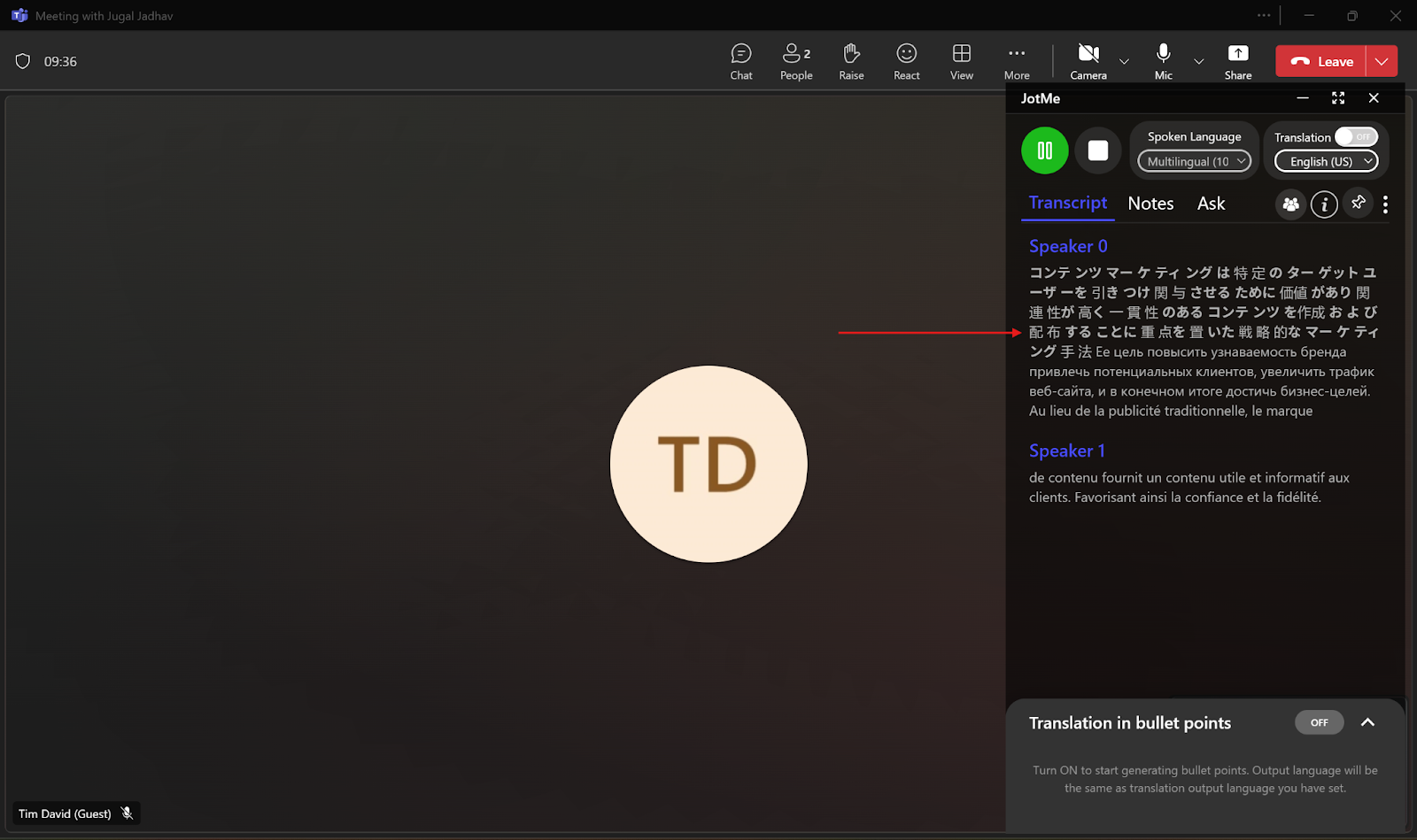
If you still have any doubts after your Teams meeting, you can use JotMe’s AI chat feature to get answers to them. You can ask what was discussed in the meeting or what a particular speaker said, and JotMe will instantly give you the answer in your preferred language. Apart from this, JotMe can create drafts for your email, document, social media posts, etc., and replies for any messages, social media comments, emails, and more.

We know how tedious it can get when taking notes manually while also trying to understand the speaker’s language. Let JotMe do it for you.
If you wish to highlight a specific part of the meeting, you can use JotMe’s “Notes” feature and add notes in it during the meeting, and it will generate meeting notes with your highlights.
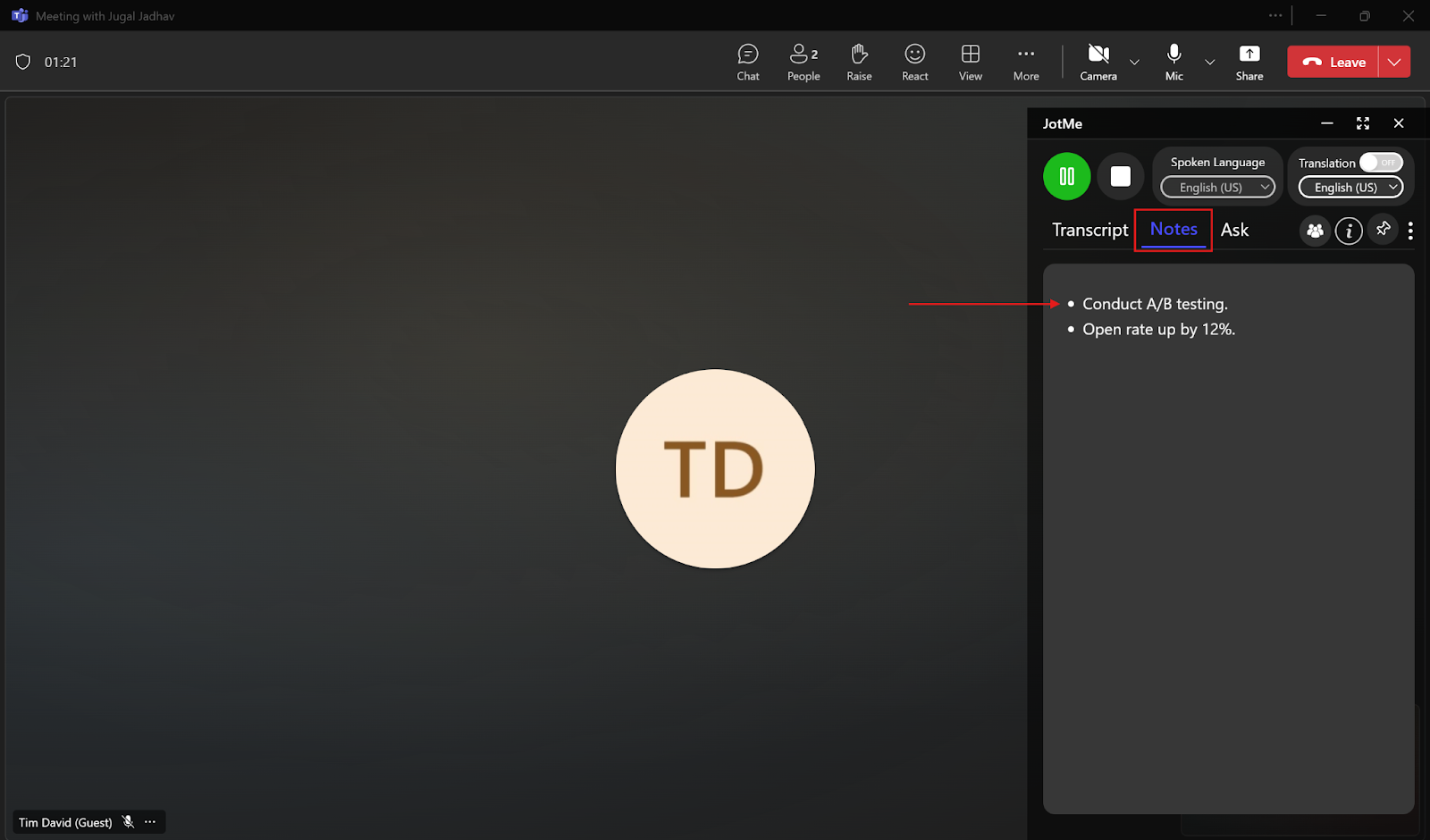
After transcribing your Teams meeting, JotMe automatically generates meeting notes with key points and following action items so you can focus on the conversation.
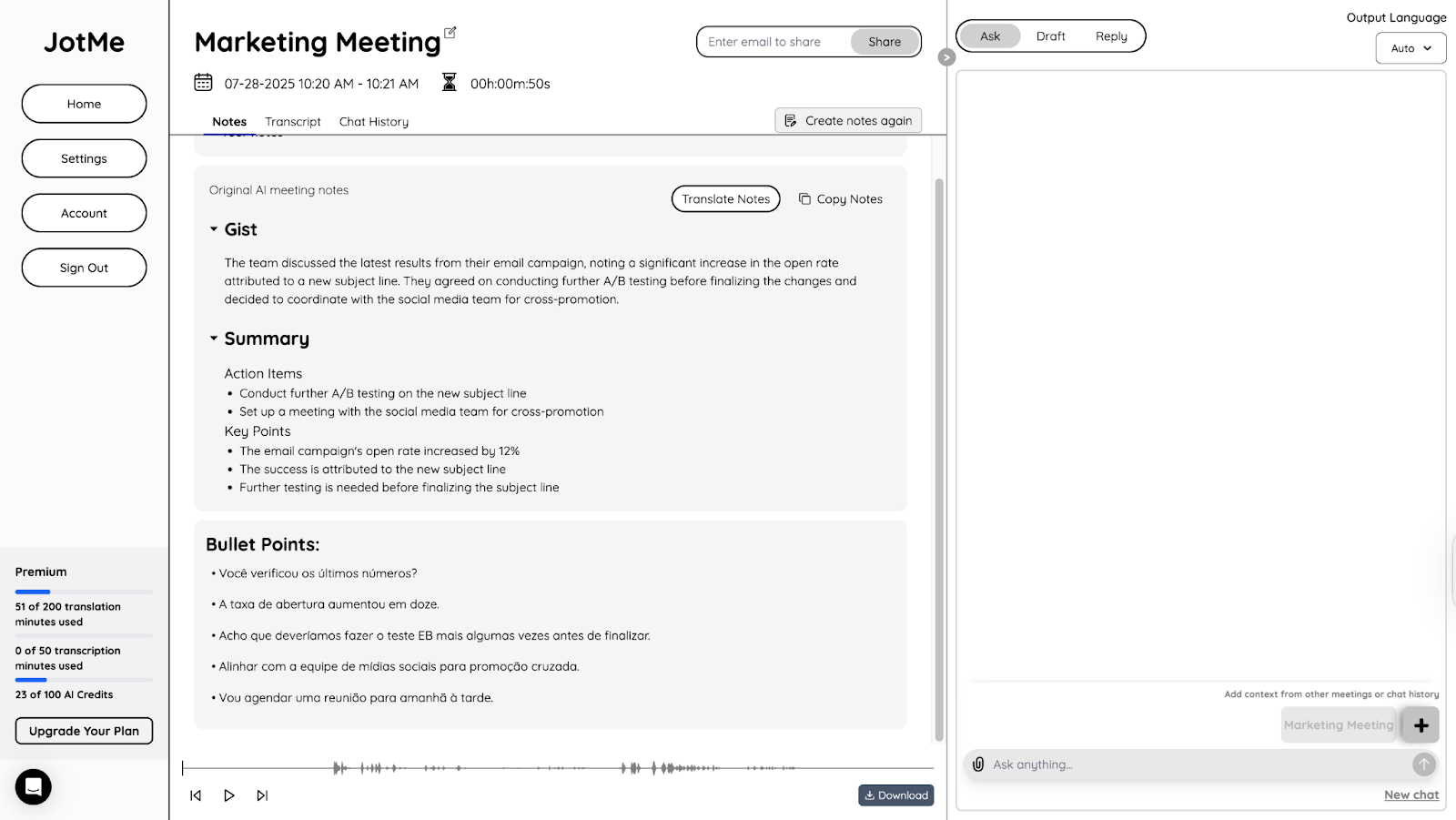
JotMe offers time-stamped transcripts of your Teams meeting immediately after it’s over. These transcripts are stored in the dashboard and contain the context of your entire Teams meeting, so you can use them for future reference and verify any details from the meeting. You can refer to them to know what was discussed when and keep track of who said what. JotMe also lets you translate these transcripts into your preferred language with AI credits.
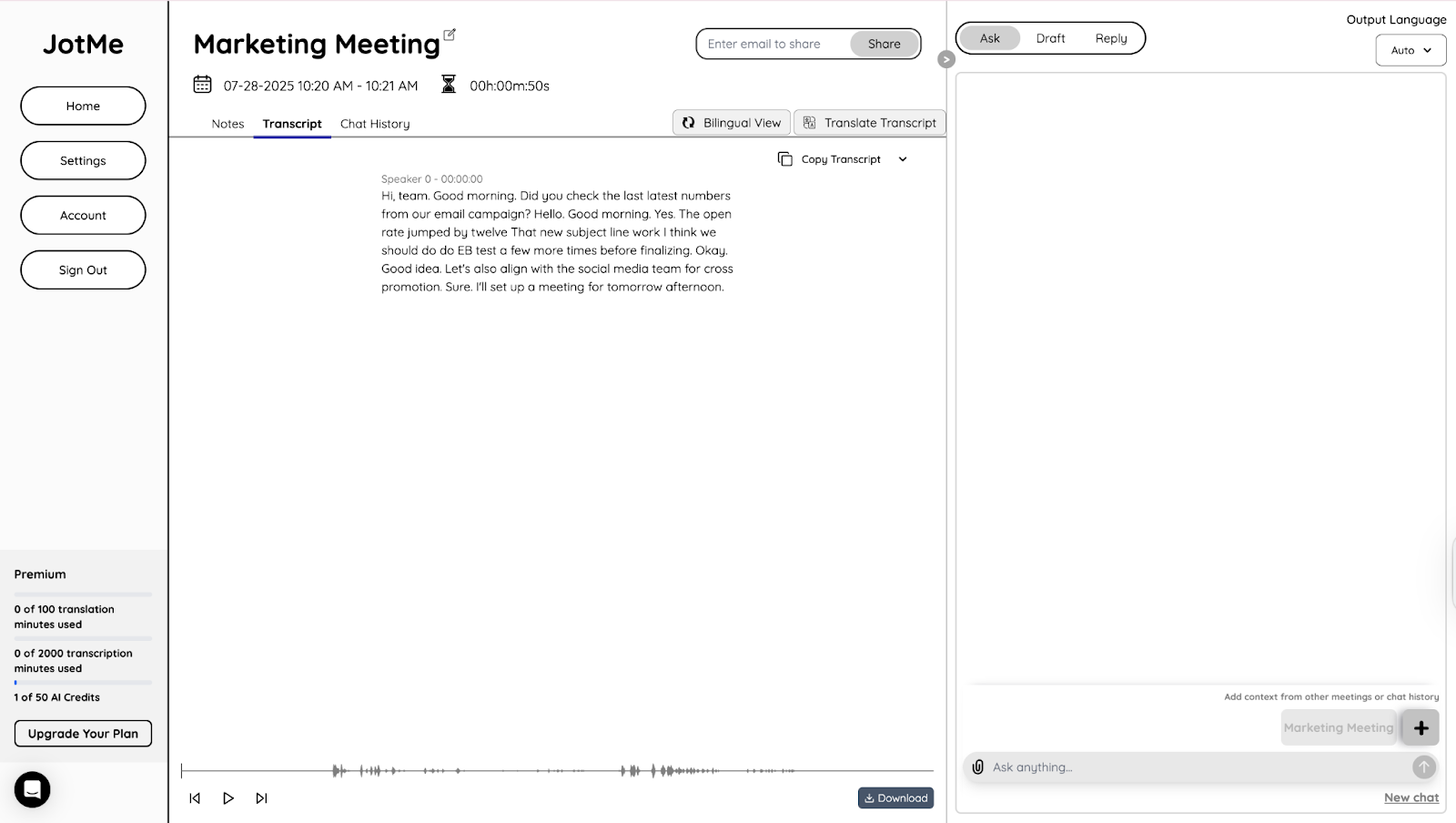
According to Exploding Topics, over 80% of people are working from home. In this case, live captions have become essential since many of them use MS Teams for communication with their teammates around the world. Microsoft Teams offers a built-in live captioning feature where transcripts are shown in the language spoken during a meeting. However, there are a few limitations:
Live captions in Teams meetings have become easier with the availability of several live transcription tools in the market. Microsoft Teams’ built-in captions feature is free but has several limitations, such as inaccuracy and limited language support. But several third-party tools, like JotMe, offer a free plan with accurate live captions for Teams meetings in 107 languages. Along with live captions, JotMe also lets you get live AI insights during an ongoing call, translation in bullet points, AI meeting notes and summaries, and more.
Try JotMe today for free, and don’t miss out on important details from your client calls and meetings on Teams.
Once the Teams meeting is over, the transcript is available in the meeting event on the calendar. Meeting organizers can download it, but they need Teams Premium. If you want the transcript for free without having to ask anyone for permission, use JotMe. JotMe provides instant access to your transcripts after your meeting in 107 languages.
No, you cannot download captions from a Teams meeting, as Teams doesn’t save them. However, you can use third-party tools, like JotMe. JotMe not only gives you live captions but also offers post-meeting transcripts in the original and translated languages that you can refer to when needed.
Yes, you can transcribe a Teams meeting even if you’re not the organizer. However, you will need to use a third-party app such as JotMe to do that. Join the Teams meeting, select the languages in the JotMe app, and you’ll get live transcription.
Microsoft Teams Premium is priced at $10/user/month. On the other hand, the pricing plans of third-party tools like JotMe start at $9/month, and it even offers a free plan with 20 translation minutes every month.

Win Globally