JotMe Desktop
JotMe Mobile
JotMe Chrome Extension

Chrome

Quick Answer: You can use JotMe to perform real-time subtitle translation on Netflix. At just $15/month, JotMe upgrades your Netflix video streaming experience with features like contextual and accurate live translation in 45+ languages, real-time summaries, and AI chat.
Tried watching a Netflix show in foreign language and noticed the subtitles were totally off? Well, that’s a long-standing problem with how Netflix handles subtitles for foreign content.
A reliable real-time subtitle translation app like JotMe can be an ideal solution in such scenarios. JotMe can translate into 45+ languages, while maintaining the nuances and context of dialogues. Additionally, features like AI-generated summaries and post-meeting notes pinpoint the central message of a show/film and identify its key components like inciting incident, rising action, and climax.
Here’s how to perform a real-time subtitle translation on Netflix using JotMe:
Step 1: Browse the show/movie on Netflix, and adjust the volume to an optimal level.
Step 2: Download JotMe from its official website and install it.
Step 3: Set the spoken and translation languages, click “Play” on JotMe’s window, and play the Netflix video.
Step 4: Toggle the “Real-time Summary” option to obtain a bulleted summary of the video, and click “AI Ask” to get answers to your queries.
JotMe displays the translated subtitles as you select the spoken and translated languages and click “Play.” Then play the Netflix video and maximize the JotMe window to access the live translations with almost zero latency. Aside from unmatched speed and accuracy, here’s what you’ll get from JotMe:
Now that you know what JotMe offers, learn how to use it to translate subtitles of Netflix shows or movies:
Open Netflix on your desktop and find the video for subtitle translation. Ensure the volume is high enough for the live translator to capture the audio correctly.
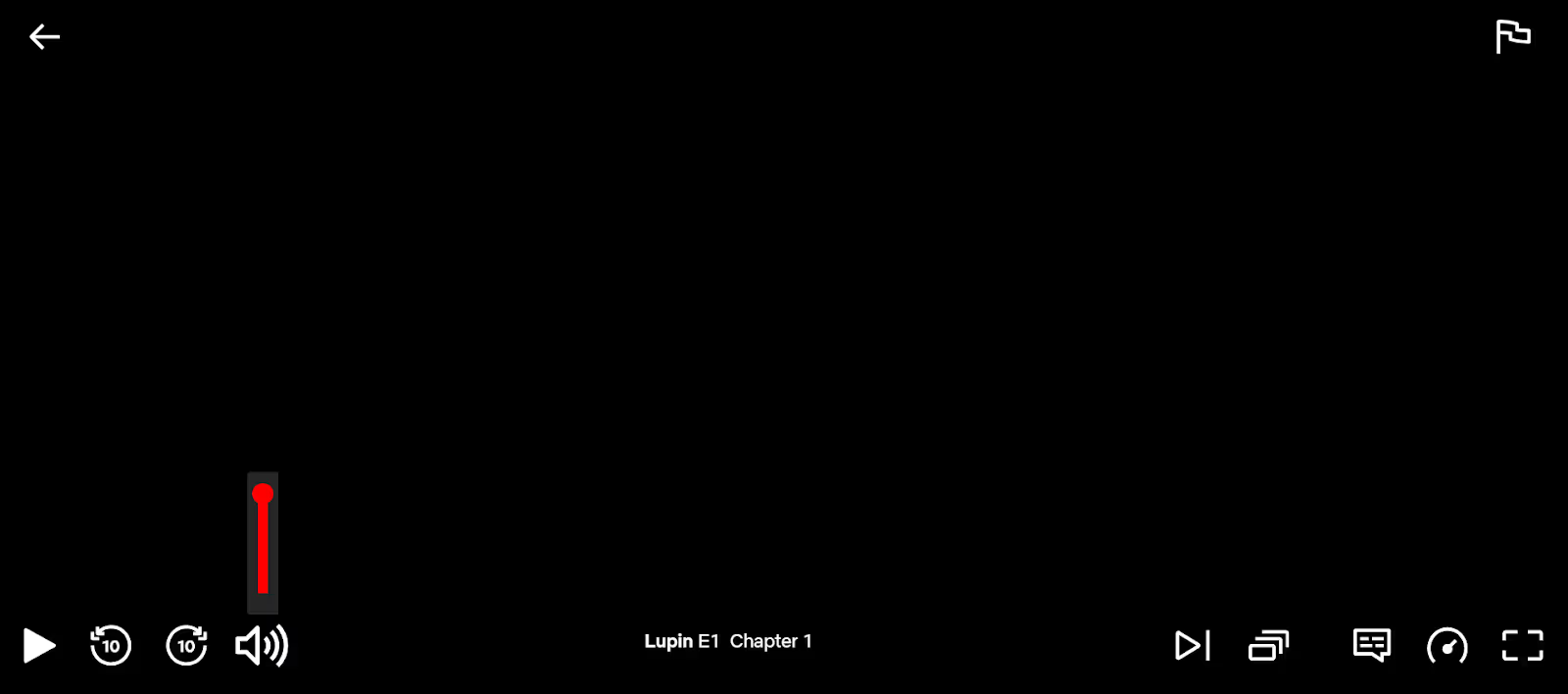
Simply open your browser and visit JotMe’s official website. Click “Try for free” to download it on your Windows or macOS system. Then, follow the prompts to install JotMe on your desktop.
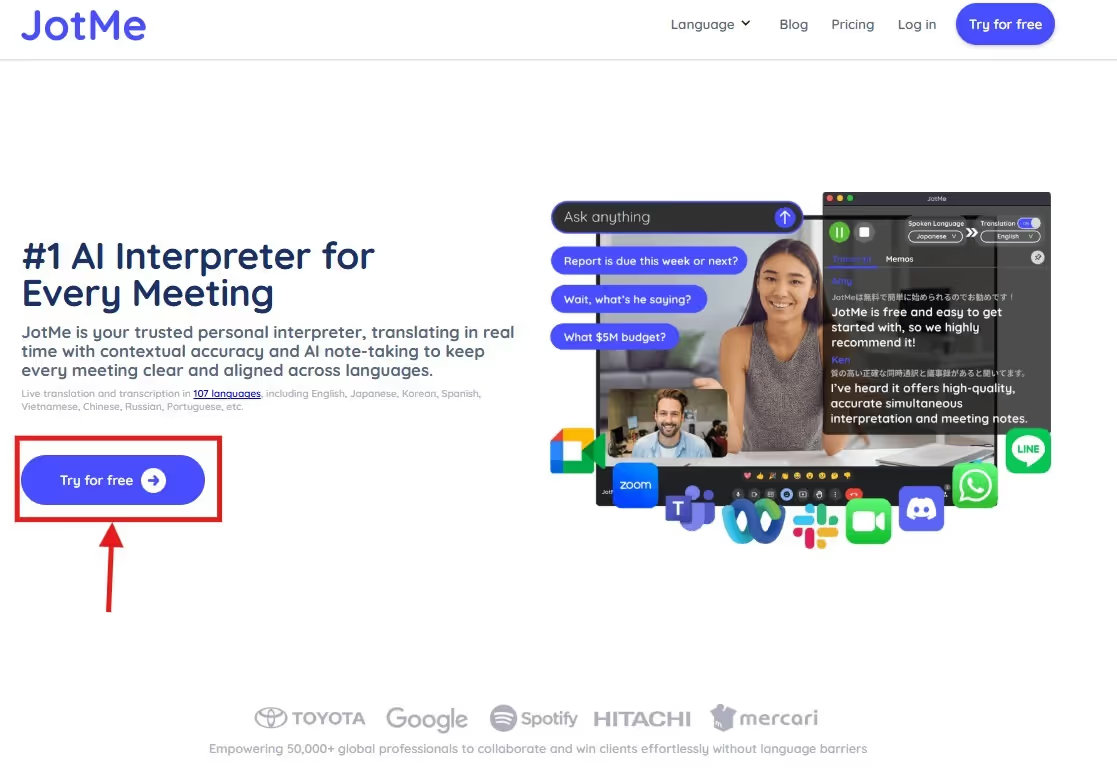
Launch JotMe and set the “Spoken language” to the video’s default language and “Translation Language” to English or your desired language. Then, click “Play” on the JotMe window to begin live translation.

Toggle the “Real-time Summary” option and play the Netflix show/movie. JotMe displays a bulleted summary of the video on its dashboard for a quick recap. Or, if you find any phrase or term in the video a bit confusing, click “Ask” to get instant answers to your queries.
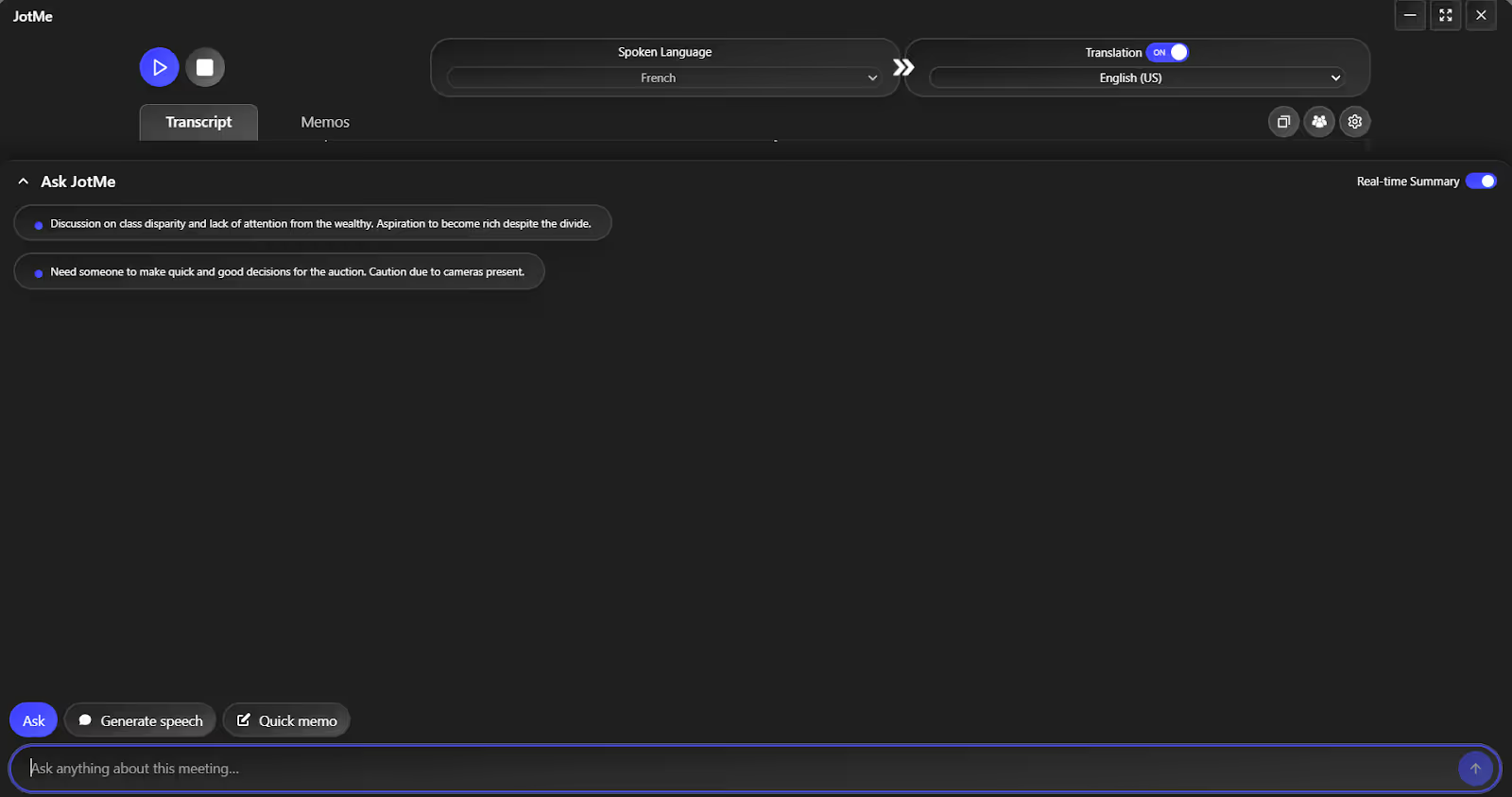
Netflix’s subtitle translation involves navigating cultural nuances and preserving the dialogue’s true essence, where the built-in translation fails. Other limitations include limited language availability, translation errors, and lack of consistency, which are explained as follows:
Netflix’s built-in subtitle translation might eliminate the need for third-party software, but persistent issues can still affect your viewing experience. This is where live AI interpreters like JotMe come in useful. Its advanced Natural Language Processing and speech recognition understand context and maintain tone, helping you grasp emotions and experience the characters' authentic performances.
For instance, when watching a French classic Lupin on Netflix, a character says “Ceux qui vivent là-bas pendant que mon vit ici.” Netflix translates it as “Those who live there while mine lives here,” which could confuse viewers. JotMe, on the other hand, translates it as “Those who live over there while my life is here,” which is contextually accurate and captures the dialogue's genuine emotions. Not only that, there was almost zero latency throughout the video.
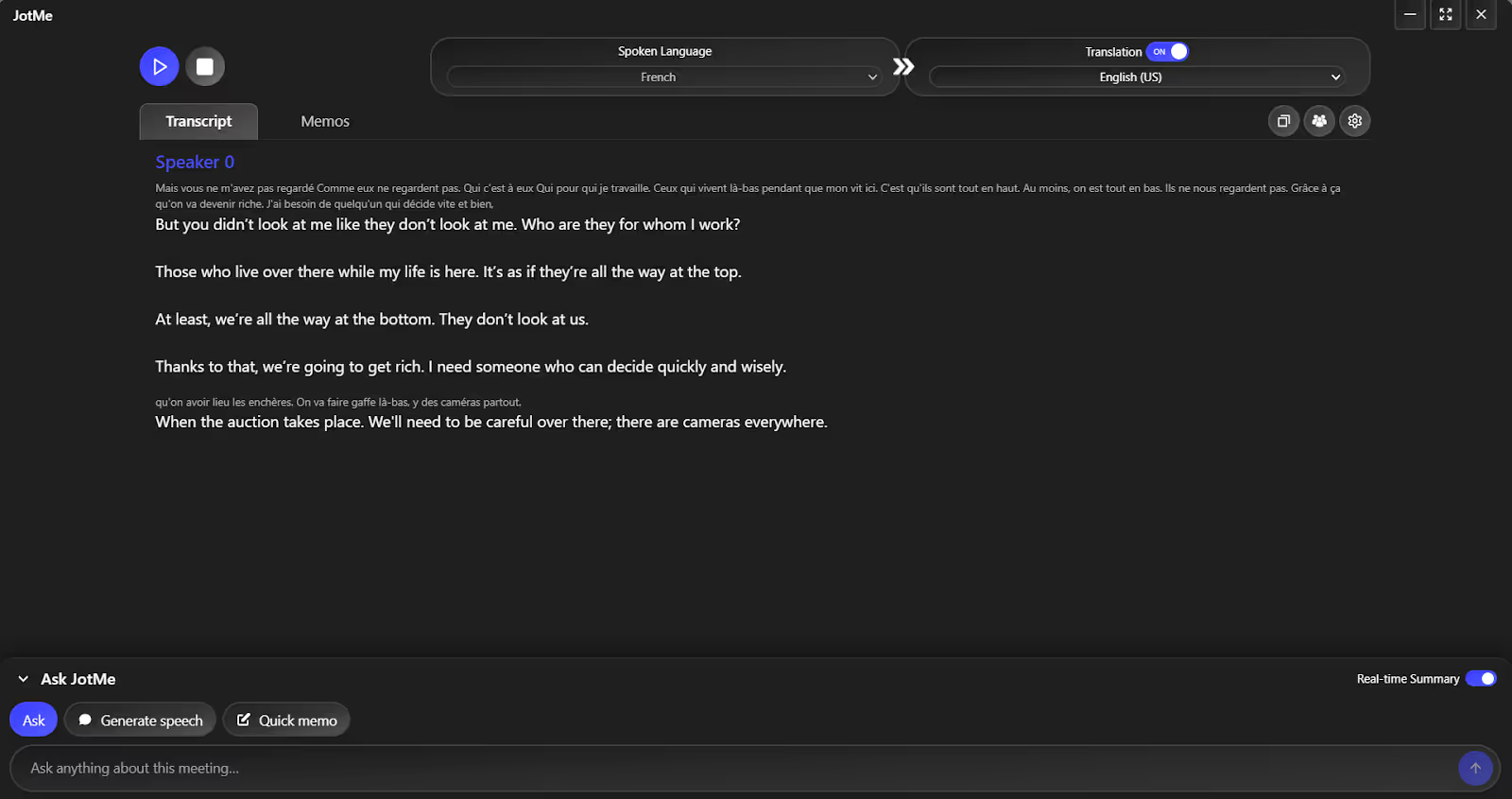
Netflix has a catalog of shows and movies in 30 languages, and the popularity of non-English shows is growing over the years. According to Netflix, around a third of its viewing comes from non-English content. If you are one of them, having a reliable real-time AI interpreter is crucial. Other methods and tips for effective Netflix subtitle translation are as follows:
Netflix offers an in-built subtitle translation feature, but issues like non-contextual translation, unavailability of desired language, and others can mess up the viewing experience. Here. JotMe can be a savior by providing contextually accurate translation and multilingual transcription. Even with multiple speakers in a scene, JotMe didn’t seem to struggle at all.
If you stream Netflix shows/movies on your mobile device, the personal AI interpreter will be available as a mobile app very soon. To try the mobile app, sign up for the page and sign up to get first-user access.
Not only translation, but JotMe’s AI also offers features like AI Ask, AI meeting notes, and Real-time summary, which can be handy. Try JotMe today and see how enjoyable the non-English content on Netflix becomes for you.
To translate the subtitles into another language without Google Translate, you can use a third-party live translation tool like JotMe. The tool is simple to use, supports multiple languages, and understands the nuances, tone, and emotions to provide contextually accurate translations.
Yes, it’s possible to create subtitles in multiple languages using tools like JotMe. Just activate its multilingual translation, and it can translate a speech into ten languages at once.
Yes, you can use ChatGPT to translate subtitles by copying and pasting the subtitle text into a chat and asking the AI model to translate it into a new language. It cannot handle audio or video directly; you must download the SRT file, translate it with ChatGPT, and re-integrate it into the video. On the other hand, JotMe makes it super simple to translate subtitles of your favorite show. Open JotMe, play the Netflix video, maximize the JotMe window, and see the translated subtitles automatically appear.
Netflix may not display translations due to factors such as regional constraints, licensing agreements, profile language settings, or the device you’re using. If that’s the case, you can always use tools like JotMe to obtain an accurate translation.

Win Globally


