JotMe Max
JotMe Lite

Chrome

Brief Answer: You can transcribe Slack Huddles by running JotMe alongside Slack Desktop. Simply install both apps, start your huddle, enable transcription in JotMe, and click the Play button to get real-time saved transcripts.
Wish you could stop juggling between note-taking and actually participating in Slack Huddles? Missing action items or key decisions because you had to juggle head-nodding and typing is a constant pain. With JotMe's live transcription, you get accurate, contextual AI-generated transcripts and summaries. You don't need bots on your call, and every moment is captured.
Follow these quick steps to start transcribing your Slack Huddles:
Only Slack's desktop client exposes system audio for transcription. Visit the Slack – Apps on Google Play page, and you can download the app for your Windows, Mac, or Linux OS. Download and install the app. Launch Slack and sign in to your workspace.
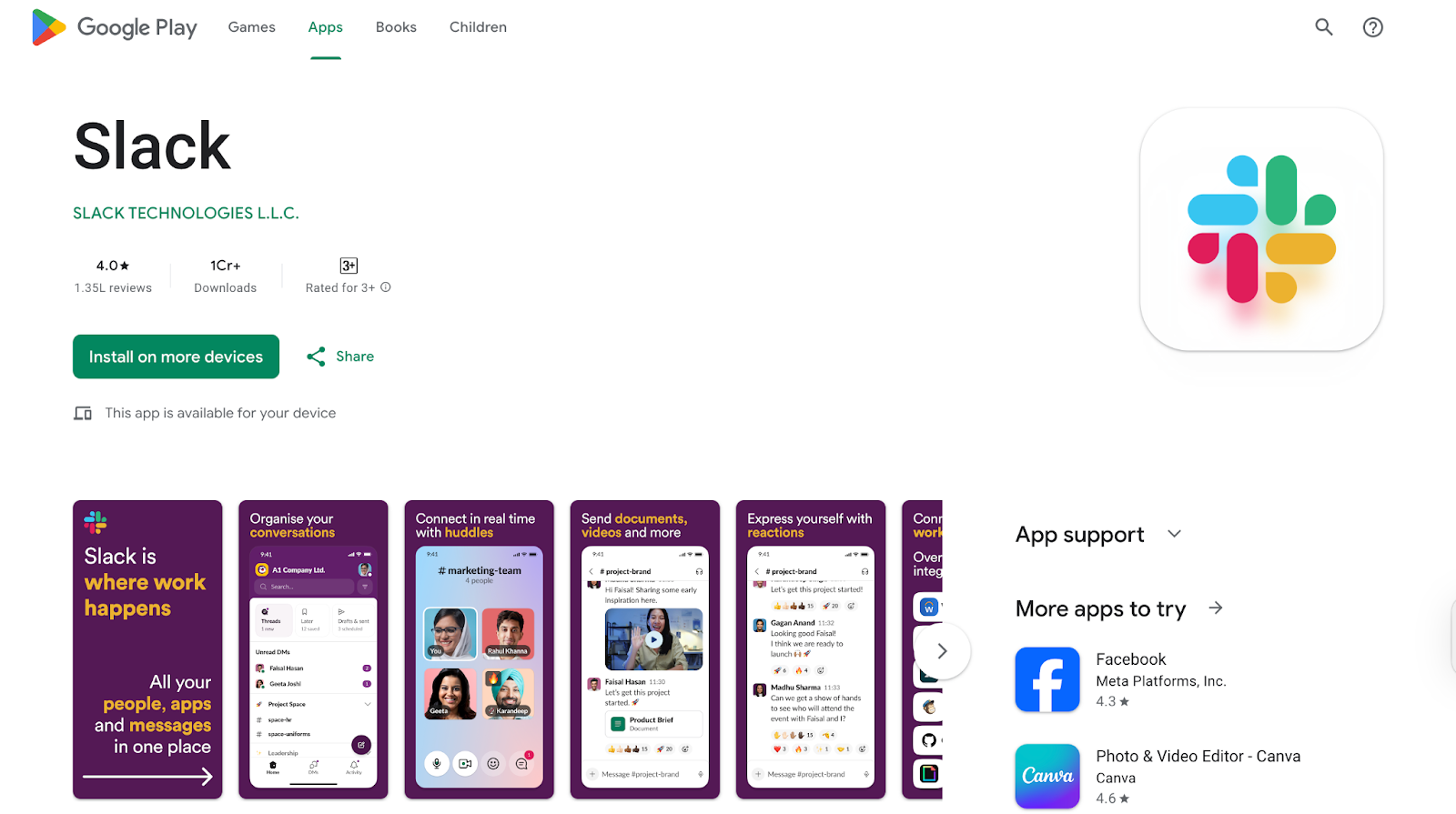
Go to the official JotMe website. Here, you'll find a "Try for free" button. Click it to download the macOS or Windows installer and complete the setup. JotMe runs beside Slack and captures audio without joining the call.
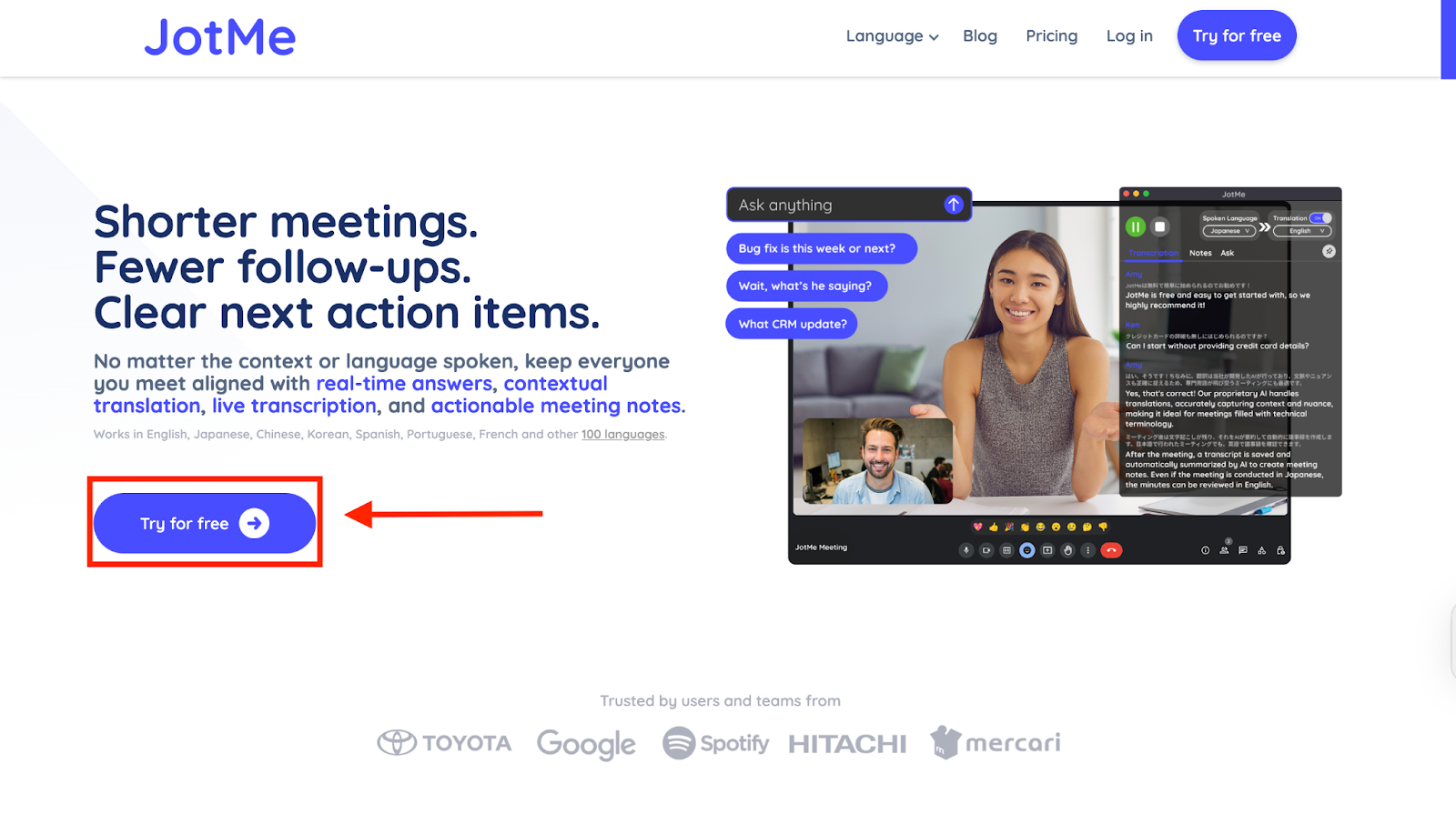
In Slack Desktop, open any channel or DM and click the headphones icon to start a Huddle. Then, open JotMe; its floating window will appear, and it will automatically detect your system audio.
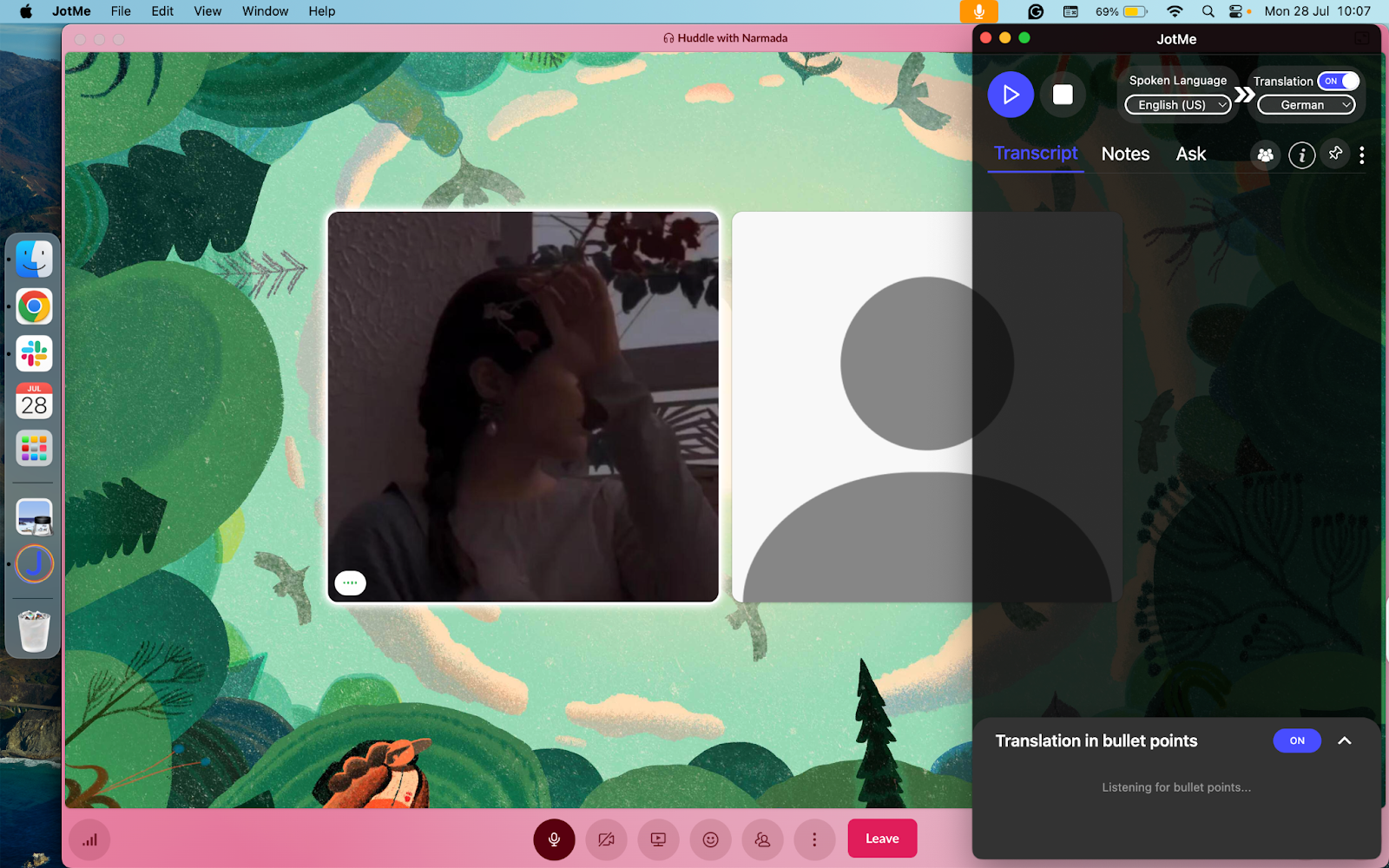
In JotMe's window, toggle off Translation, choose the language spoken in your Huddle (e.g., English), and your preferred transcript language if different. Finally, click the ▶ button. You'll see live captions in JotMe, and the full transcript and AI-generated summary save automatically to your JotMe dashboard.
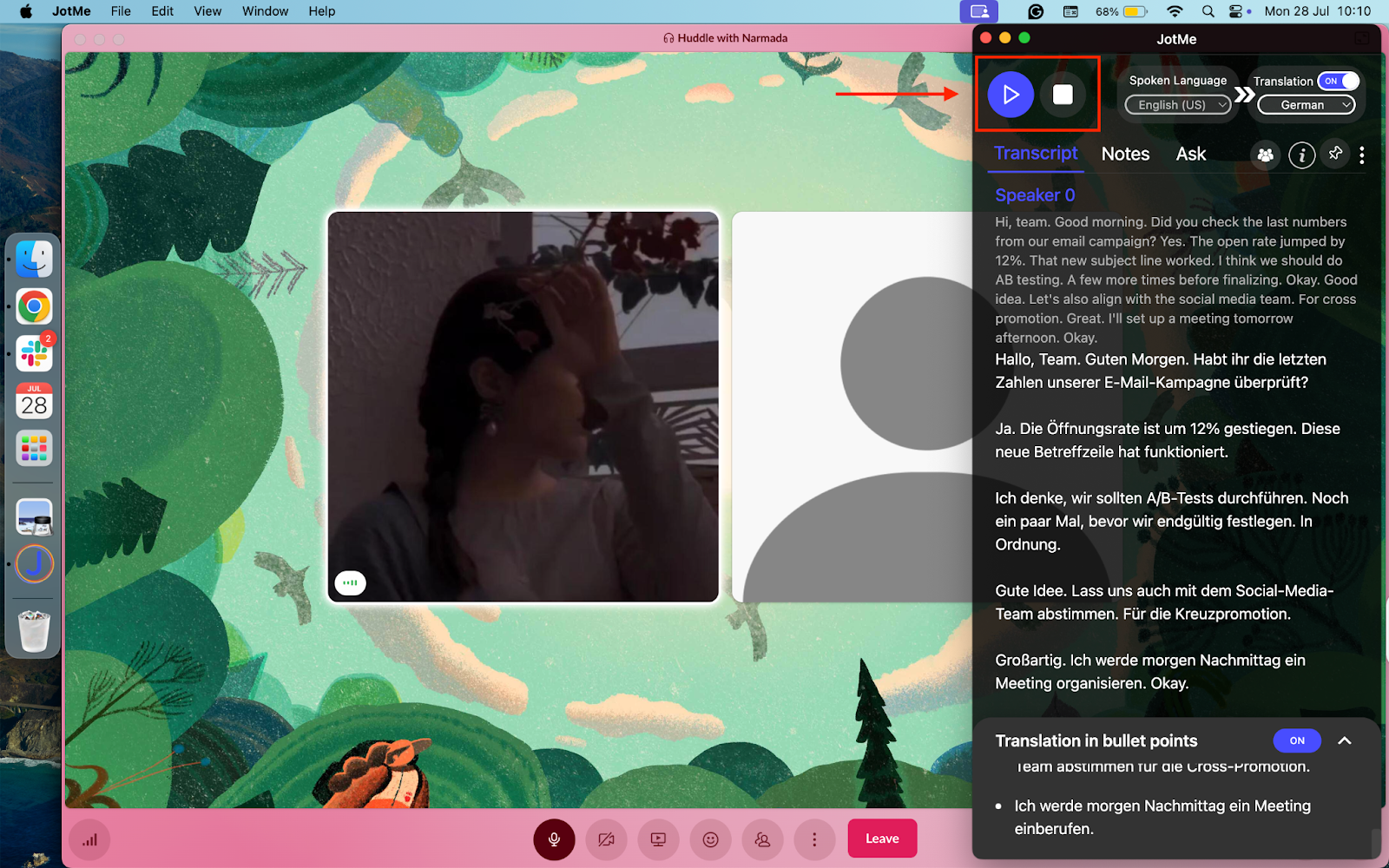
Transcribing a Slack Huddle with the Slack add-on has its limitations. Instead of doing that, you can use a tool like JotMe to transcribe your Slack Huddle and get post-meeting transcripts, AI insights, and translation in bullet points. Let’s see each of these features and more in detail.
After your Huddle ends, you can get an organized and timestamped transcript, which will include who said what, what was said, what the action items were, and more. This will help you plan ahead for subsequent meetings, prepare follow-up emails for meeting participants, and have a record of the progression of the call.
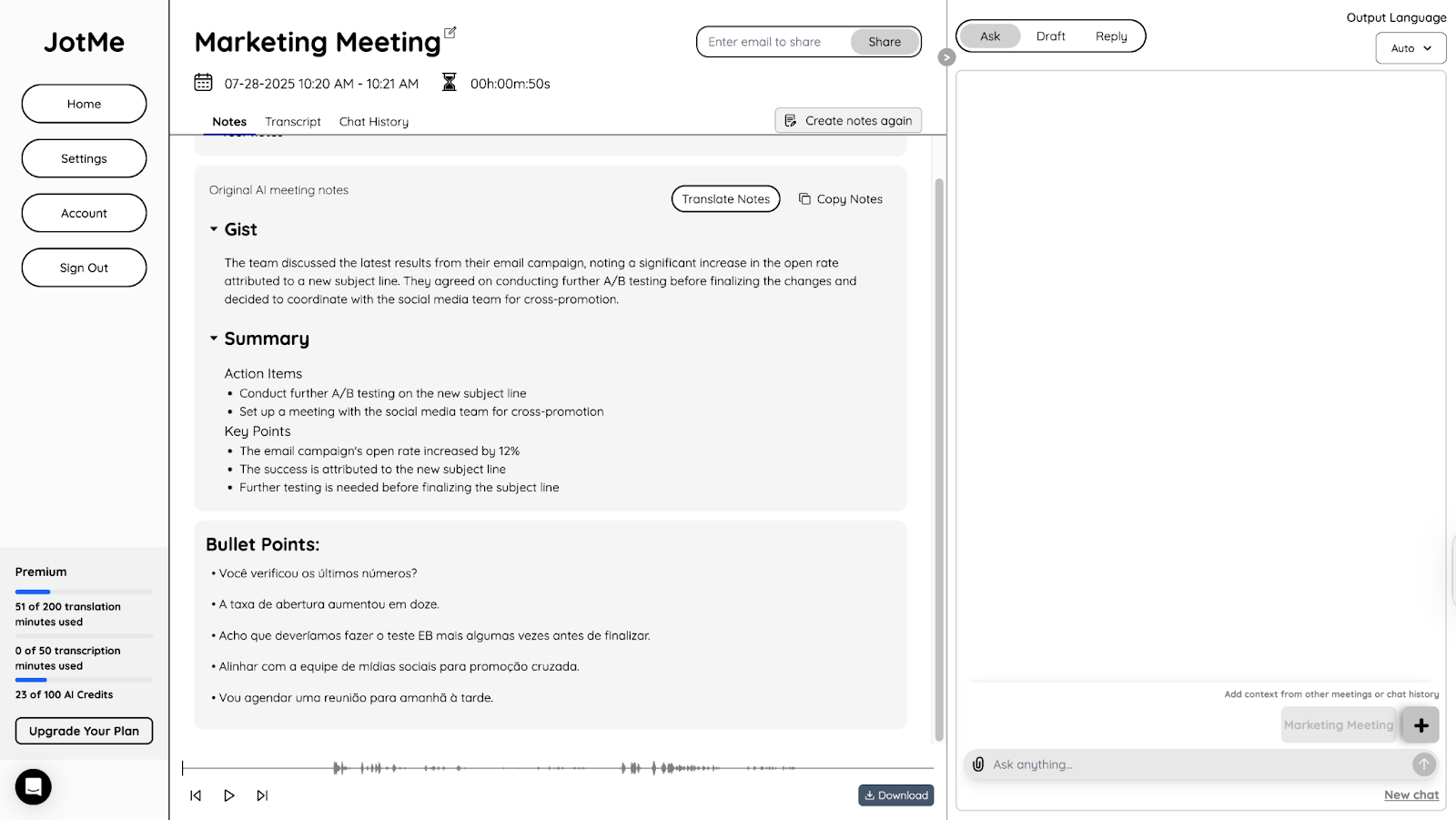
What if you’re hashing out ideas in a Slack Huddle with multilingual participants and wondering how to organize it all? Don’t worry, JotMe’s got you. It gives you translation in bullet points so you have an organized document of what was said in the target language you want, without losing sight of context or nuance.
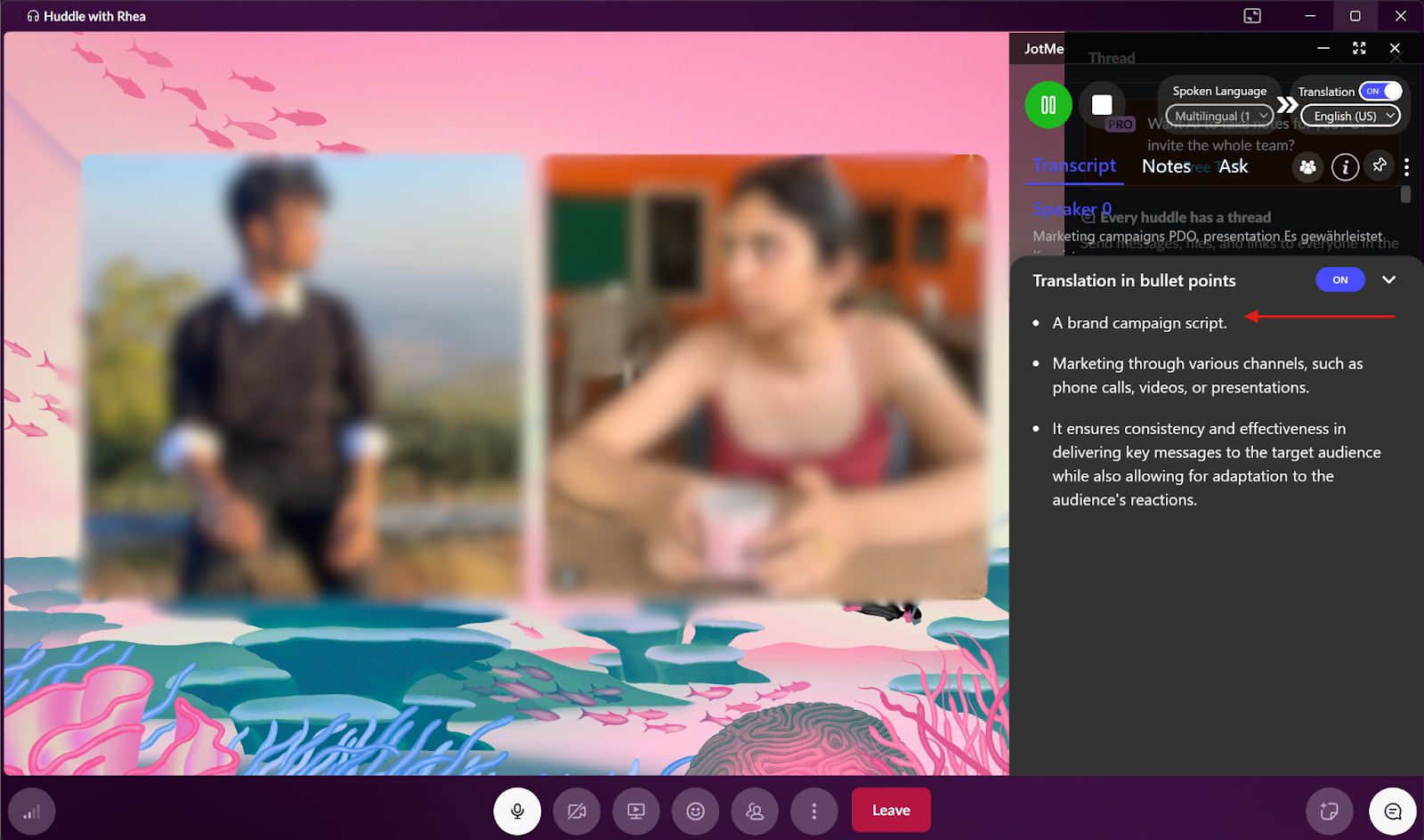
With JotMe’s Sharing Translation Minutes feature, hosts with a paid plan can extend the benefits of real-time translation to their participants, even if those participants are on a free plan with no translation credits. As the host, you can seamlessly share your available translation minutes during a meeting by copying the code. It helps everyone to follow along in their preferred language without needing a subscription of their own.
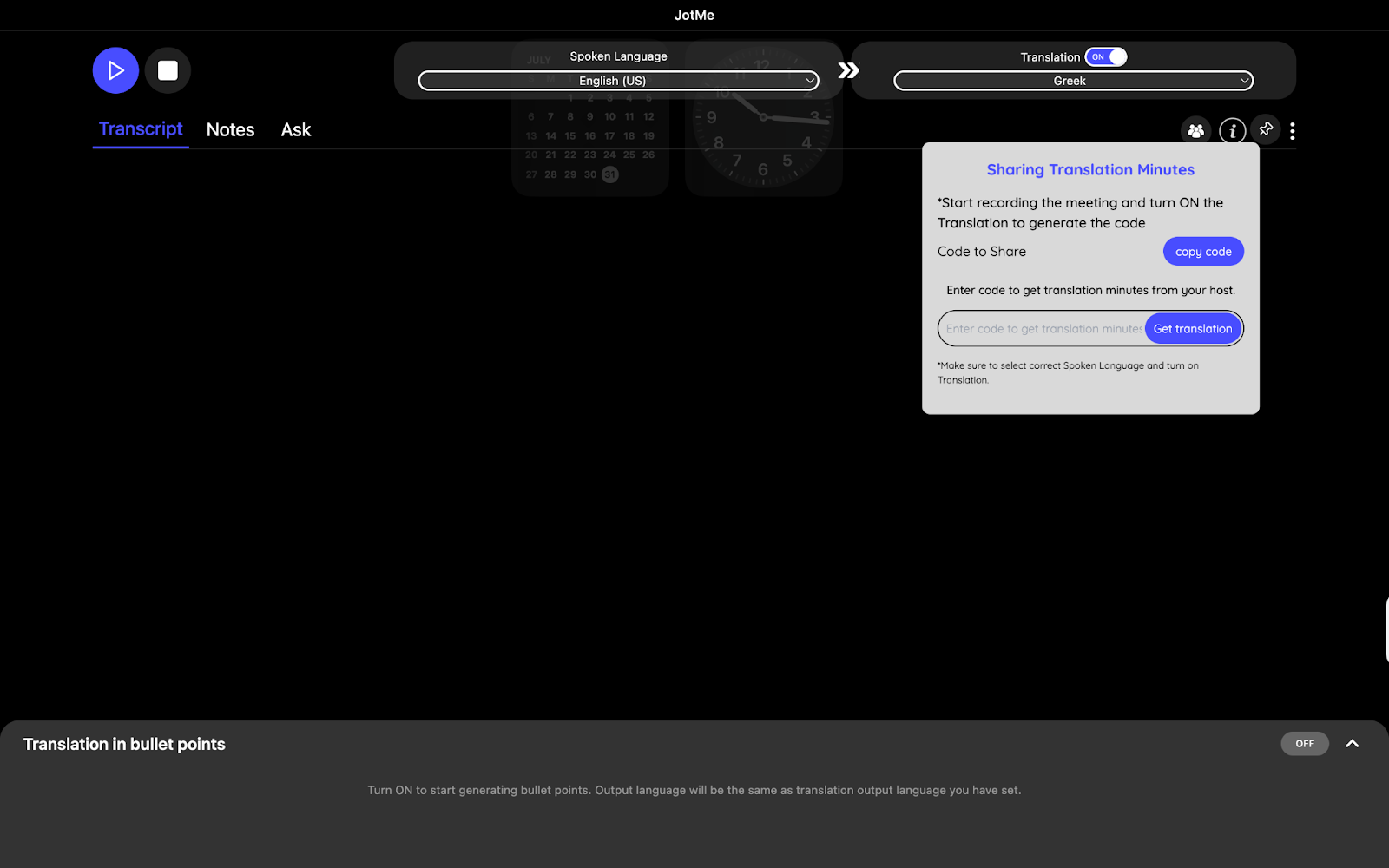
JotMe lets you understand what your teammates are saying without you losing sight of what they mean. This means that you don’t have to depend on word-for-word, but on the inaccurate translations that most tools give you. JotMe ensures that the translations you get are based on context and tone and that you don’t misunderstand what the meeting participants said in the meeting.
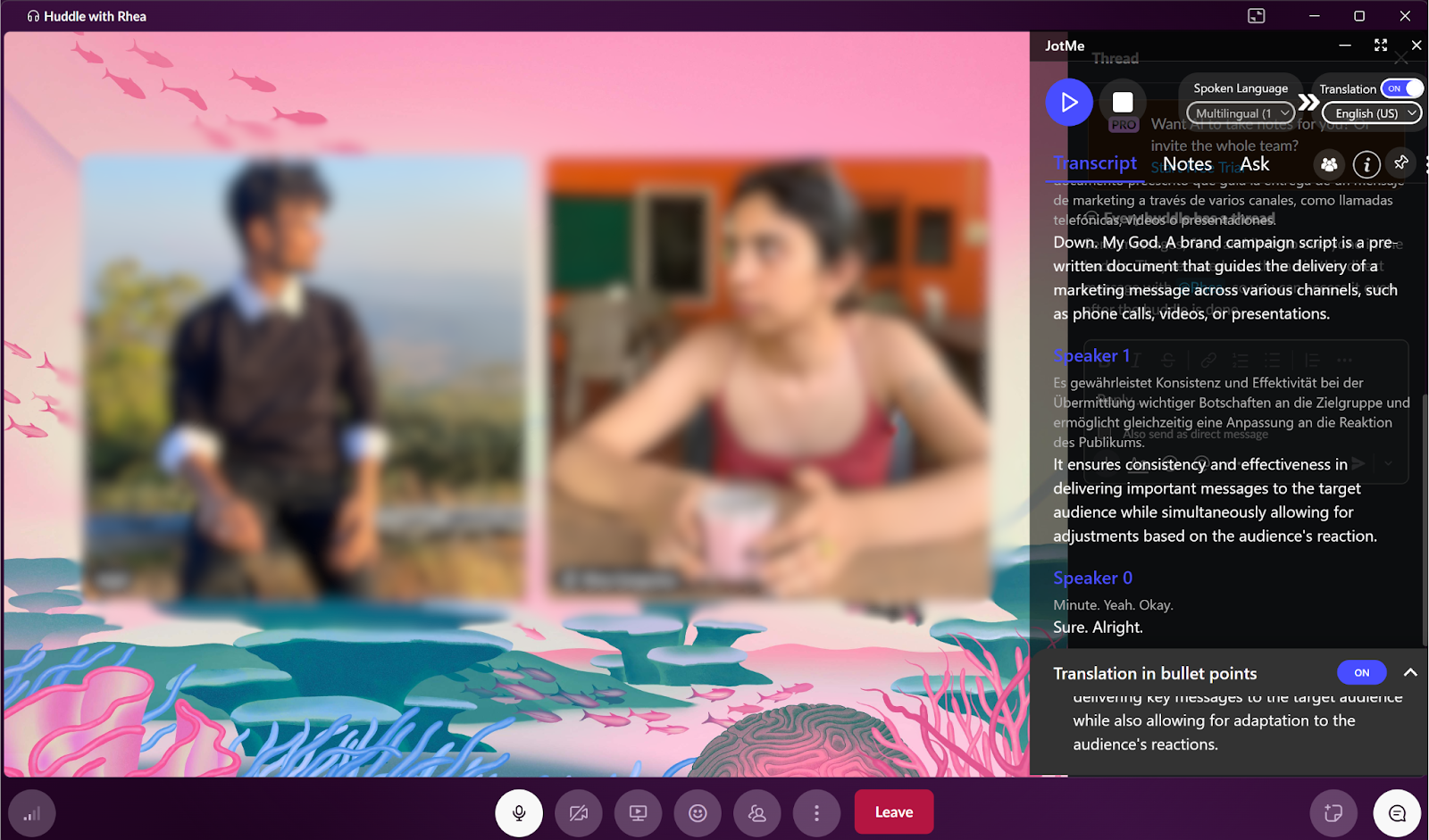
Yes, Slack offers a built-in method for transcription through its Slack AI add-on, but it also has a more basic, free feature for live captions. While Slack AI provides full transcripts and summaries, the standard live captions are more limited.
For users without the paid Slack AI add-on, the primary built-in feature is live captions. This feature transcribes speech in real-time for accessibility during the huddle. However, it comes with significant limitations that are important to understand.
With Slack projected to hit 79 million monthly active users by the end of 2025 (Statista), the demand for smarter, more reliable transcription solutions is only growing. Yet Slack's native options still leave a lot to be desired for teams that need persistent, shareable records of conversations.
Limitations of Slack's Live Captions:
Suppose you have access to the paid Slack AI add-on. In that case, you can enable it in two ways: either manually at the start of each huddle or by setting it to activate automatically for all huddles within a specific channel.
This method allows you to decide on a per-huddle basis whether you want to generate a transcript.
For channels where you always want a record of the conversation, you can set AI notes to start automatically.
While this built-in feature is useful for real-time understanding, its limitations prevent it from being a proper transcription solution for teams that need to document and revisit their conversations for reference. For full, saved transcripts and more advanced features, you would need to use the paid Slack AI add-on or a third-party tool.
An effective Slack Huddle transcript should do more than just capture words; it needs to grab the key decisions, action items, and context so your team can maintain its momentum after the call ends. This ensures that spontaneous conversations yield tangible outcomes.
While Slack offers its transcription with the paid Slack AI add-on, it requires specific subscription levels and setup. For a more direct and universally compatible solution, a third-party tool like JotMe provides instant, accurate transcripts for any huddle. JotMe runs on your desktop and captures the conversation without needing a bot to join your call, keeping your huddles private and streamlined.
Whether you use huddles for quick problem-solving sessions or team-wide check-ins, JotMe makes the process effortless. Beyond just a simple transcript, it also provides AI-generated summaries and a clear list of action items, so you can skip re-listening to the audio and get straight to the important takeaways. Try JotMe for free today and experience how easy it is to turn every huddle into a valuable, actionable record.
Yes, you can get a transcript of a Slack Huddle after the call has ended if you have a paid Slack AI add-on. If you are using Slack's standard live captions feature, the captions disappear once the huddle ends and are not saved. To get a permanent, saved transcript, your workspace needs to have the paid Slack AI add-on, which automatically generates and saves a summary and transcript in a canvas after the huddle.
No, you don’t need to pay to transcribe a Slack Huddle or basic, real-time viewing. The live captions feature is available on all Slack plans, including the free version. However, if you want a complete, saved transcript with summaries and action items, you must have the Slack AI feature, which is a paid add-on for Pro, Business+, and Enterprise Grid subscriptions.
When Slack AI creates a transcript and summary, it shares them directly in the canvas within the huddle thread. This means anyone who is a member of the channel or direct message where the huddle took place can view, access, and share the notes canvas.
Yes. Slack's native AI note-taking feature is supported on both the iOS and Android mobile apps, allowing you to get transcriptions even when you are not at your desktop. Similarly, third-party tools that work by capturing system audio, like JotMe, would require the desktop app.
Any links, documents, or messages you share in the huddle's thread are automatically saved in that conversation for later reference. However, the AI-generated transcript will only contain the text from the spoken discussion itself. The summary canvas created by Slack AI may reference the conversation about the files, but the files themselves are stored in the thread.

Win Globally


