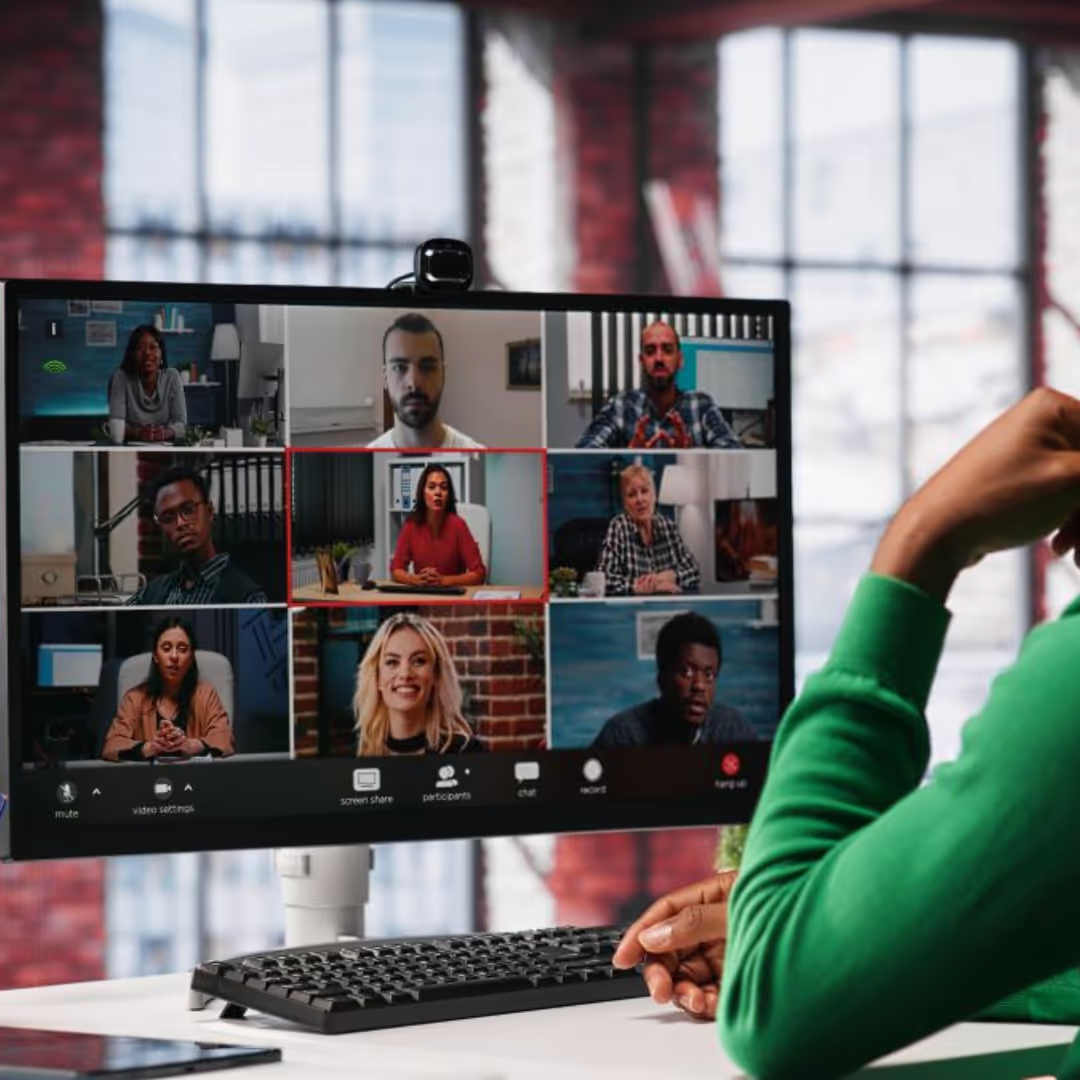JotMe Max
JotMe Lite

Chrome

In today's globalized world, effective communication across languages is more important than ever. Whether for business meetings, academic discussions, or casual conversations, language barriers can hinder understanding and collaboration. Fortunately, tools like JotMe make it easier to overcome these barriers. Here's a step-by-step guide on how to share translations with other participants on Google Meet using the JotMe translation tool.
Before you can share translations on Google Meet, ensure you have the JotMe translation tool installed. You can find it on the Chrome Web Store. Here's how to install it:
Once the JotMe translation tool is installed, join your Google Meet session as usual. Ensure you have a stable internet connection for a smooth experience.
To enhance the visibility of your translation, set a plain background for your Google Meet. This reduces distractions and ensures that text is easily readable. To do this:
Next, share your screen so that other participants can see the translation. Here's how:
If you need to exit full-screen mode or make adjustments, press the Esc key. This will allow you to navigate freely without disrupting the shared screen.
To focus on the translation and avoid confusion, unpin the shared screen. This can be done by:
For better control over what participants see, pin your original screen. This ensures that everyone in the meeting focuses on the content you want to share. To do this:
Depending on how you want to display the translation, you can zoom in or out. Adjust the view to ensure the text is readable for all participants. This can usually be done using the zoom function on your browser or the JotMe tool.
Sharing translations during a Google Meet session is a straightforward process with the JotMe translation tool. By following these steps, you can ensure that language barriers do not impede your meetings. Effective communication is key to successful collaboration, and with tools like JotMe, you can bridge language gaps effortlessly. Install the JotMe translation tool today and enhance your Google Meet experience.
A: You can install the JotMe translation tool from the Chrome Web Store. Simply search for "JotMe," click "Add to Chrome," and follow the prompts to complete the installation.
A: First, install the JotMe translation tool and join your Google Meet session. Then, set a plain background, share your screen, press the Esc key to exit full-screen mode, unpin the shared screen, and pin your original screen for everyone. Finally, zoom in or out to display the translation as needed.
A: Pinning a screen means making a specific screen the main focus for all participants. This ensures that everyone sees the same content, which is especially useful for sharing important information like translations.
A: You can use the zoom function on your browser or the JotMe tool itself to adjust the view. This ensures that the translation text is readable for all participants in the meeting.

Win Globally