JotMe Max
JotMe Lite

Chrome

Brief Answer: Use third-party live translation tools like JotMe to translate your live conferences in your preferred language in real time. Simply select the spoken language of the conference and your desired translation language, and JotMe will begin the live translation in no time.
I used to struggle during my tech conferences with international speakers discussing AI and software development. No matter the platform—MS Teams, Google Meet, or Zoom—their built-in translation features often failed to understand the technical words, making the conference even more confusing and difficult to understand.
I needed a good solution, and I needed it fast! That’s why I tested multiple third-party live translation tools and came across JotMe. I found that JotMe understands complex industry-related terms with its advanced speech recognition and NLP technology to deliver accurate, real-time translations in 107 languages. Participants in my live conference can now easily view the live translation and post-conference notes in the JotMe app on the big screen. Not only that, JotMe also provides live AI answers during a conference, generates AI notes and summaries, and more.
This guide will provide a step-by-step process to translate your live conferences in real time using JotMe, along with some tips to get accurate, real-time translations.
Follow these steps to translate your live virtual conferences in real time:
To download the JotMe setup on your Mac or Windows device, simply visit its official website and click on the “Try for free” button. Then, run the setup and complete the installation process.

Start or join your live conference on video conferencing apps, such as MS Teams, Zoom, or Google Meet, using their desktop apps or a web browser. Once joined, launch the JotMe app; it will display on the right.
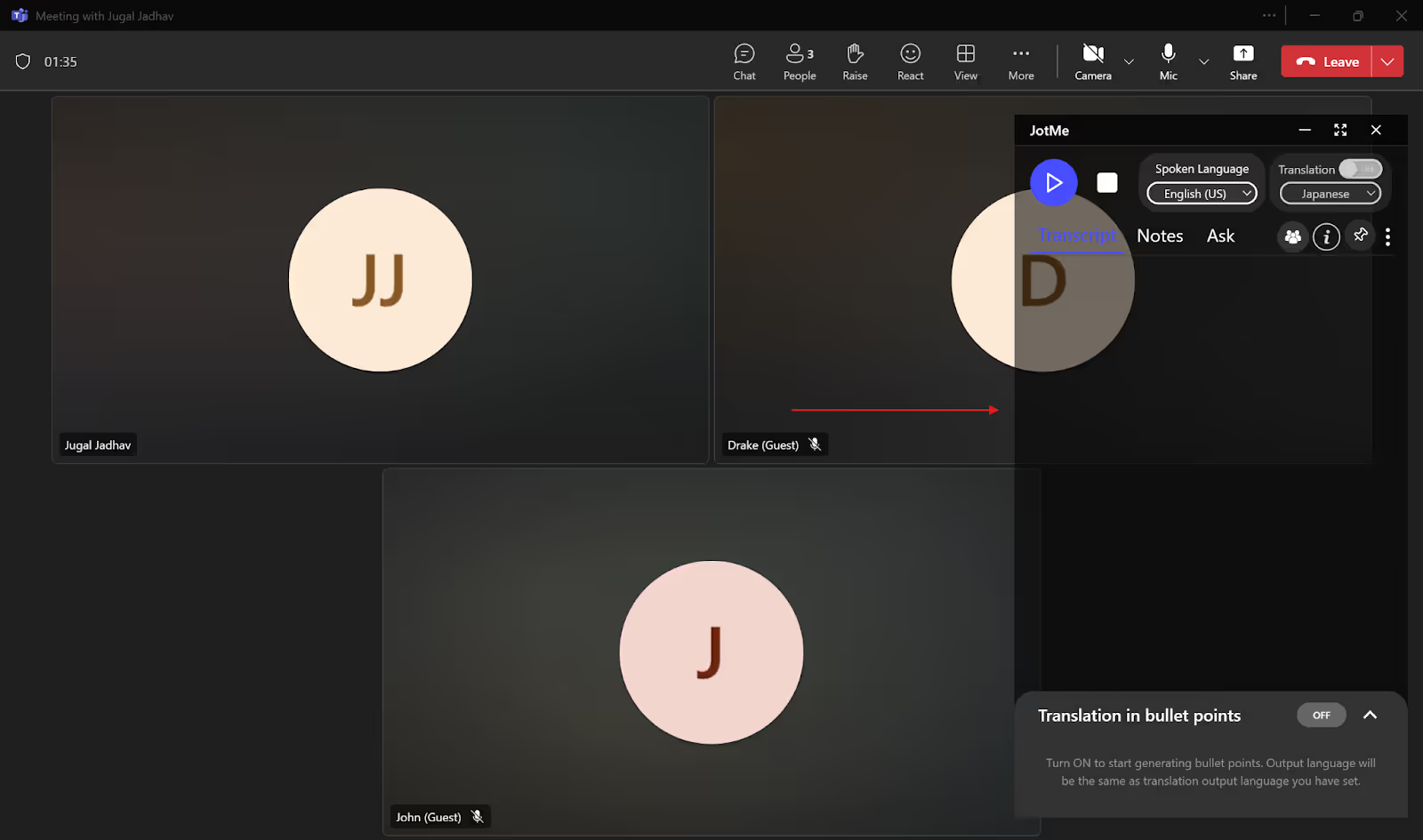
In the JotMe window, first check the “Translation” button on the top right and turn it on if it is not already. Then, under the “Spoken Language” option, select the original language of the conference from the dropdown list. Set the “Translation” language to the one you want to translate the original language into.
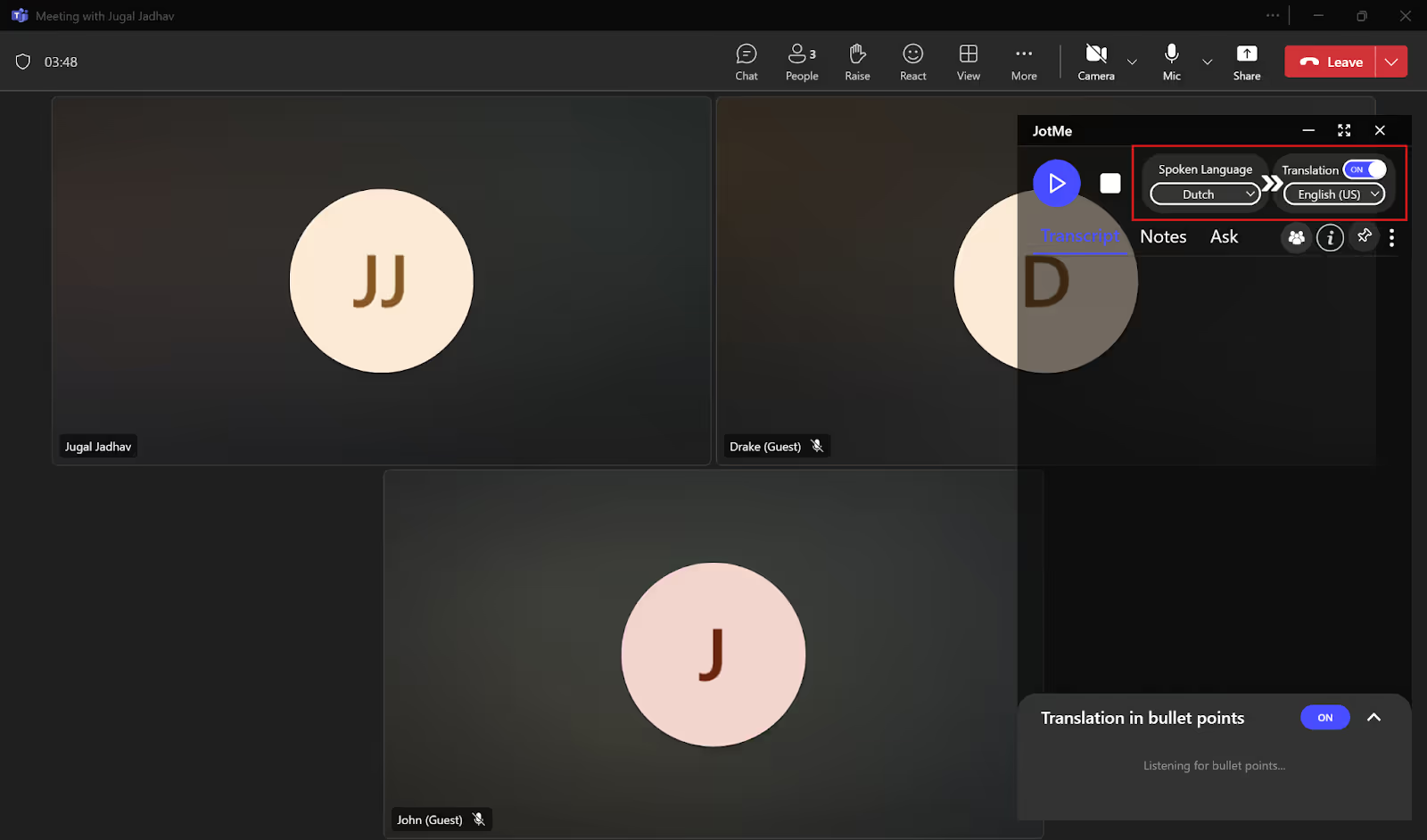
Now that you’ve set the languages, you can begin the real-time translation by tapping on the “Play” button on the top left of the JotMe window.

JotMe will not only begin the live translation instantly but also provide transcripts, AI notes, and summaries of your conference after it ends. During the live conference, you can see the real-time translation on the screen and even the post-conference notes on the JotMe dashboard once it ends.
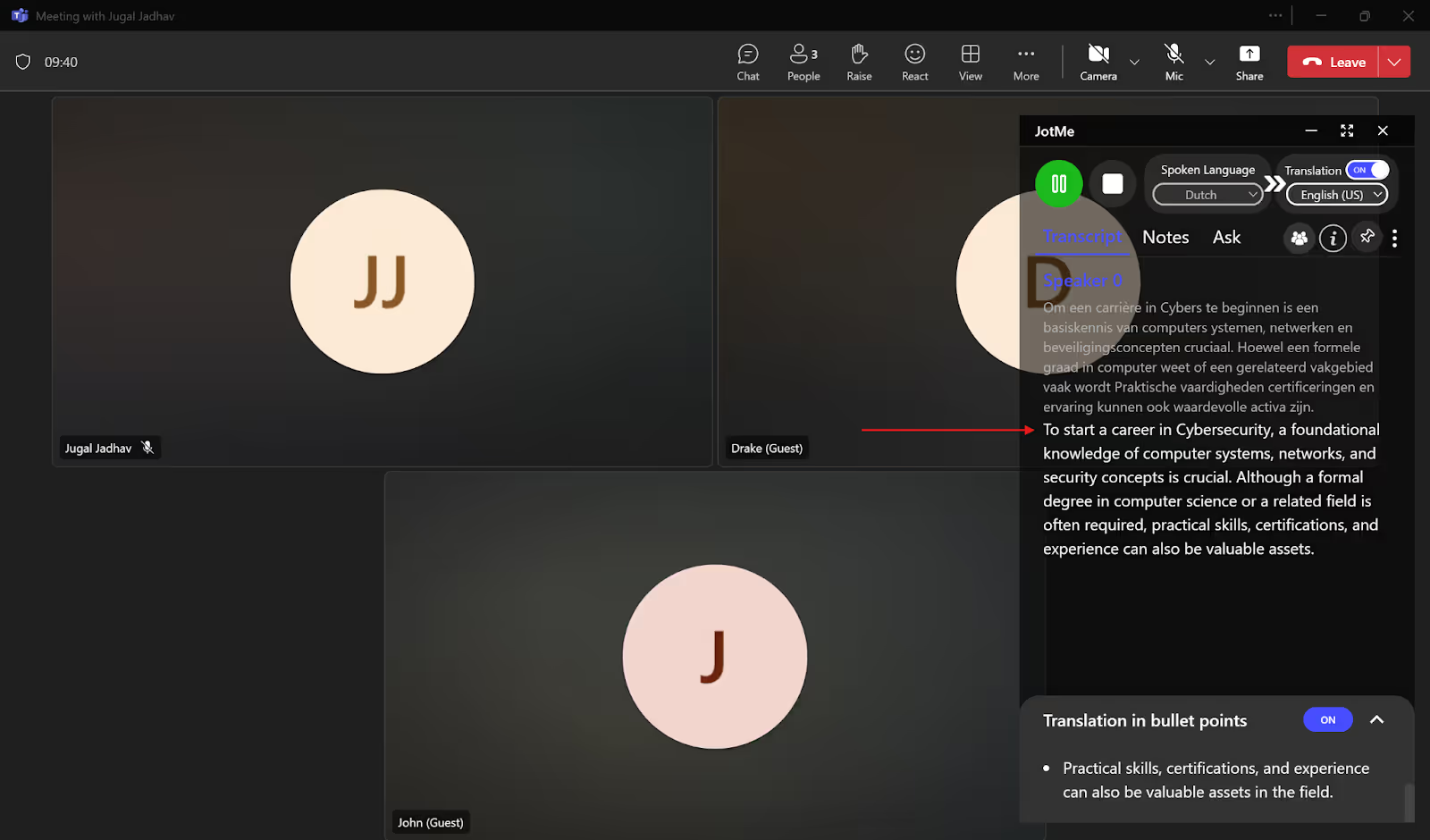
You can also view the real-time translation at the bottom of your screen in traditional caption format by adjusting the size of the JotMe window.
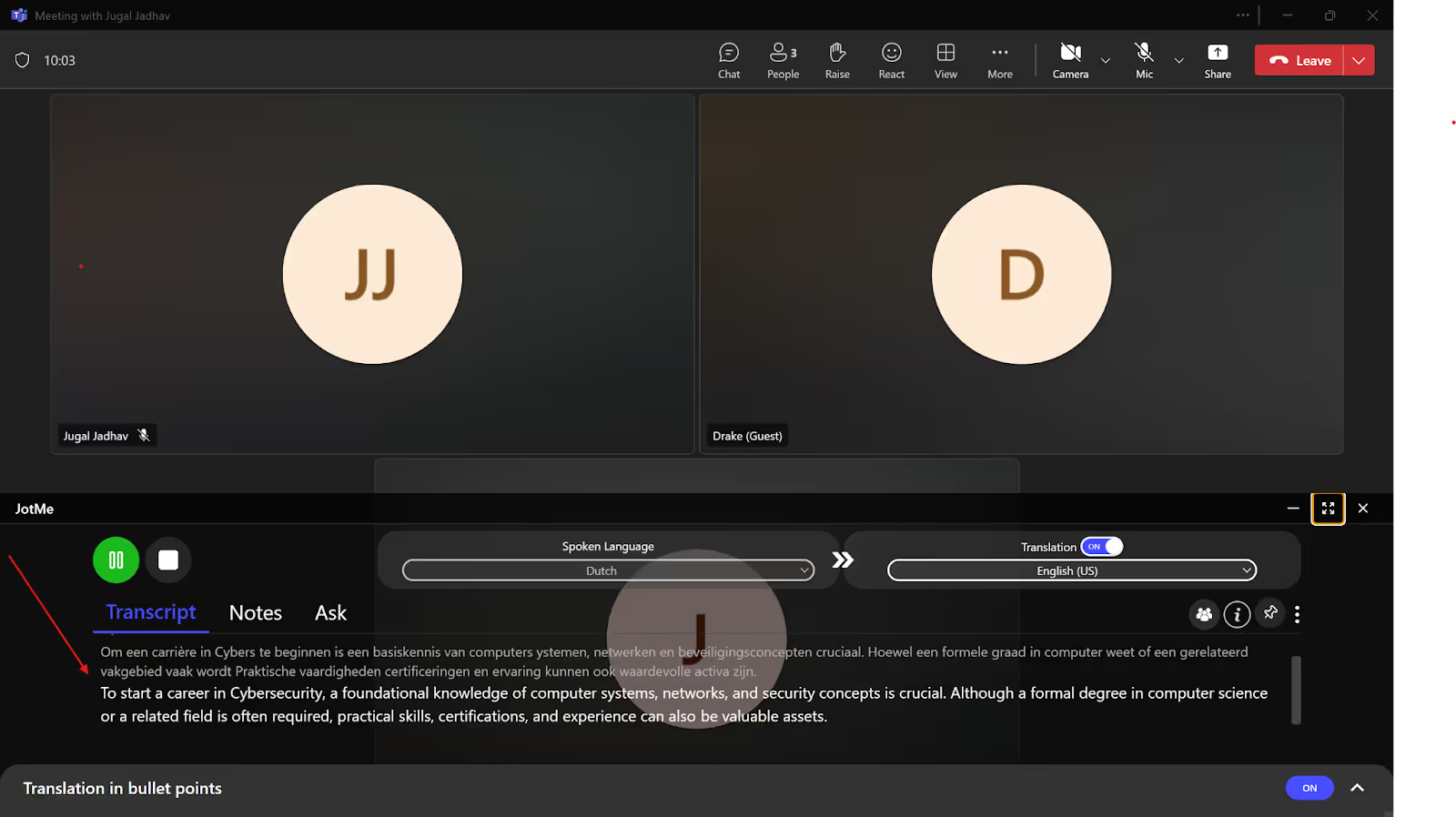
According to a survey by Markletic, 41% of event planners use Zoom for small virtual gatherings, followed by Microsoft Teams, used by 29% of marketers. These platforms provide a built-in translated captions feature to enhance communication across multiple languages. This feature comes in handy when you want to translate the original language of the conference into your preferred language in real time. However, they have some drawbacks:
With the global virtual event market size projected to reach USD 297.16 billion by 2030, the demand for live translation tools is growing consistently. Tools like JotMe offer various additional features that go beyond live translation, like live AI insights during your conference, translation summarized into bullet points, sharing translation minutes with free users, transcripts and notes of the entire conference, and more. Here, take a look at them in detail:
Does the discussion in your conferences get too technical at times? If you use traditional live translation tools in such cases, you might not get the expected results. This is because these tools often provide line-by-line translations that miss the actual context of the conversation. However, tools like JotMe implement modern and advanced NLP and speech recognition technology that understand the context, tone, and flow of the conversation and technical words related to a specific industry to provide accurate translations.
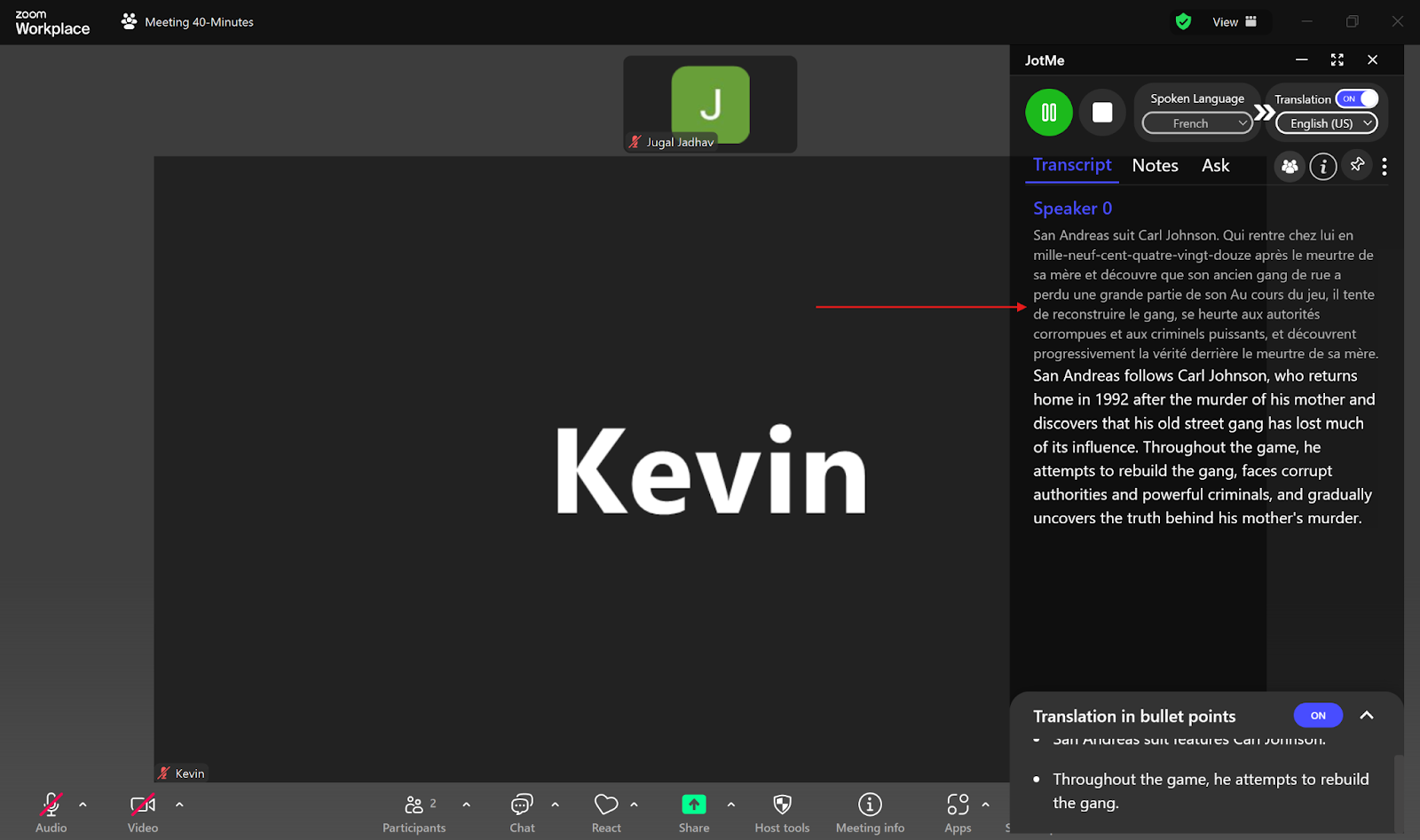
Not only that, in case you accidentally mispronounce a word, JotMe will understand the context of the discussion and automatically correct the word in the live translation. In one of our Teams conferences, the speaker accidentally pronounced “pen” as “band.” But JotMe understood the context and automatically corrected the mispronounced word during the real-time translation.

Do you feel stuck when you don’t understand a topic during the conference and the conversation keeps going? Well, not anymore! With JotMe, you can get live AI insights into what you didn’t understand with just one click. First, you need to enable translation in bullet points. These bullet points are nothing but single-line summaries of the entire translated conversation. Once JotMe generates these bullet points, you can simply click on any of them that you don’t understand, and JotMe will instantly provide AI answers to that particular topic.
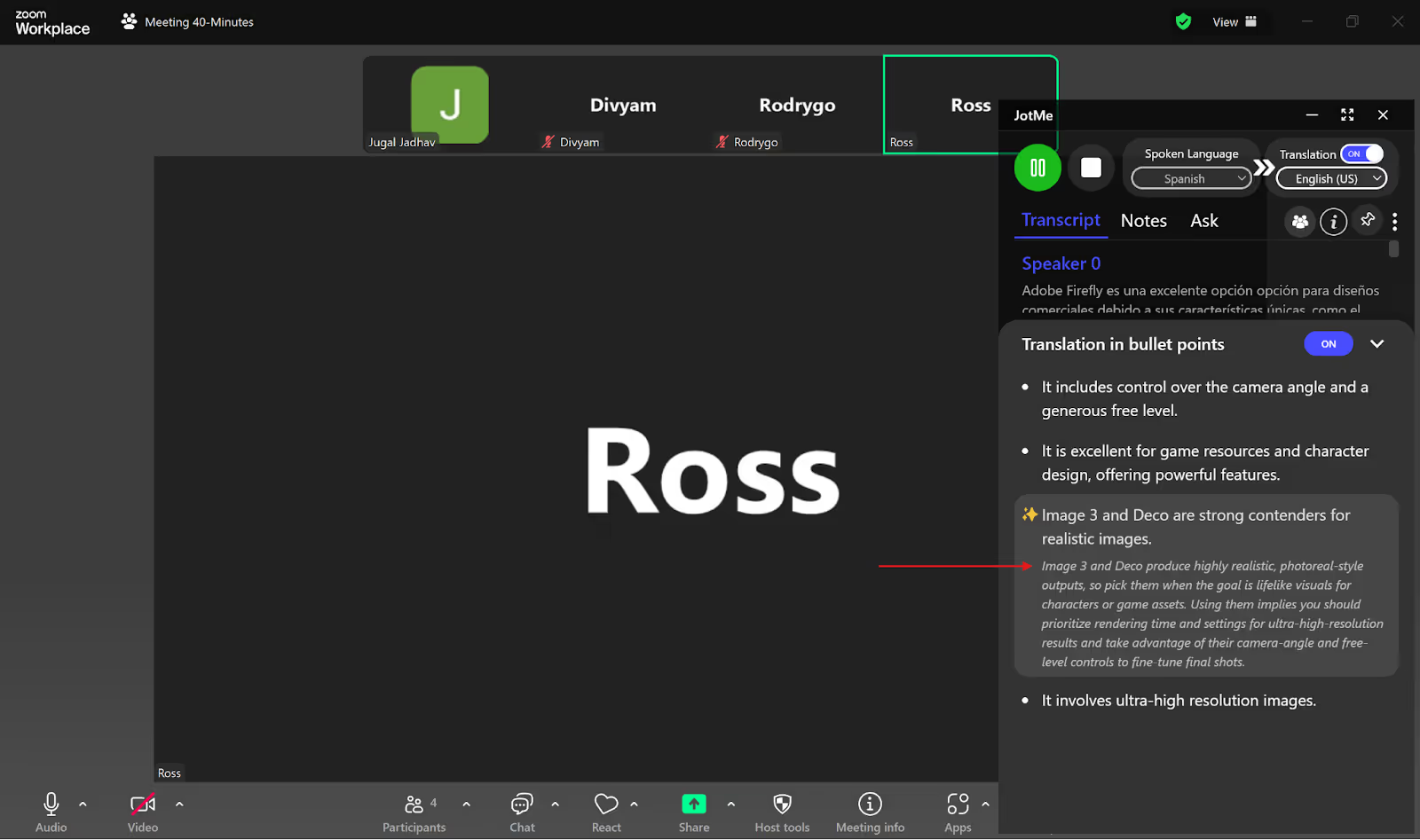
Not all participants in your conference might have JotMe’s paid plan. In such cases, JotMe allows you to share translation minutes with them from your account via a code-sharing system. You just have to start recording and translating the conference to generate a shareable code. Once you share this code with the participants, they must enter it in the “Get translation” box, and they’ll be able to record, translate, and transcribe the conference in real time. Once the conference ends, participants can also access its AI notes, summaries, and transcripts.
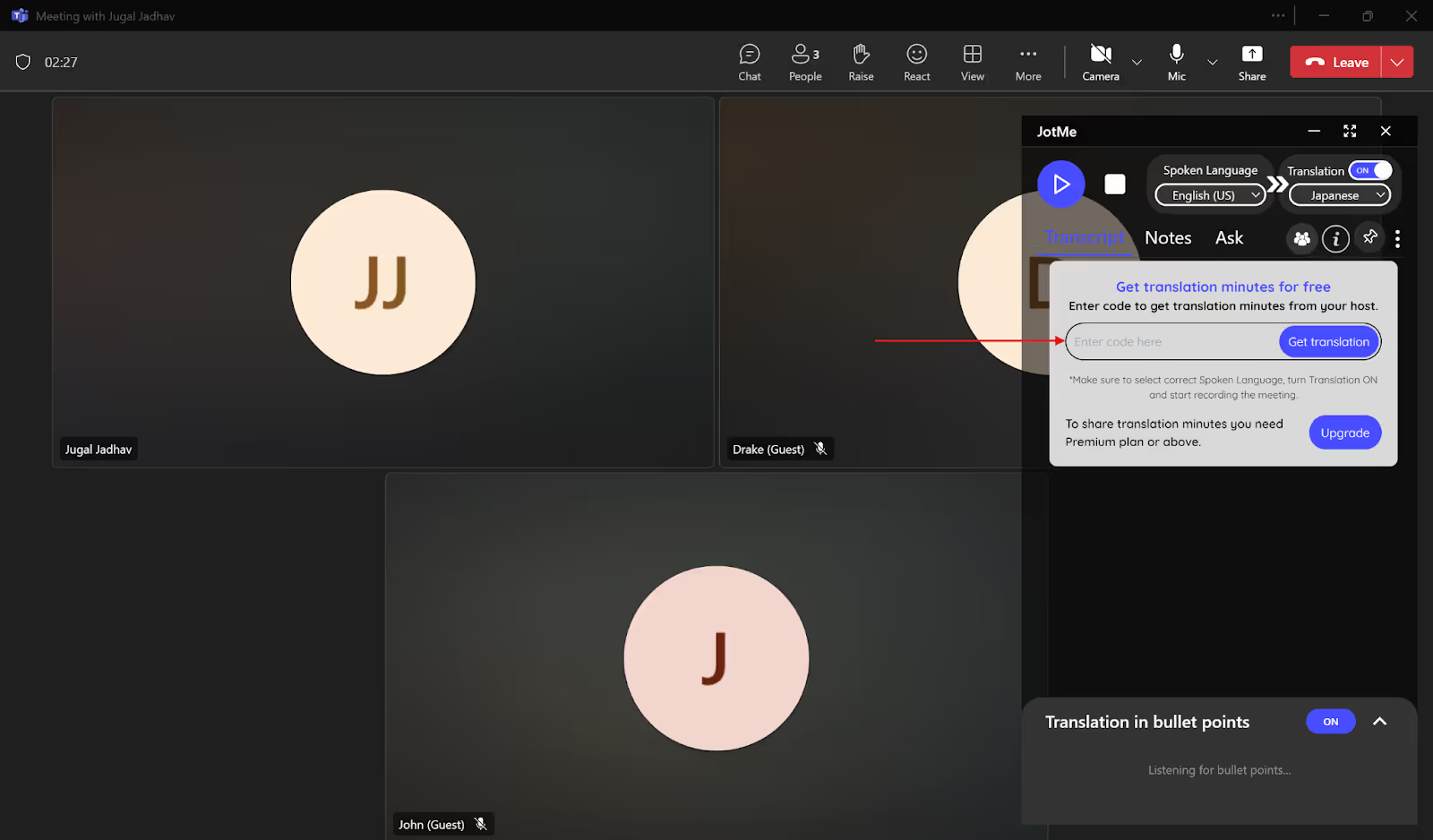
JotMe provides time-stamped transcripts to keep a written record of your conferences after they end. These transcripts help you verify any details from your meetings and keep track of what was discussed when.
If you take brief notes in the “Notes” section during the live conference, JotMe will create AI notes and summaries based on your key points.
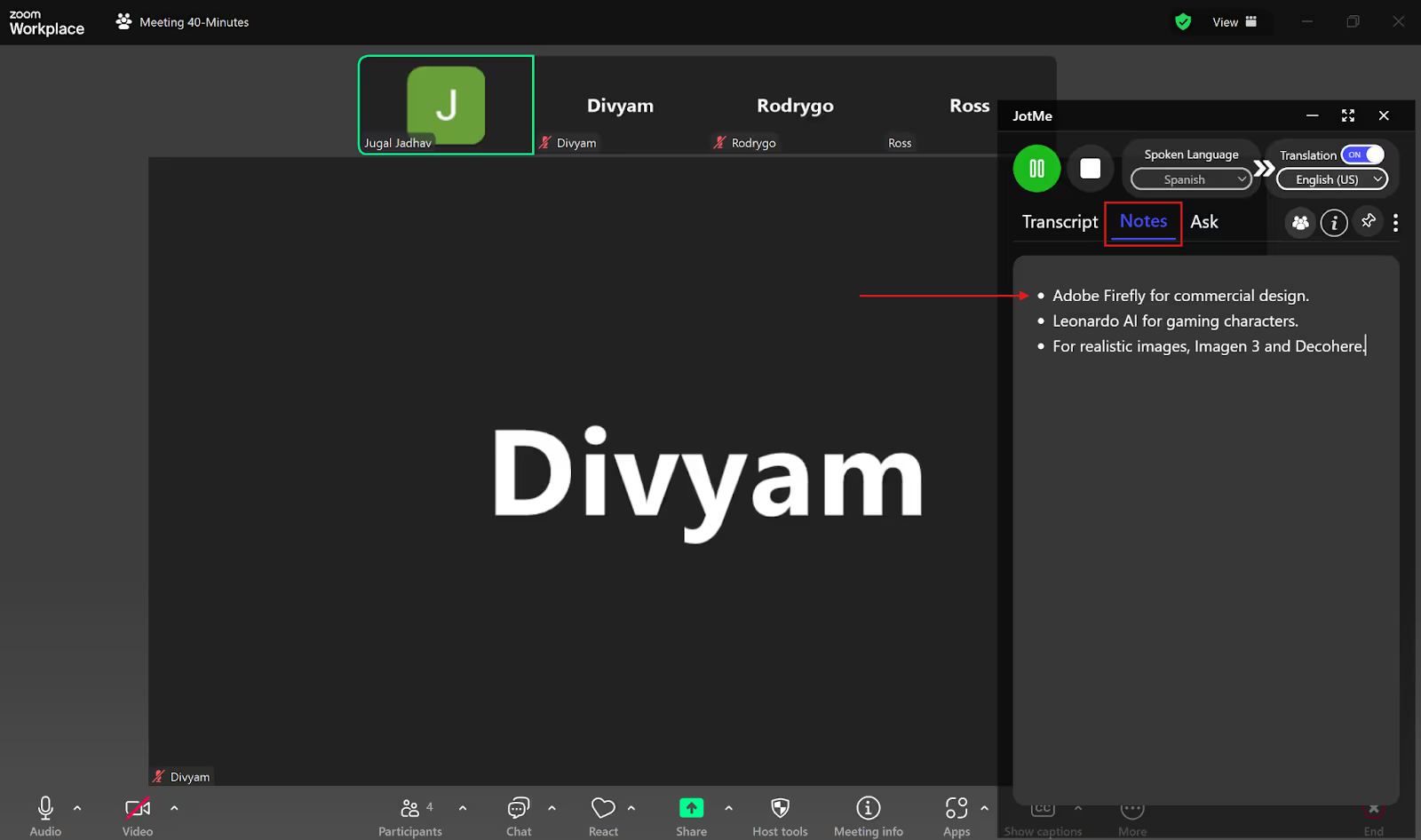
JotMe also creates AI notes and summaries of the entire conference so you don’t have to worry about taking manual notes. You can even translate these transcripts and notes into another language, including Spanish, Portuguese, Russian, Japanese, German, etc.
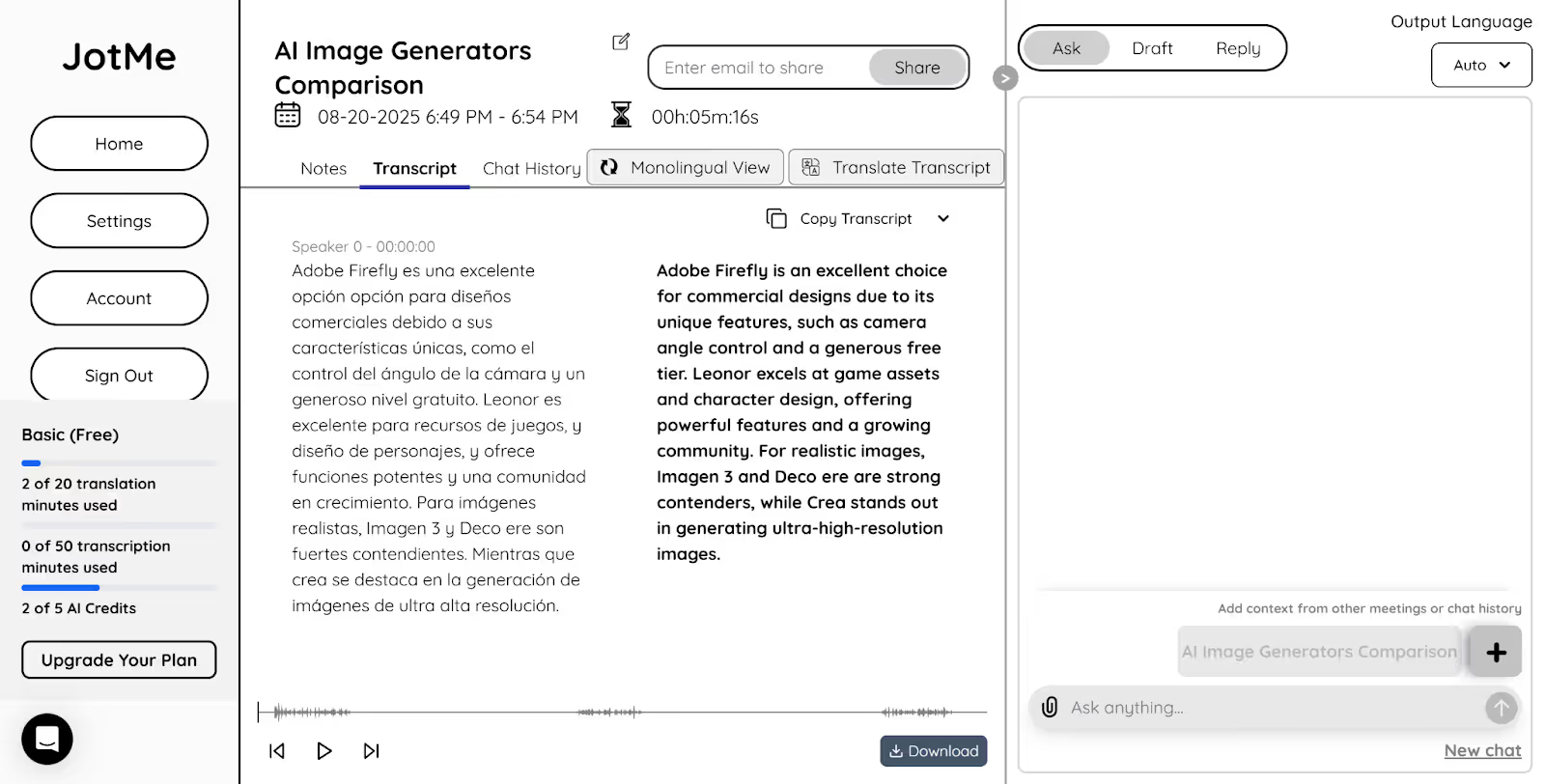
To test JotMe’s live translation, we conducted a tech conference with English, German, and Spanish speakers. During the setup, we set the “Spoken Language” to Multilingual and the “Translation” language to Japanese, since the participants were from a Japanese background. Here’s how JotMe performed:
JotMe automatically detected the languages of the speakers, including English, German, and Spanish, and provided simultaneous, real-time translation in Japanese, without having to switch between the speakers’ languages manually. Instead of line-by-line translation, JotMe understood the context of the conversation and industry-specific terms like machine learning algorithms, API integration, etc., and gave accurate translation.
Participants were impressed with JotMe’s AI insights feature. When the English speaker was discussing machine learning (ML) algorithms, some participants didn’t understand the meaning of technical terms like supervised learning and labeled dataset. When we used the AI insights feature, JotMe first gave the Japanese translation in bullet points, and on clicking the translated bullet point on ML algorithms, JotMe instantly gave an explanation of what the terms meant. This helped the Japanese attendees to easily participate in the discussion.
One of the features we found impressive was the automatic correction of mispronounced words. While talking about AI and deep learning, the speaker accidentally pronounced “deep learning” as “deep blurning.” However, JotMe understood the context of the discussion and automatically corrected it to “deep learning” in its live translation. Another feature that helped was the translation of post-conference notes. This feature allowed us to translate the Japanese AI notes into different languages, including German, English, and Spanish, and share them with the non-Japanese speakers of the conference.

Getting accurate real-time translation in live virtual conferences is essential to connecting with a global audience. Here are some best practices you can follow to achieve it:
JotMe’s free plan allows real-time translation of up to 20 minutes per month in 107 languages. JotMe even offers additional features like auto-correction of a mispronounced word, real-time AI insights during a conference, AI notes and transcripts for future references, and more. JotMe supports multiple video conferencing platforms like Zoom, Microsoft Teams, Google Meet, Webex, and more.
So, the next time you conduct a live virtual conference with a multilingual audience, make sure to use JotMe for free to eliminate language barriers.
No, Zoom translation is not free; it requires a Zoom Pro, Business, Education, or Enterprise account. To get live translation in virtual conferences for free, you can use third-party tools like JotMe. With JotMe’s free monthly plan, you can translate up to 20 minutes per month and also get real-time answers, meeting notes, summaries, and more.
To use live translation in a Teams meeting, you need to first turn on live captions in your meeting. Then, on the right of the captions, go to “Caption settings > Language settings > Translate to.” Select the language you want the translation in from the dropdown list. It’s important to note that you can do this only via Teams Premium. Instead, you can use third-party tools like JotMe, which offer a free monthly plan with 20 translation minutes, AI notes, transcripts, and more, without you needing to give your credit card details.
JotMe is the best live translation app for translating live conferences in real time in 107 languages. JotMe also offers live AI insights during the conference, allowing you to get answers to your questions, AI summaries, and notes of the conference for easy reference, and more.
No, Google Meet cannot do simultaneous translation. Instead, you can use third-party tools like JotMe that can translate up to 10 languages simultaneously in your preferred language. To do that, you just have to set the spoken language of the meeting to “Multilingual,” and JotMe will automatically detect the language and provide real-time transcription and translation instantly.

Win Globally


