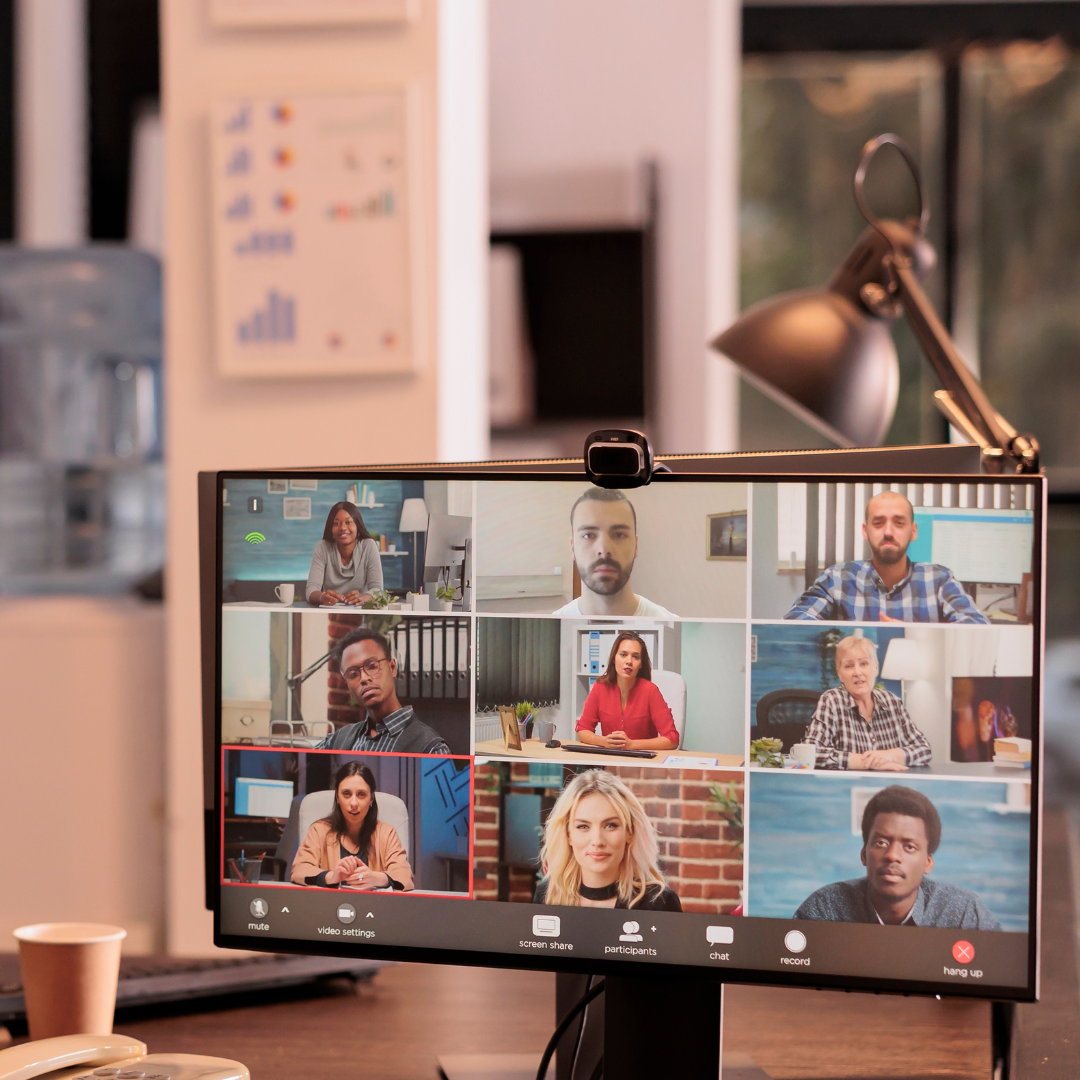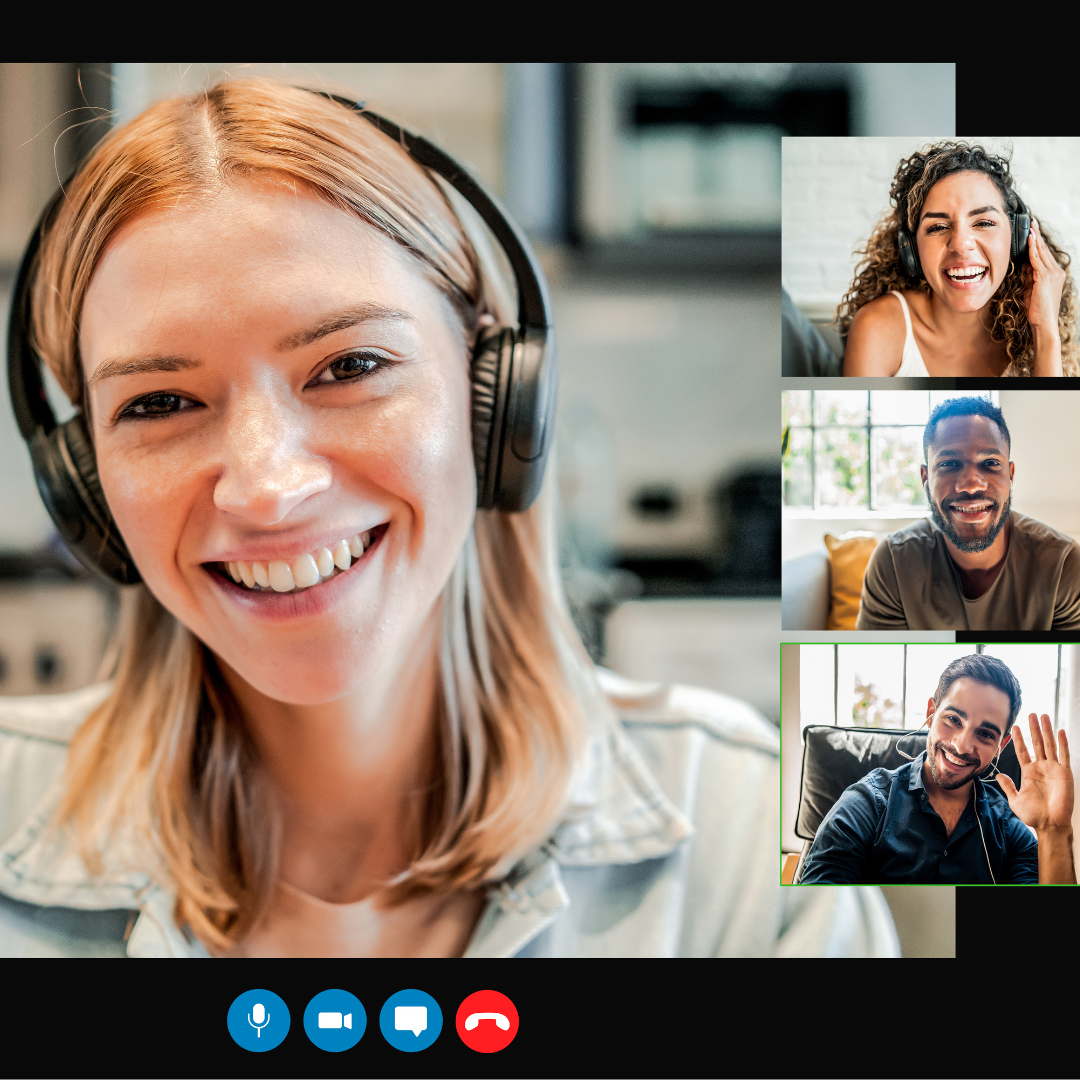JotMe Max
JotMe Lite

Chrome


Brief Answer: The best live translation apps for Microsoft Teams are JotMe, Interprefy, Talo, Kudo, and DeepL Voice. Each tool serves different needs and offers different functionalities for you to make the best choice.
Do you struggle communicating with your global team during Microsoft Teams meetings?
Well, tell us about it. Language barriers in Teams meetings can make communication challenging, especially when it comes to understanding and translating work details, and when your global communication happens on Microsoft Teams.
The quickest fix for this is to add live translation. Although Microsoft Teams offers a built-in translator to translate meeting speech into 40 languages, this feature is only available with Microsoft Teams Premium. While larger teams that communicate exclusively on Teams might benefit from this investment, smaller teams and companies that don’t use Microsoft Teams as regularly may find this a tad unnecessary.
We’ve created a list of the best AI live translation tools for Teams meetings that are affordable and efficient. We tested the functionalities of over 20 tools for a week and picked the top 5. This is what we found:
Each of the tools offers something unique. But if you’re looking for a tool that provides accurate and contextual translation and transcription, along with AI note-taking and post-meeting summaries, you should check out JotMe.
In this comprehensive article, we provide a detailed guide to the best AI live translation tools for Microsoft Teams, as well as other features they offer.
Here’s a quick recommendation for the AI live translation tools for 2026 before diving into detail:
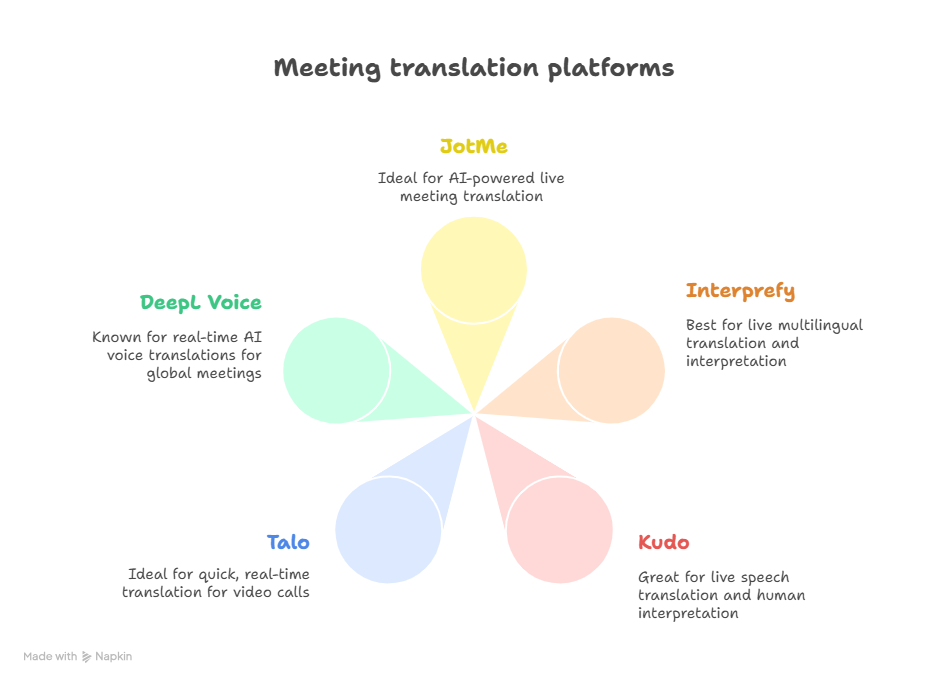
| Tool | No Bot | Bulleted Translation | Sharing Translation | Languages Supported | Free Plan | AI Meeting Insights |
|---|---|---|---|---|---|---|
| JotMe | ✅ | ✅ | ✅ | 107 | ✅ | ✅ |
| Interprefy | ❌ | ❌ | ❌ | 80 | ❌ | ❌ |
| Kudo | ❌ | ❌ | ❌ | 60 | ❌ | ❌ |
| Talo | ❌ | ❌ | ❌ | 60 | ✅ | ❌ |
| DeepL Voice | ❌ | ❌ | ❌ | 30 | ❌ | ❌ |
Microsoft Teams enables real-time meeting translation using advanced AI to break down language barriers. It lets users communicate and collaborate across languages. However, Microsoft Teams misses context often when it tries to translate what's being said. That's why users prefer third-party tools like JotMe, that does contextual translation instead of just word-to-word. As of July 2025, Teams offers two primary translation features: AI-powered captions/subtitles and a next-generation “Interpreter” mode that can simulate your voice in up to nine languages, making multilingual meetings smoother than ever.
Here is how the translation process works in Microsoft Teams in two formats.
Teams’ built-in translation is convenient but has some constraints. For example, it can only show one target language at a time per attendee, and users must manually select their preferred caption language. It requires Teams Premium (after the initial preview), as there is no free version of live translation provided in standard Microsoft Teams.
Microsoft Teams also caps interpretation to 16 language channels per meeting, which can be insufficient for very large international events. Meeting recordings and transcripts will only contain the original-language audio/transcript. In summary, Teams’ built-in translation is useful for basic multilingual support, but it isn’t as flexible as dedicated solutions.
People working in global teams and international students doing an exchange semester, for example, rely heavily on live translation tools for effective communication. According to Grand View Research, the global machine translation market size is expected to reach US$2,719 million by 2030, growing at a CAGR of 13.5% from 2023 to 2030.
Most professionals and students prefer a tool that handles tasks in the background, such as capturing every word, translating in real-time, and creating summaries. We’ve made a detailed list of the five best live translation tools for Microsoft Teams that’ll help you translate multilingual audio for better understanding.
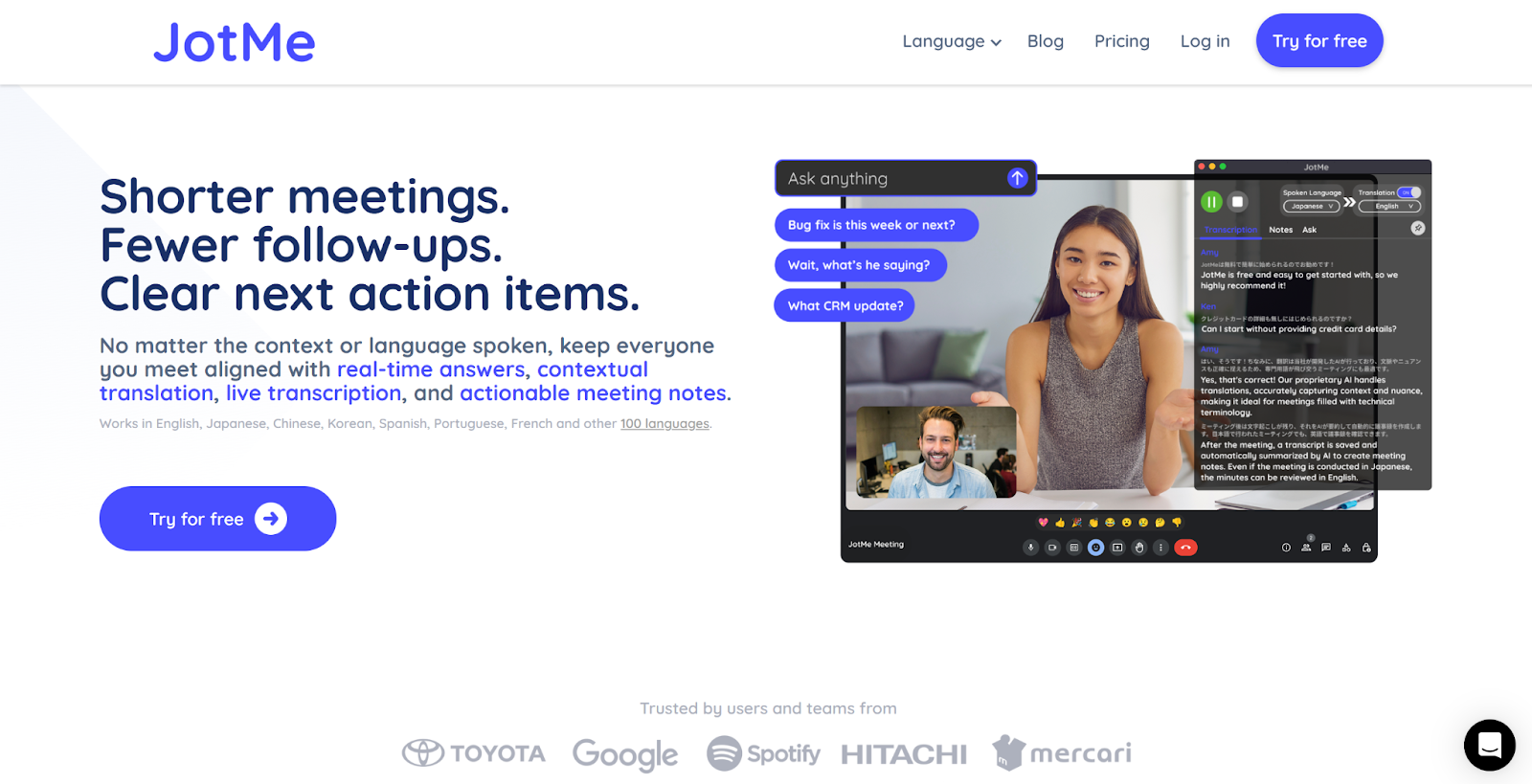
If you've ever been on a Microsoft Teams call with international teammates, you know how fast things can get lost in translation, literally. People speak quickly, switch between languages, or use technical jargon that automated tools often miss. That’s exactly why we tested JotMe, not just once, but over several internal calls and cross-border project check-ins.
JotMe is one of the few tools that truly feels like it was built for real-world business conversations. It’s not a meeting bot. Instead, it runs right on your desktop, either as an app or a browser extension, and listens directly to your system audio. That means no awkward “joining a bot to your meeting” or worrying about permissions. It just works.
In our testing, JotMe delivered accurate, real-time transcriptions and translations in Microsoft Teams meetings, even when people switched languages mid-call. What stood out most was how well it handled context. Unlike other tools that do word-for-word translation, JotMe seemed to understand industry terms and conversational nuances, probably thanks to its AI model that incorporates contextual and domain-specific knowledge.
Live Caption Translation
With JotMe, you select both the language spoken and the one you want to translate into, and just like that, it overlays captions in real time. It supports over 107 languages, so whether you’re on a call with teammates in Tokyo or Berlin, you’re covered. We loved how smooth the translation flow felt. There were barely any delays, and the captions updated fluidly as people spoke.
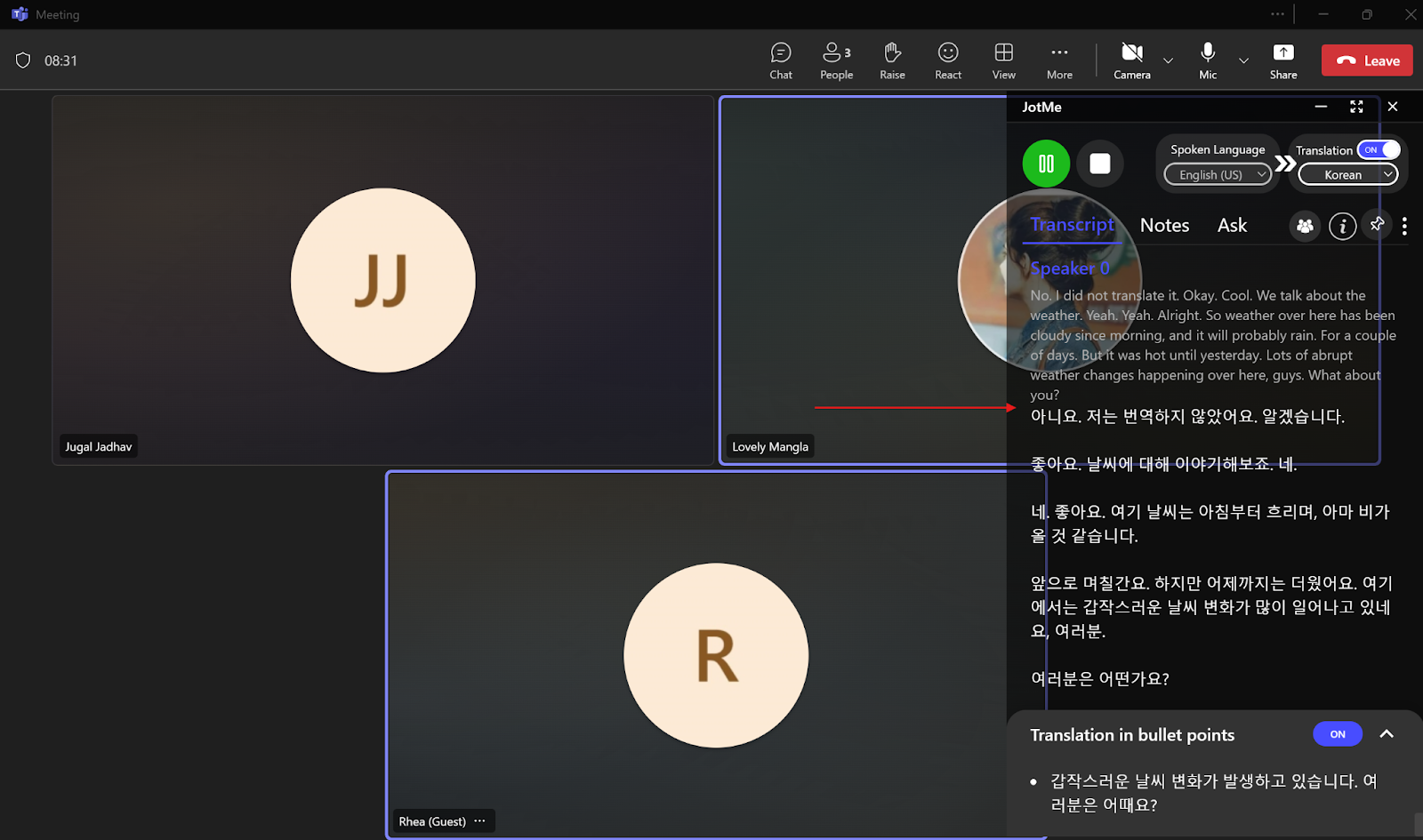
Contextual Translation That Reads Like a Human
Most tools just go word-by-word and hope it makes sense. JotMe goes deeper. It analyzes the tone, sentence flow, and broader context of the conversation to give translations that actually sound human. For instance, during a project retrospective, someone used a nuanced Japanese corporate apology, and JotMe translated it in a tone-perfect, culturally aware way. It didn’t just dump a literal translation, but it also expressed the speaker’s intent, emotion, and professionalism.
It also breaks down transcriptions and captions into bullet points, making them easier to read, skim, and refer back to, which is especially helpful during dense, multi-topic meetings.
Consider these Korean statements talking about weather:
A: 습니다. 날씨에 대해 이야기해 봅시다.
B: 자, 여기 날씨는 아침부터 흐리고, 아마 며칠 동안 비가 올 것 같습니다.
C: 여기서는 갑작스러운 날씨 변화가 많이 일어나고 있습니다, 여러분.
A traditional line-by-line translation might read it like this:
X: Yes. Let's talk about the weather.
Y: Now, the weather here has been cloudy since morning, and it's probably going to rain for a few days.
Z: There are a lot of sudden weather changes happening here, folks.
But JotMe’s contextual translation delivers:
“Cool. We’ll talk about the weather. Alright. So the weather over here has been cloudy since morning, and it will probably rain for a couple of days. Lots of abrupt weather changes are happening over here, guys.”
This output feels natural and reflects how people would casually talk about the weather in English.
AI Meeting Insights You Can Talk To (and Learn From)
The AI meeting insights feature went beyond our expectations. During live meetings, JotMe listens with intelligence. If someone asked a question like, “How did the marketing plan distribute the Q3 ad budget?” The AI could give a real-time summary of the discussion with full context. It picks up nuances in how ideas are presented, how opinions differ, and when decisions are made.
We found it especially helpful during brainstorming sessions or debates. For instance, when two teammates had a back-and-forth over campaign metrics, JotMe didn't just transcribe what was said; it laid out both perspectives clearly, summarized key points, and even flagged action items. It gave us an immediate understanding of the full picture, even if we’d missed part of the discussion.
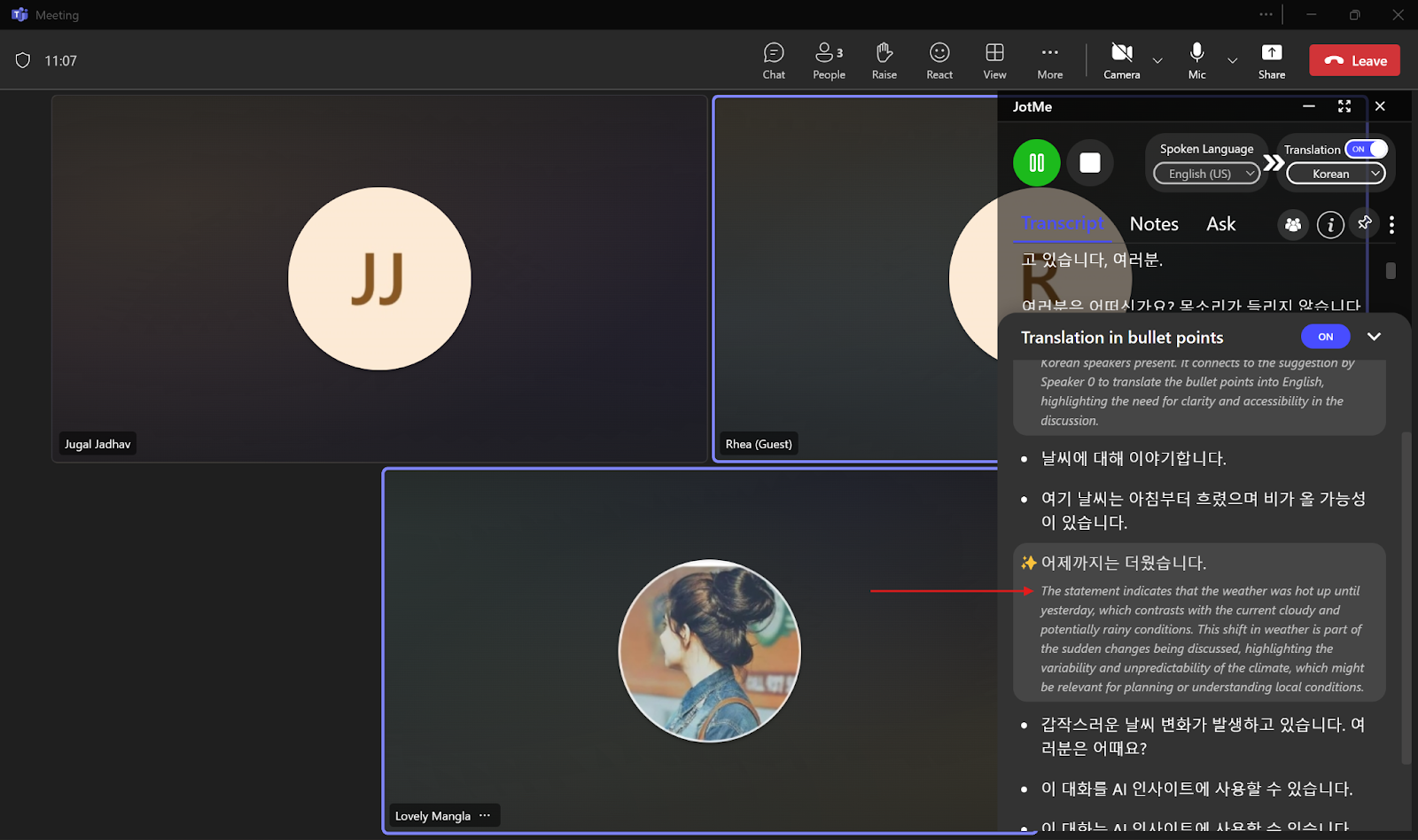
No Bots, No Permissions
We loved how it just... worked. JotMe operates at the OS level, so it hears exactly what you do. That means no messing with calendar invites or adding a bot to your meeting. It captured audio from Teams and even prerecorded product demos we played back. This level of simplicity is rare and makes it easy for everyone on the team to get started quickly.
Sharing Translation Minutes
With JotMe’s meeting minutes sharing, the participants can get the translation minutes with a simple code. Even if you don’t have a JotMe paid subscription, you can enter that code in “Get Translation” in the JotMe pop-up on the right and be able to record the meeting, transcribe, and translate the meeting minutes. It's great for teachers or professionals who want to share real-time translation minutes with their students or global clients without asking them to invest in the paid JotMe plan.
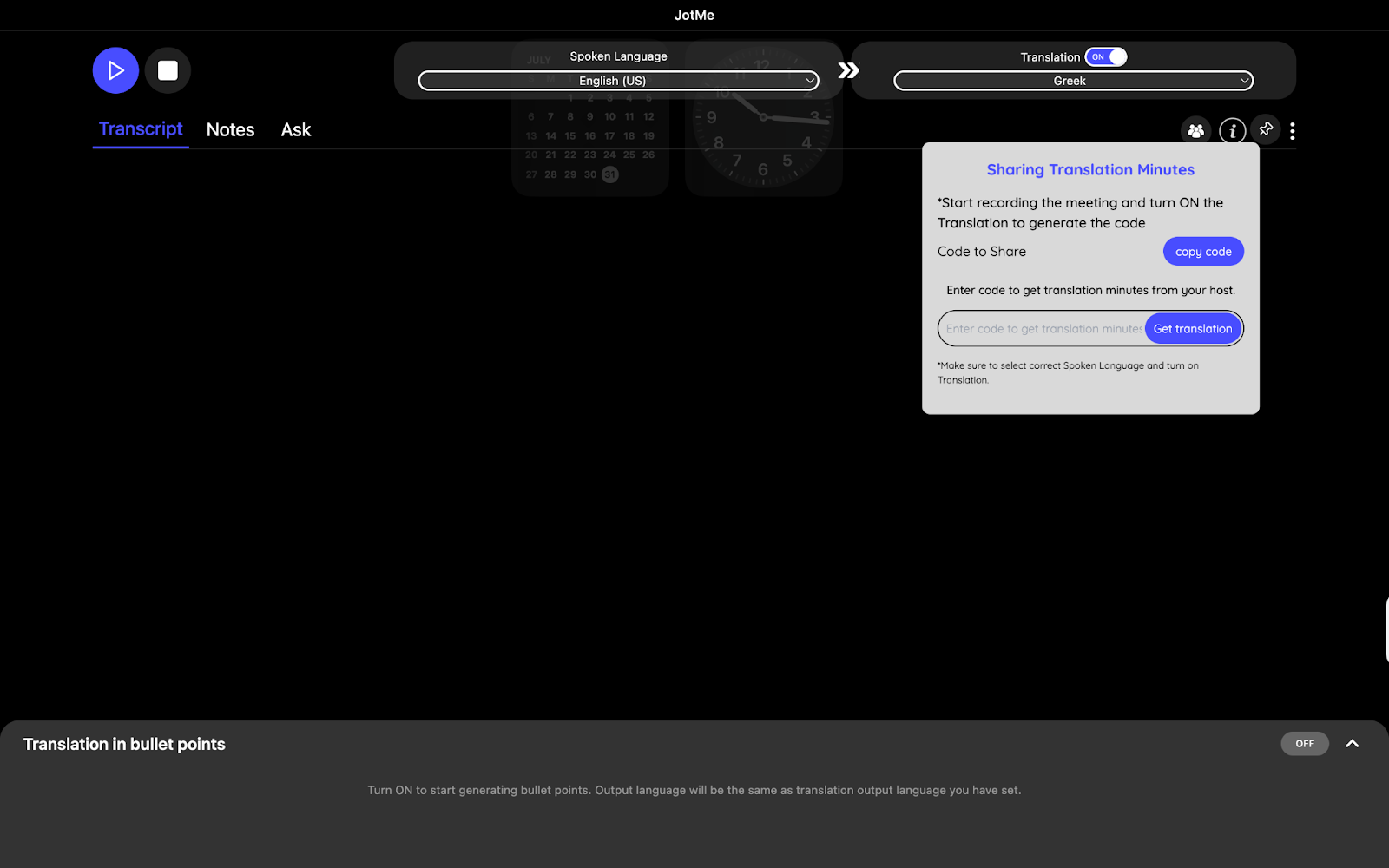
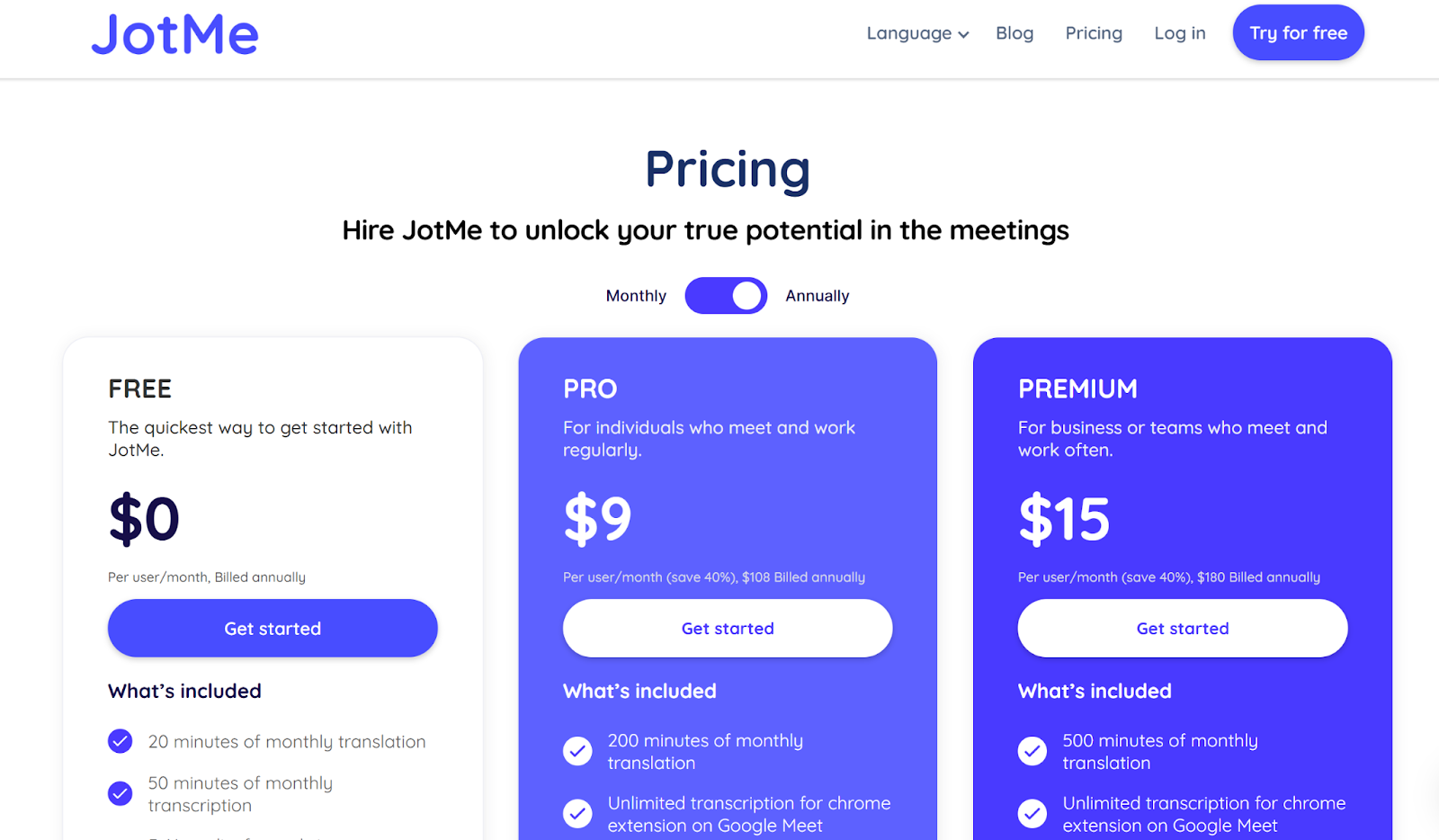
JotMe is perfect if your team works across time zones and languages and you want something that “just works.” We used it for weekly standups, regional syncs, onboarding calls, and even executive briefings. It shines in high-context, jargon-heavy conversations, like marketing, legal, or engineering, where accuracy and tone matter. If you want readable, real-time captions, bullet-point summaries, and AI that truly understands your meeting’s flow, JotMe is the tool to beat.
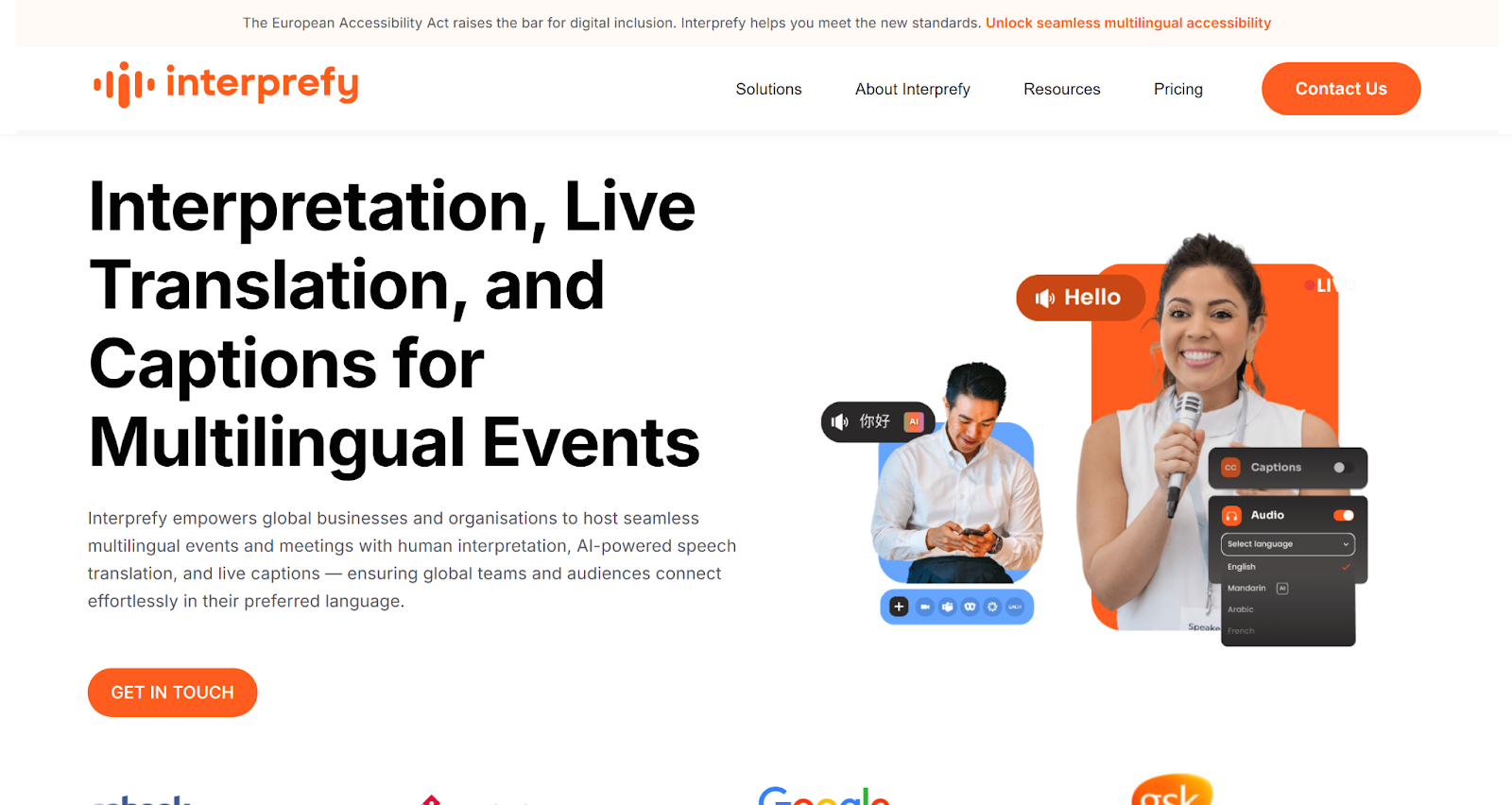
If you’re from a global business or organization and regularly conduct multilingual events and meetings, Interprefy is a great option. When we tested it in one of our Teams calls, we found that it delivers live translated subtitles in 80+ languages. Whether you’re hosting a virtual, hybrid, or in-person event, Interprefy’s human interpretation, AI-powered translation, and live captions make sure that teams and audiences connect effortlessly in their preferred language.
Interprefy does not list public pricing, but offers custom pricing built around your needs. You can choose from its list of three plans–Platform, Professional Services, and Interpreters.
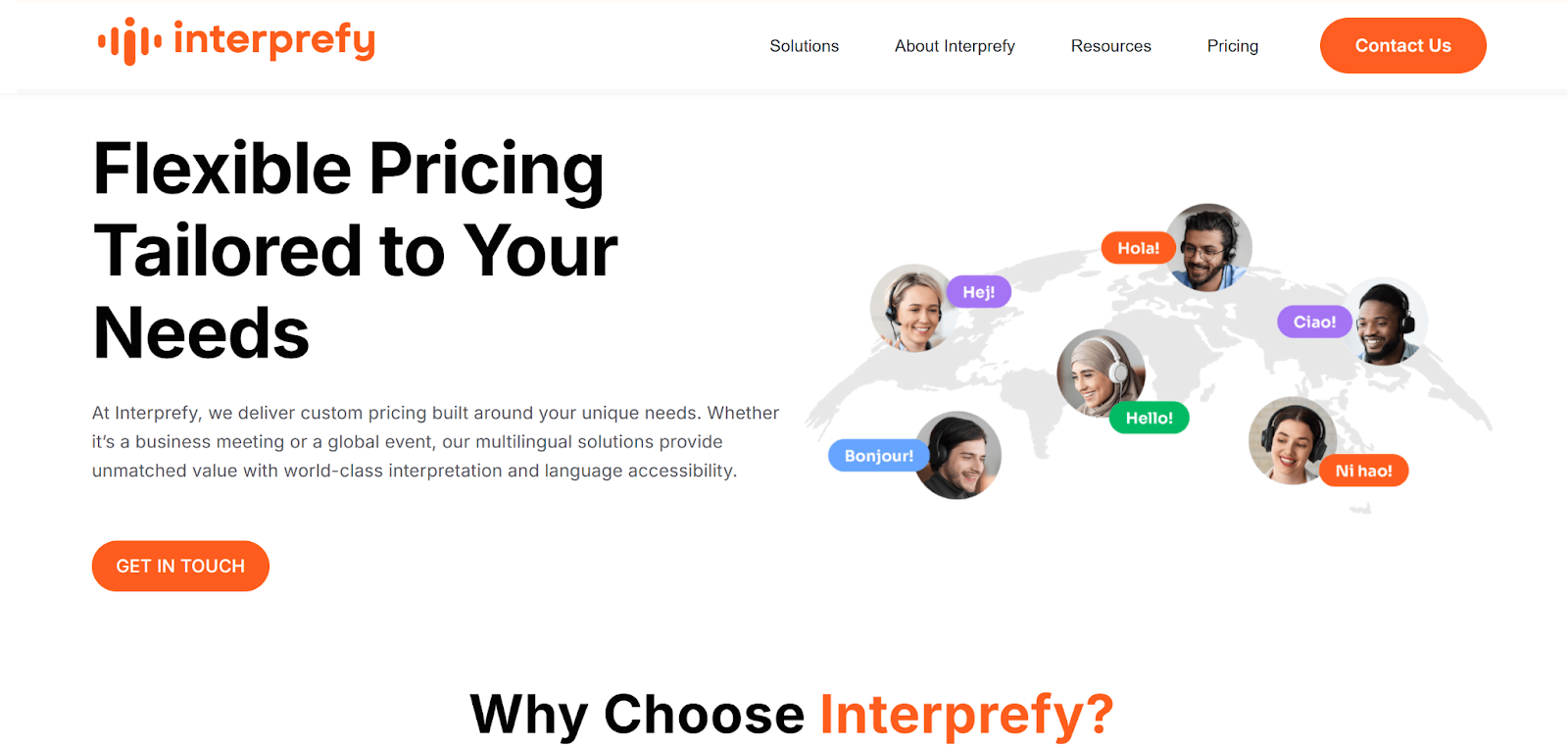
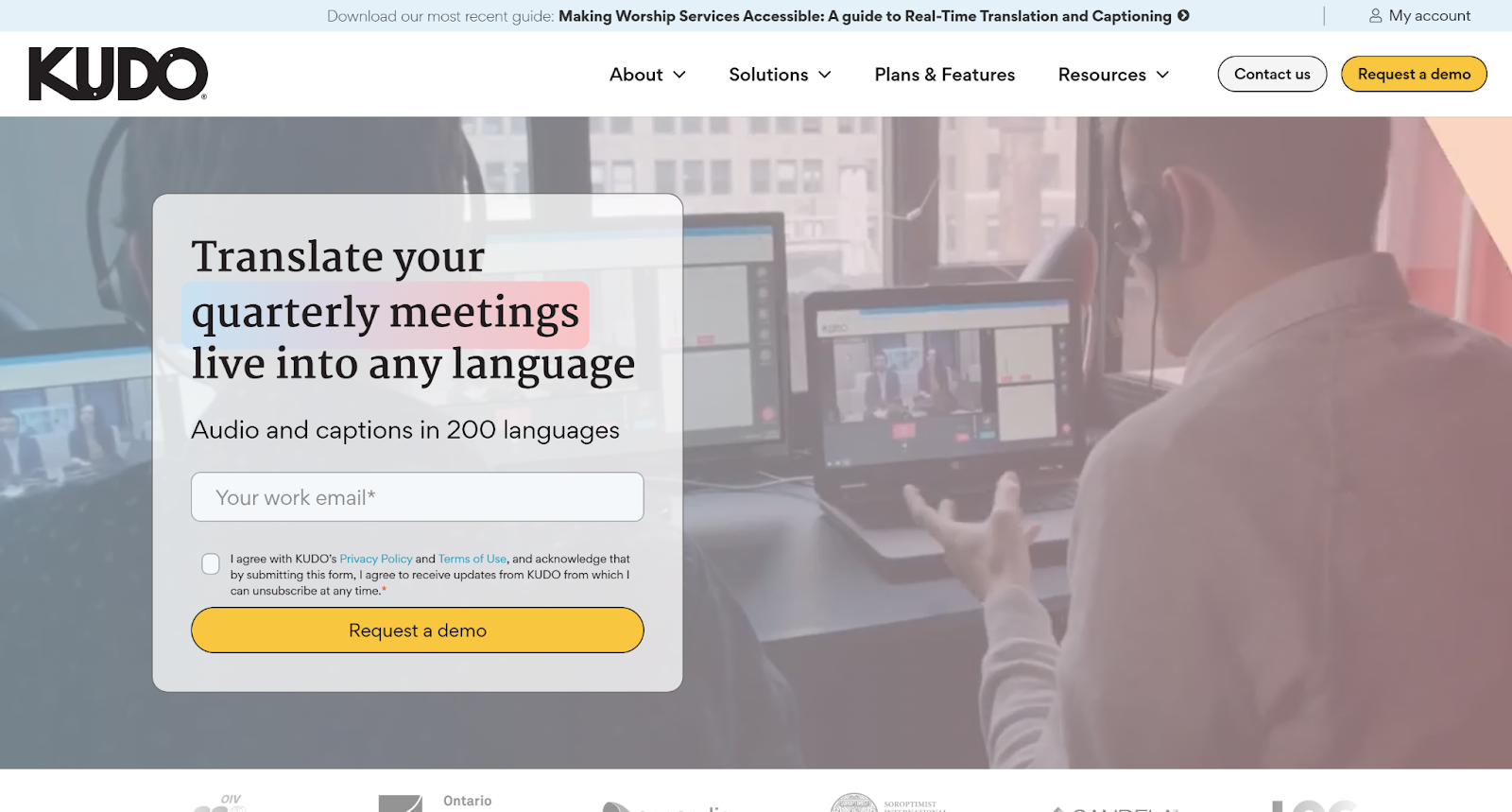
Kudo is a great choice for students and educators who regularly attend training sessions on Microsoft Teams. Kudo has a native integration with Microsoft Teams, offering 200+ spoken and sign languages in human interpretation, as well as 60+ languages in AI speech translation and captioning. Kudo also allows you to add a custom glossary of your translation preferences.
Similar to Interprefy, Kudo doesn’t list public pricing. It is based on use cases like the recurrence of your Teams meetings and the length of your sessions.
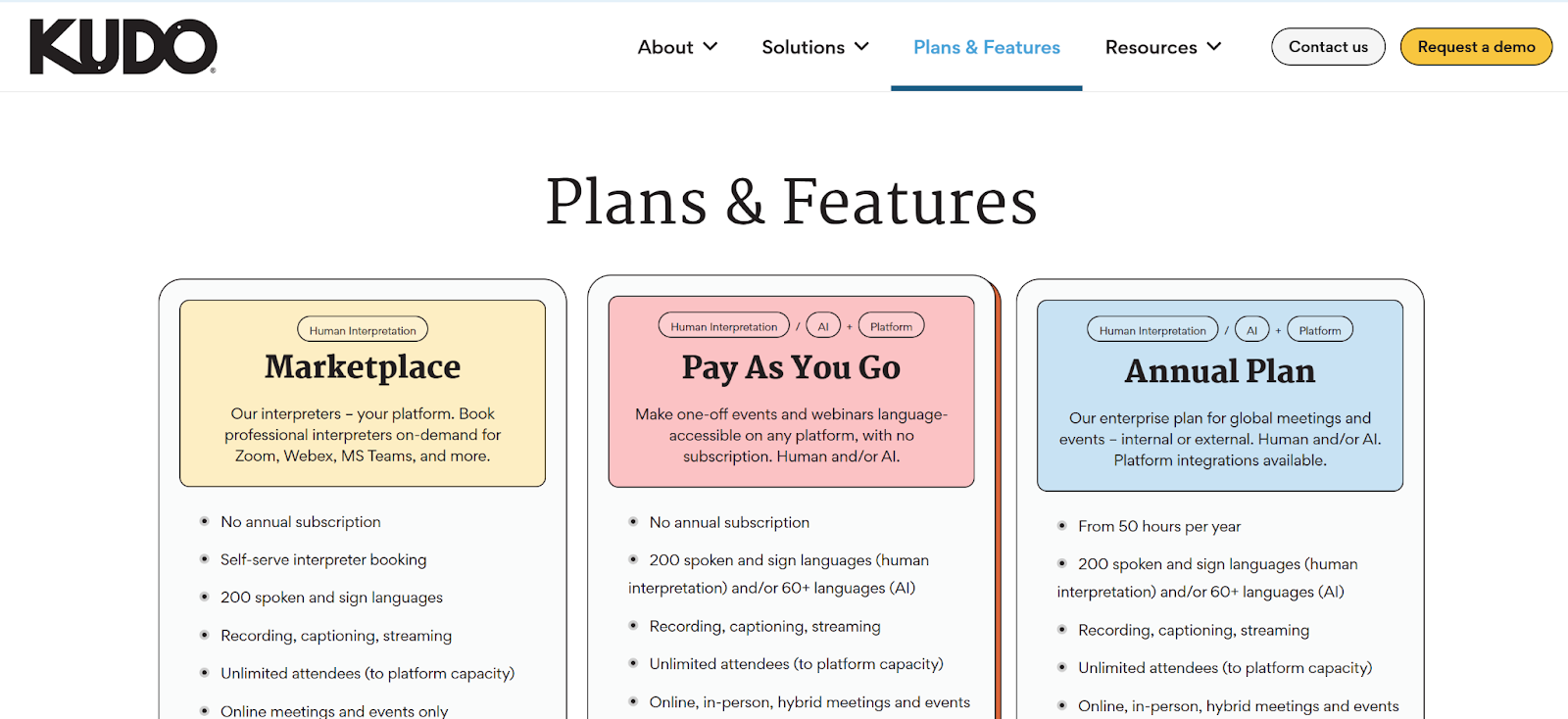
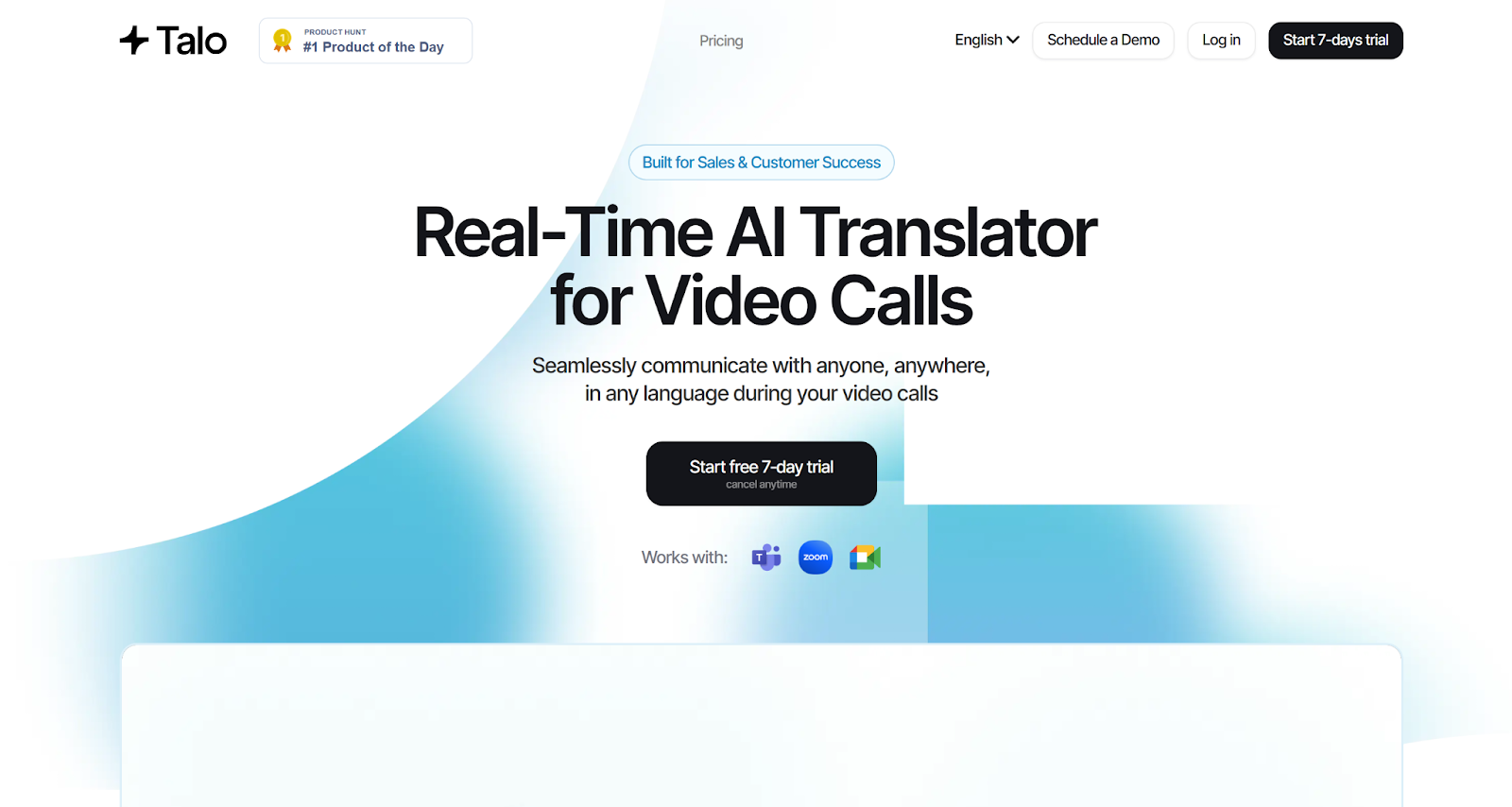
We tested Talo in one of our Teams calls, and its AI translator felt surprisingly natural. Talo’s single AI-powered bot listened and translated every participant’s speech seamlessly. When you try Talo, you’ll discover that it instantly gives real-time translation in 60 languages.
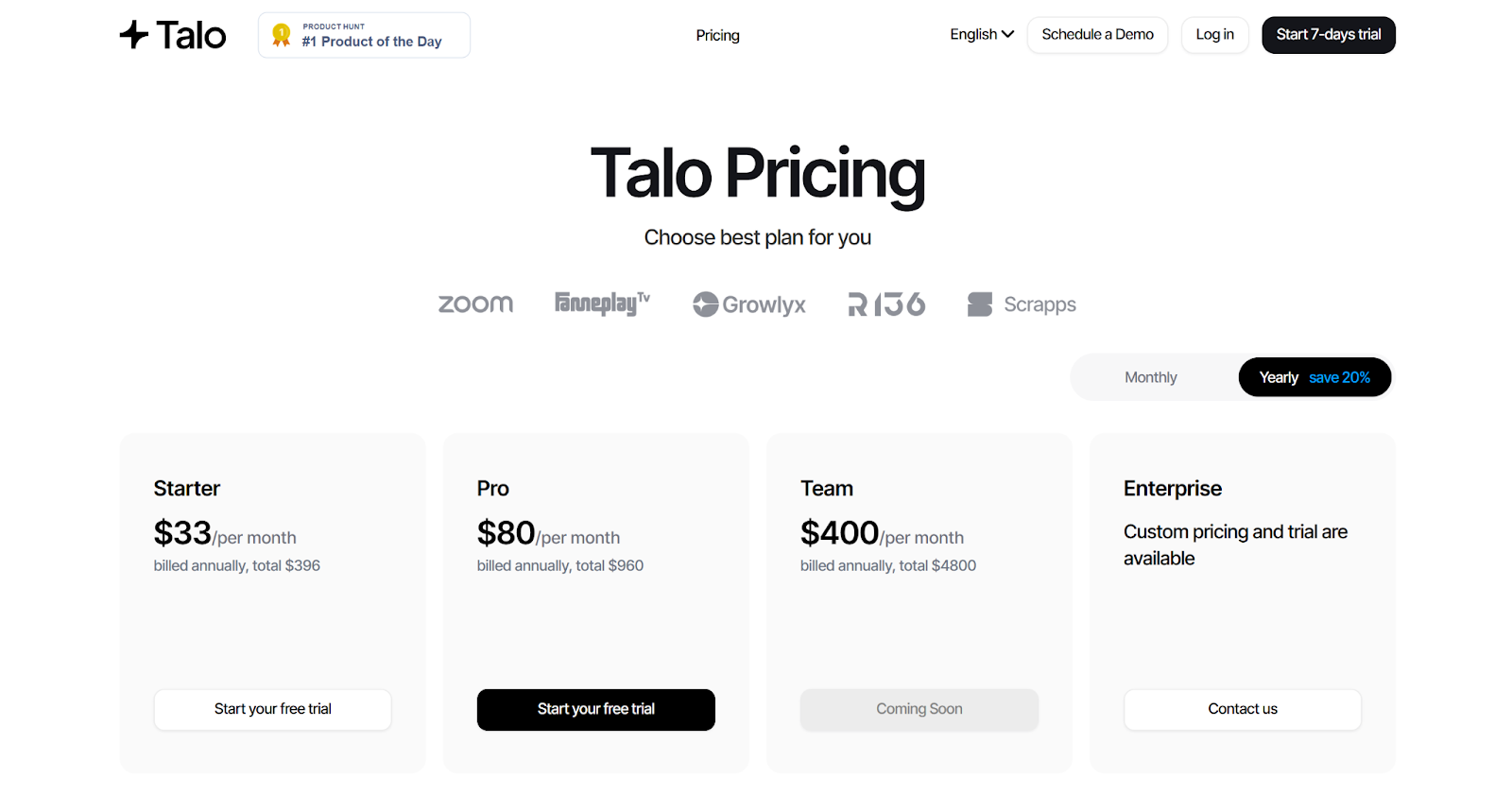
Free Plan
Paid Plans
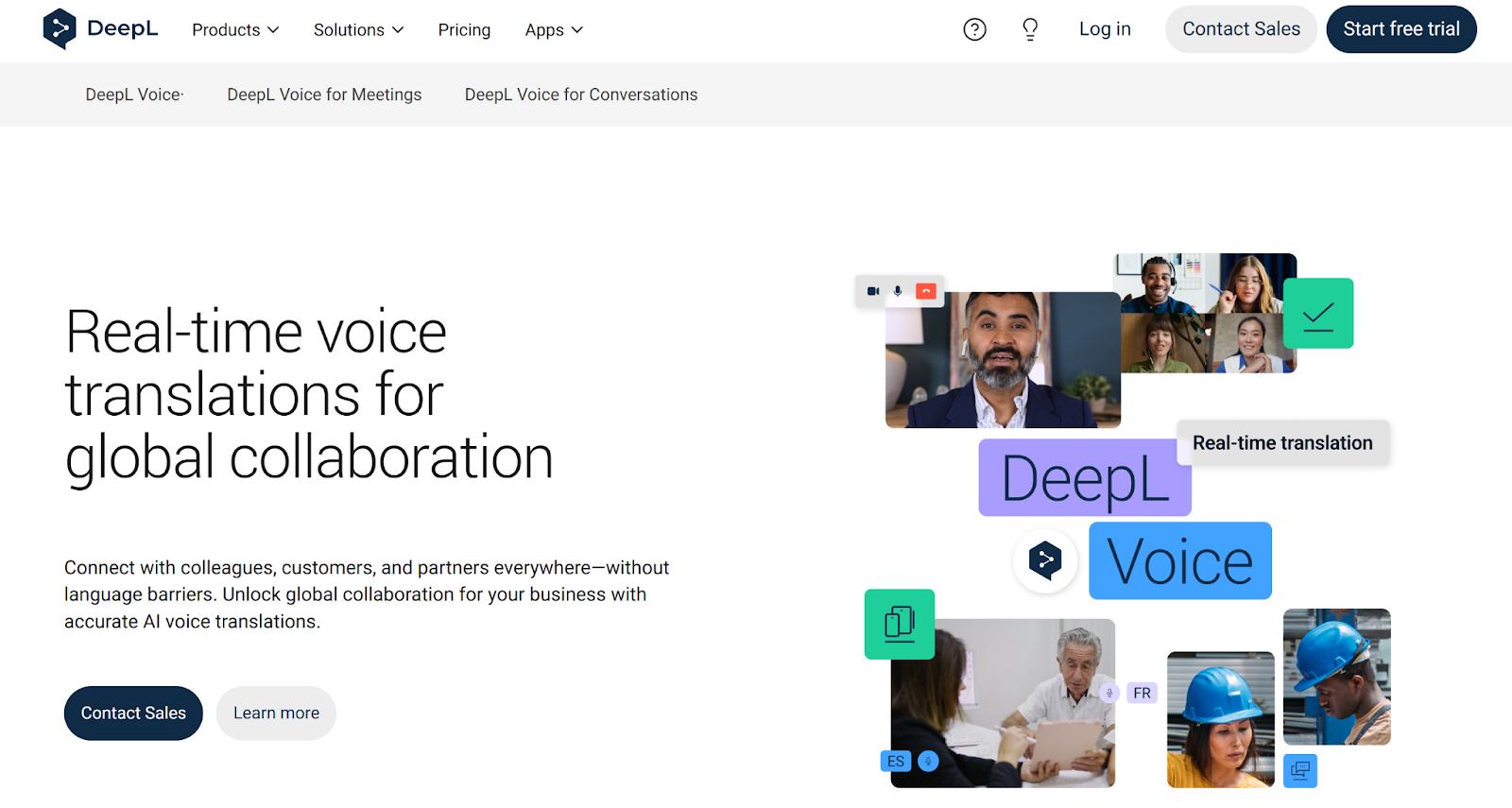
While researching DeepL Voice, we found that it’s not just another translation add-on. It is designed for global teams to connect with colleagues, customers, or partners without language barriers. DeepL Voice is fully integrated into Microsoft Teams and offers live captioning in 30 languages.
DeepL Voice’s pricing plans are not disclosed publicly. You need to contact their sales team for a quote.
Choosing the right tool depends on how you use Teams and your needs, whether it’s for speed, accuracy, or budget. Here’s a quick breakdown:
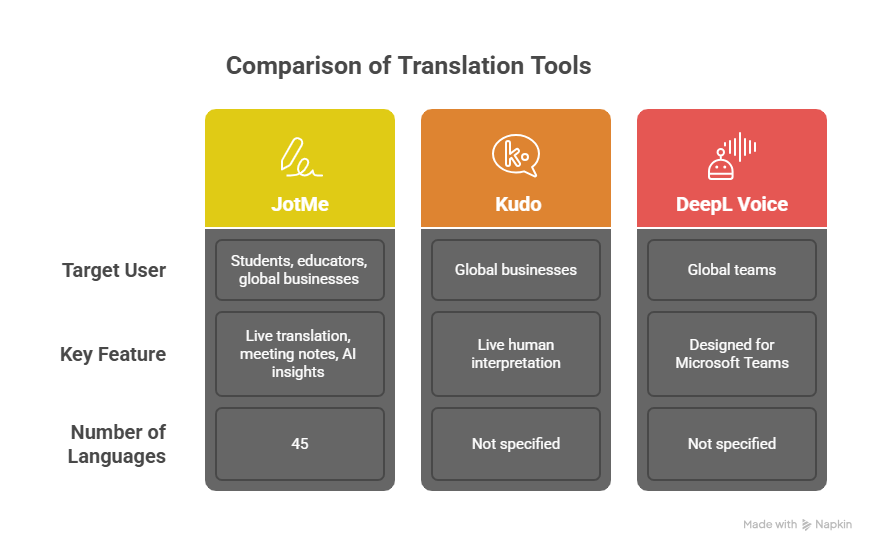
But here’s the thing:
If you require real-time translation, AI note-taking, and post-meeting summaries for your Teams meetings, JotMe provides the best of everything in a single tool. Moreover, it is sensitive to all cultural and tonal nuances to help capture what was said in a much better way than most tools that just provide a literal translation.
JotMe doesn’t need a bot to join the meeting. It captures audio directly from the system and does the work in the background. This is useful when you don’t want the host to know that a bot has joined the meeting on your behalf. Whether you use Microsoft Teams for international webinars or training sessions, JotMe offers easy setup and supports over 107 languages.
Try JotMe for free today and see how you can communicate easily with your colleagues or students across different languages.
To translate in Microsoft Teams, first enable Live captions during the meeting (More actions ⋯ > Turn on live captions). Then open Caption settings > Language settings, switch on Translate to, and pick the target language. Teams will then display translated subtitles for whatever is being spoken in real-time.
As of now, Teams supports translating spoken English, Chinese, Spanish, Arabic, and about 35+ other languages (for a total of ~40 spoken languages). In practice, the meeting organizer pre-selects which subtitle languages are available, and each participant can choose one. For the exact language list, see Microsoft’s documentation.
No, Teams live translation (subtitles in another language) is currently free in preview, but once it is generally available, it will require a Teams Premium license for the meeting organizer. Teams’ captioning (in the spoken language) is free for all users. There are no per-minute translation fees beyond that.
No, Teams provides translated text captions, not spoken audio. In other words, you read the subtitles on screen in your language. If you need audio interpretation, you would use a third-party service.
Turning on translation during your Teams meeting is quick. Click More options (three dots) in meeting controls. Select Language and speech, then choose your translation feature. For live captions, click Turn on live captions and select your caption language. For Interpreter (with Copilot), select Interpreter > Turn on for me and pick your listening language. Each participant independently chooses their translation language. The system automatically detects speech and provides instant translations.

Win Globally