JotMe Max
JotMe Lite

Chrome

Brief Answer: You can translate WhatsApp calls by running JotMe alongside WhatsApp Desktop, choosing your spoken and translation languages, and pressing play. JotMe captures system audio, adds AI-generated captions, and renders real-time subtitles in over 100 languages.
Ever been on a WhatsApp call, nodding along, trying to catch the meaning, but you can barely understand what the other person is saying? It is a common frustration. We've been there, and the problem is that standard machine translators are often robotic and fail to capture the conversational context. It leads to awkward misunderstandings. After testing numerous apps, we found that tools like JotMe, which use natural language processing, are a game-changer for providing accurate, real-time AI translations that actually feel natural.
Follow the steps below to translate your WhatsApp calls effortlessly:
First things first: head to the Play Store if using Windows or the App Store if you are using a Mac and download the app. If you want WhatsApp call translation on your phone, it is not currently possible with JotMe, as it is only available on the desktop.
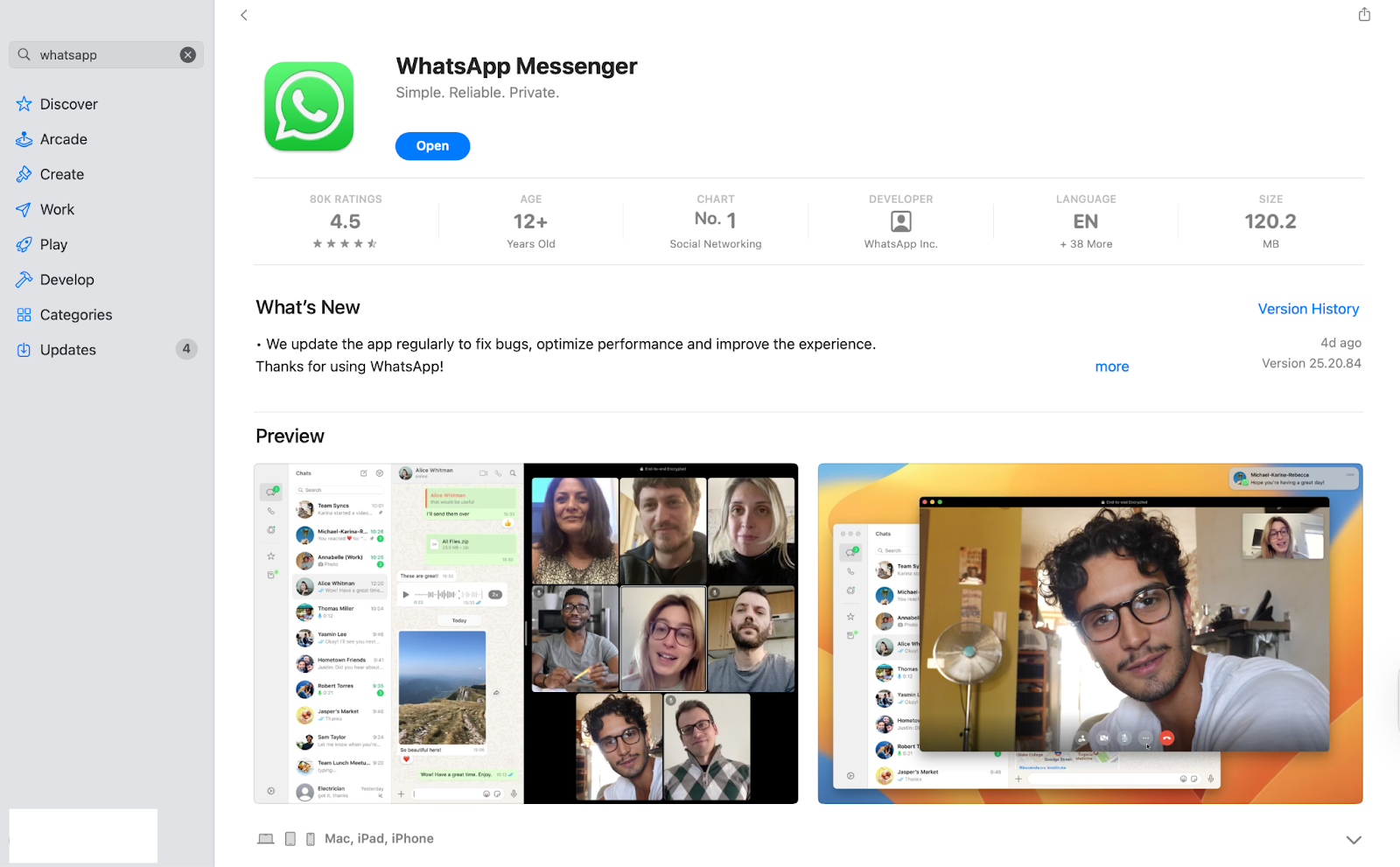
Next, you will need the translation tool. Visit the JotMe website and click the "Try for free" button. This will download the installer. Run it and complete the step-up process. We found it to be lightweight and were able to install it in under a minute.
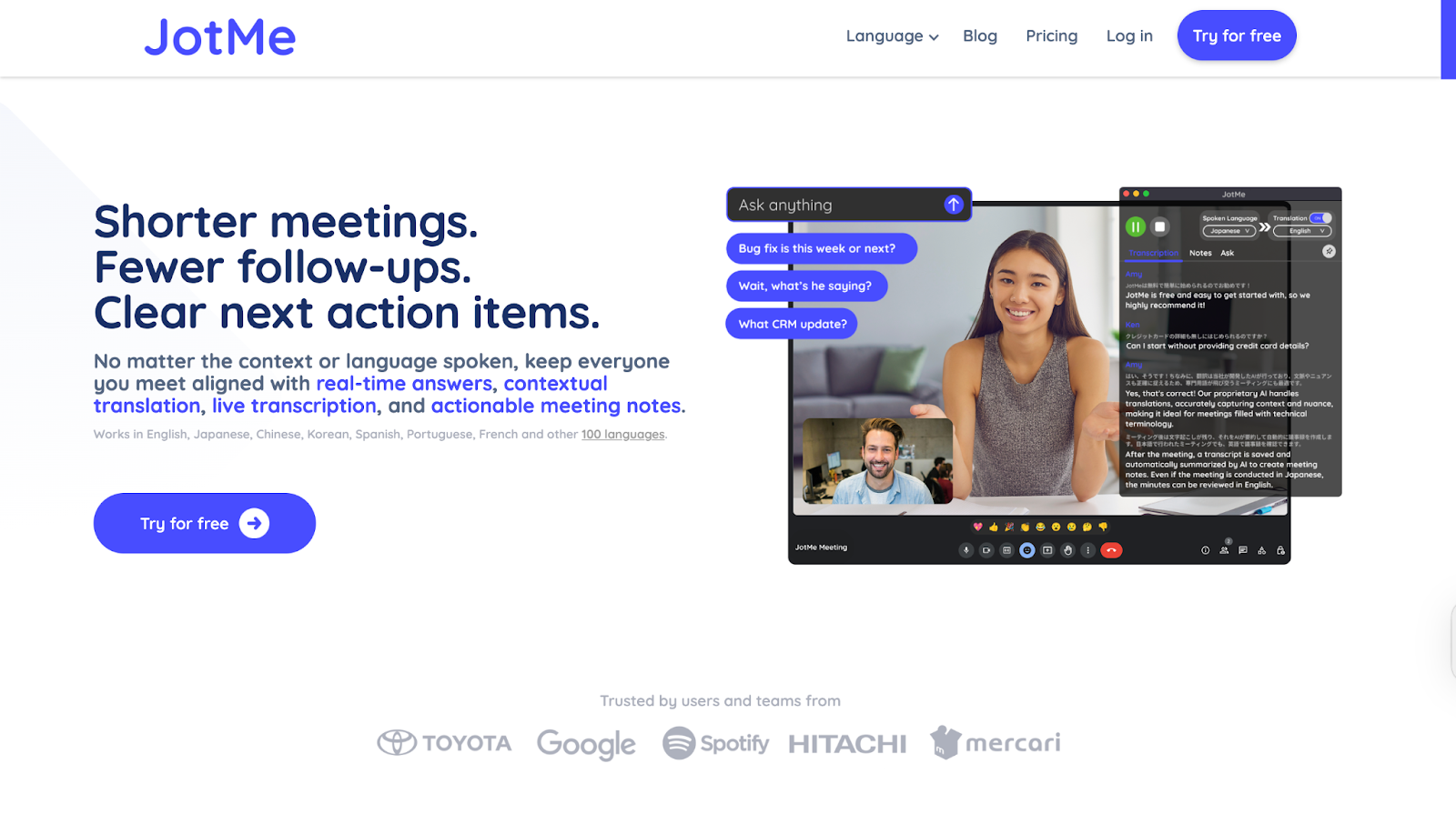
Open both WhatsApp Desktop and JotMe. You'll see the JotMe window appear on your screen. Before starting your call, configure the languages. Toggle the "Translation" button on, then use the dropdown menus to select the "Spoken Language" (what the other person is speaking) and the "Translation" language (the language you want to read).
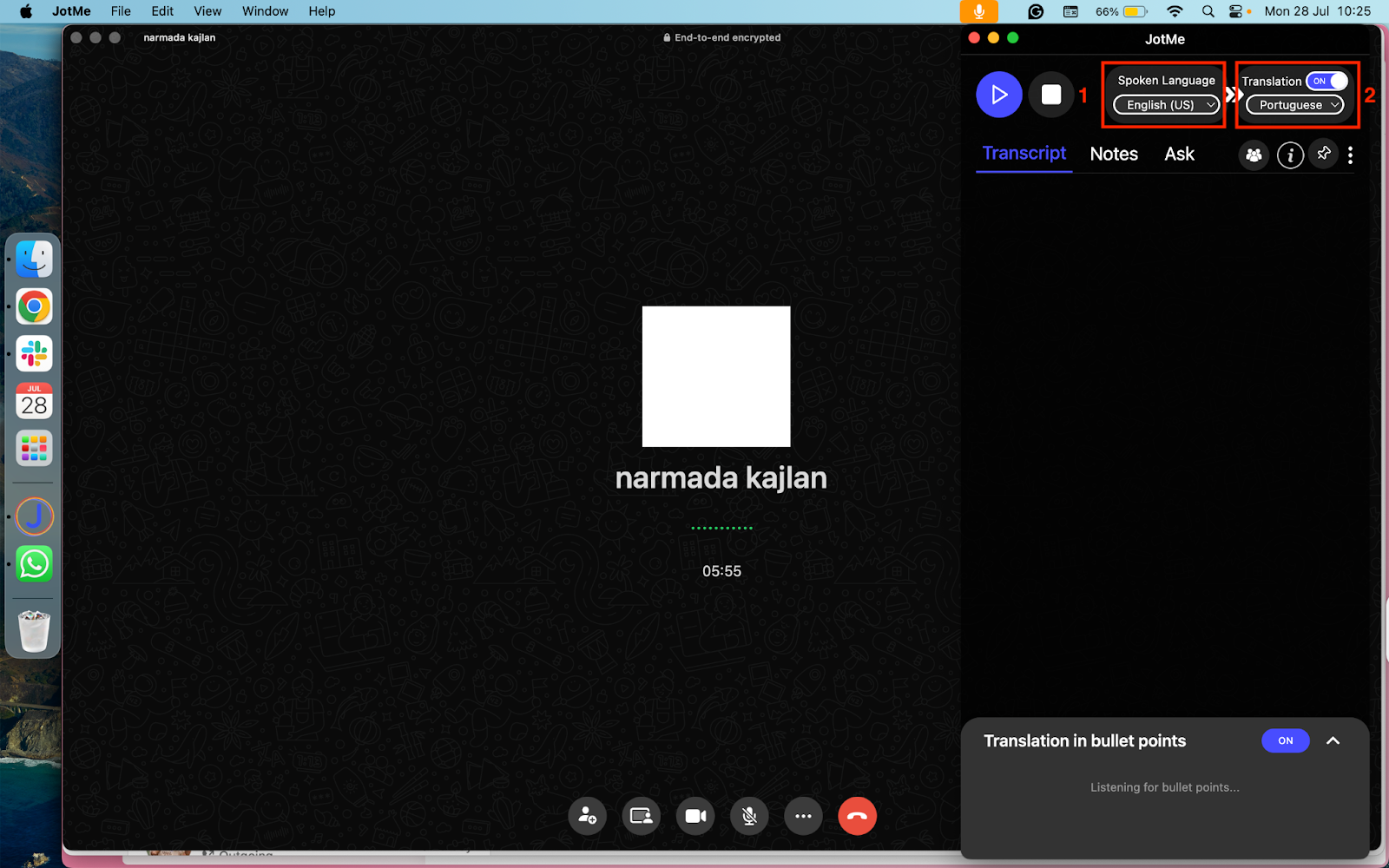
With the language set, simply click the "Play" button at the top of the JotMe window. As soon as you start or join your WhatsApp call, you will see JotMe instantly begin translating the conversation in real-time, with a caption appearing on your screen.
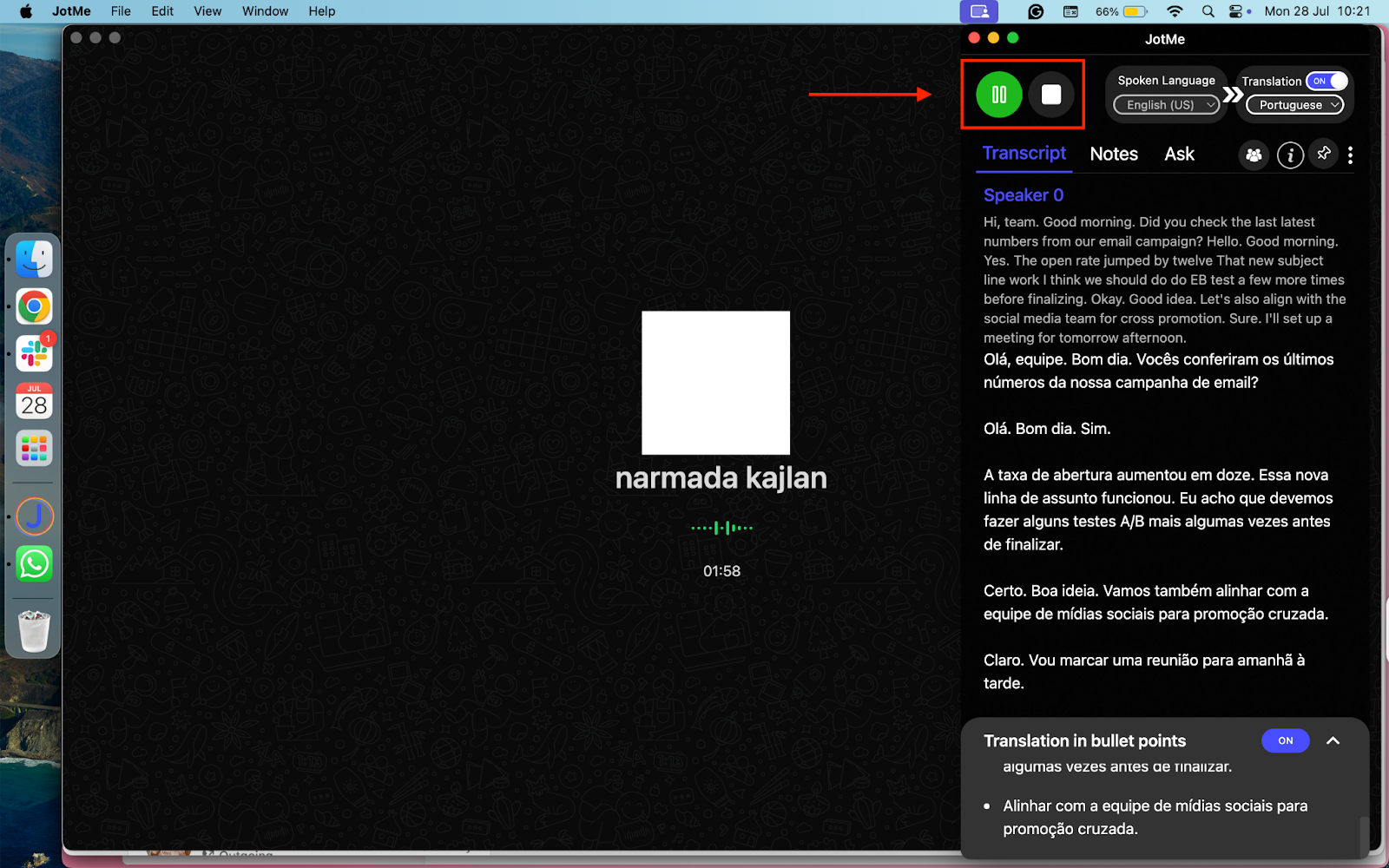
The easiest way to translate WhatsApp calls is on a desktop with a tool like JotMe. Some newer smartphones offer built-in translation features. For instance, Google's Pixel phones feature a "Live Translate" function, and recent Samsung devices include "Live Translate" as part of their Galaxy AI suite.
These features can often generate live captions for any media playing on your phone, including a WhatsApp call. However, they are typically limited to specific phone models. They might not offer the same level of accuracy, saved transcripts, or support for as many languages as a dedicated desktop solution.
With JotMe’s contextual translation, you can effectively translate your WhatsApp calls without losing sight of the other person’s tone, diction, and choice of words. Apart from this, it also lets you do a host of other things, such as share the call translation with the people involved, get bulleted translation points, and get call insights. Let’s explore these features in detail.
Not everyone in your meeting needs a paid JotMe plan to enjoy live translation. If you're the host and have translation minutes on a paid plan, you can share them with participants. Open JotMe and get the meeting code from the field “Get code for sharing.” Once you share this, your guests can view real-time translations during the meeting without needing any credits of their own.
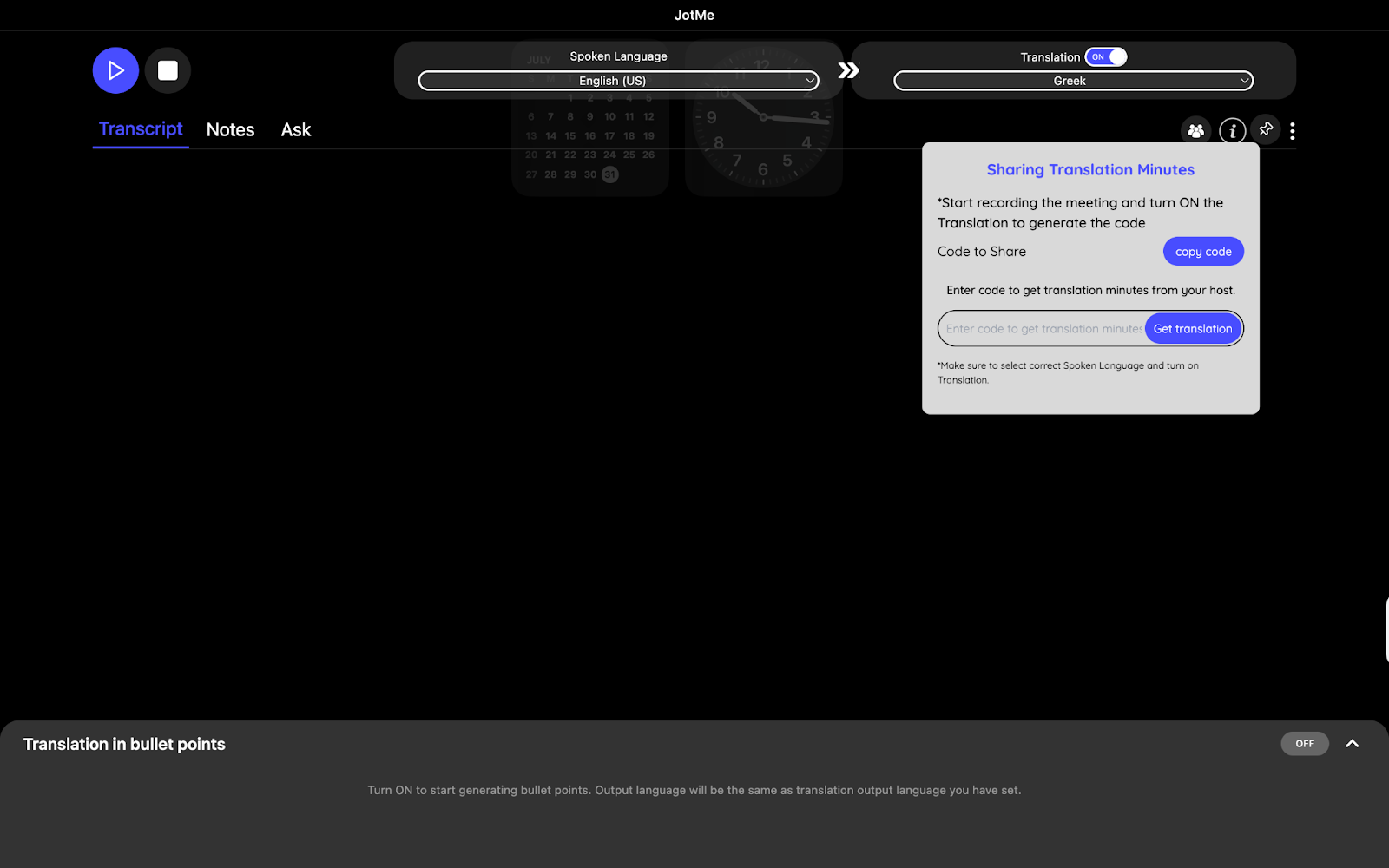
Instead of getting a jumbled-up transcript like most tools give, JotMe lets you get a neat bulleted list of the call translation. Suppose you’re a freelancer and regularly conduct calls with your global clients through WhatsApp. In that case, this feature is going to come in handy to organize your call translation into a list for future documentation and any other communication you want to have with the client.
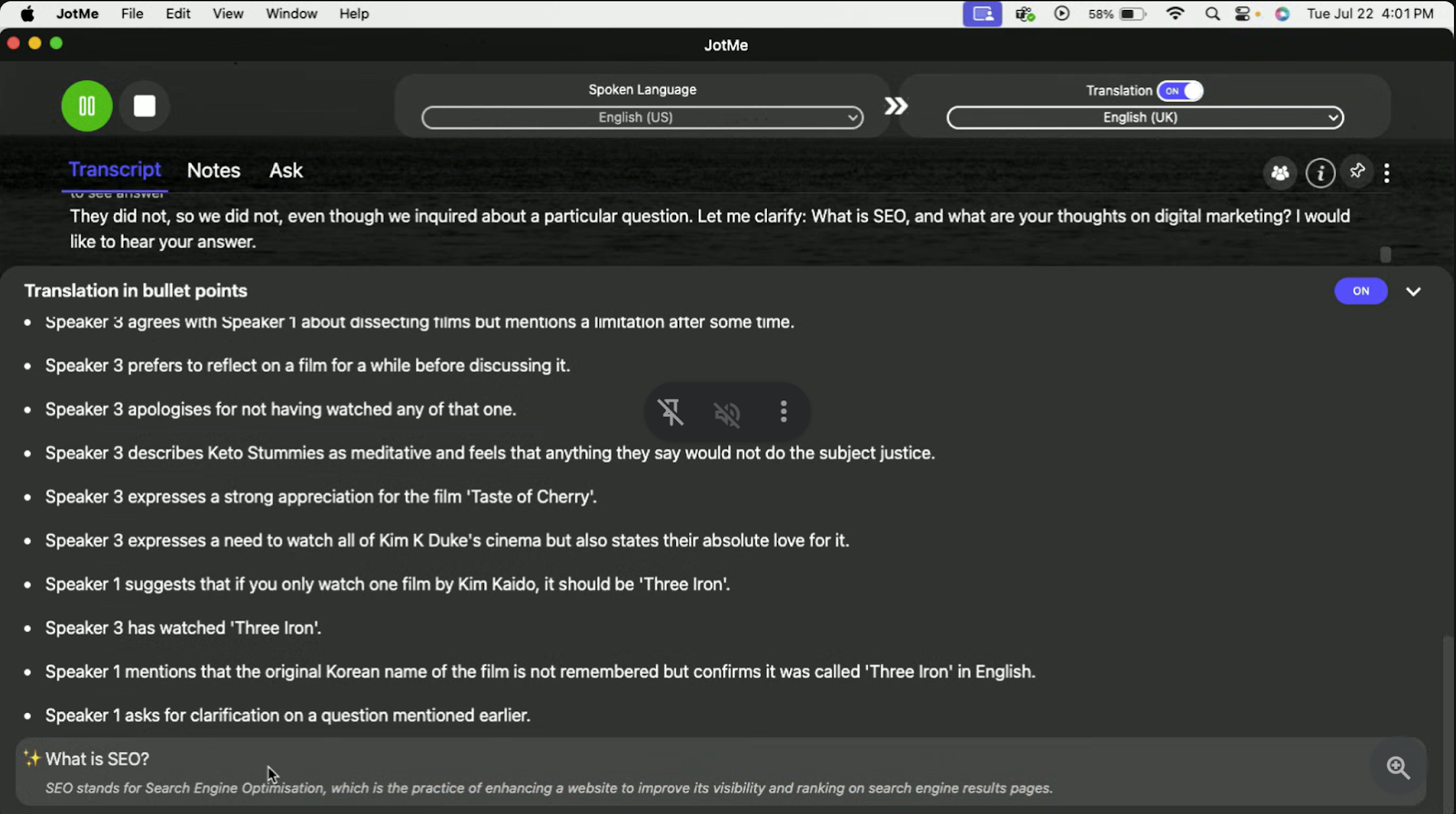
Have you ever seen a WhatsApp call translation with most translation tools and gotten confused? Well, I depended on a translation done with a tool, and I couldn’t make head or tail of it. But when I started using JotMe for my call translations, it didn’t just give me word-to-word translation but also a translation based on meaning. It got the nuances, tone, and context right and gave me a translation that was accurate.
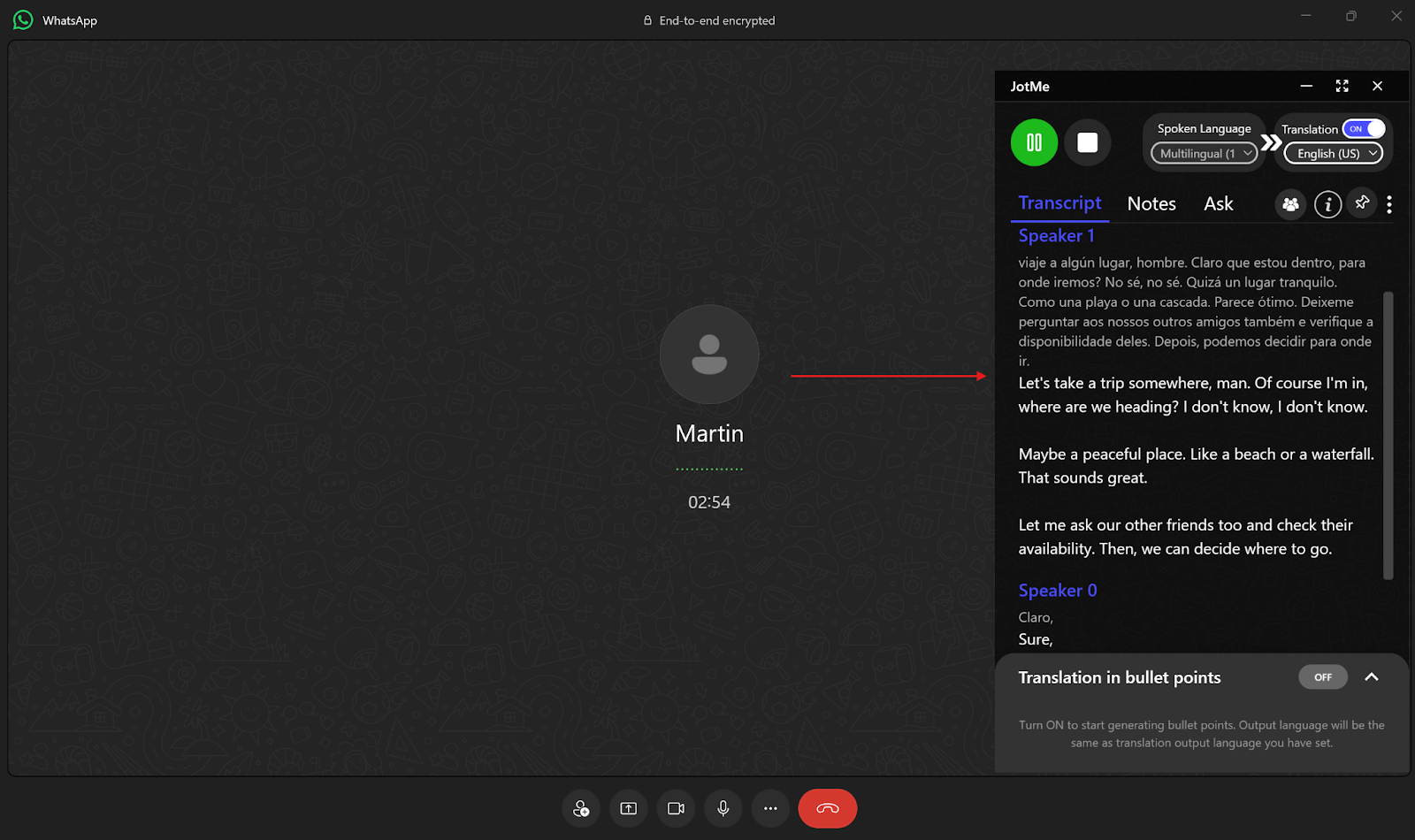
If you’re making travel plans with your friends on WhatsApp, you know it’s all going to be a big hot mess. But you don’t have to depend on just remembering the plans; you can actually get a timestamped summary and call notes after your call is done. This way, everyone stays on the same page and knows what’s going on, who said what, and what the final consensus was!
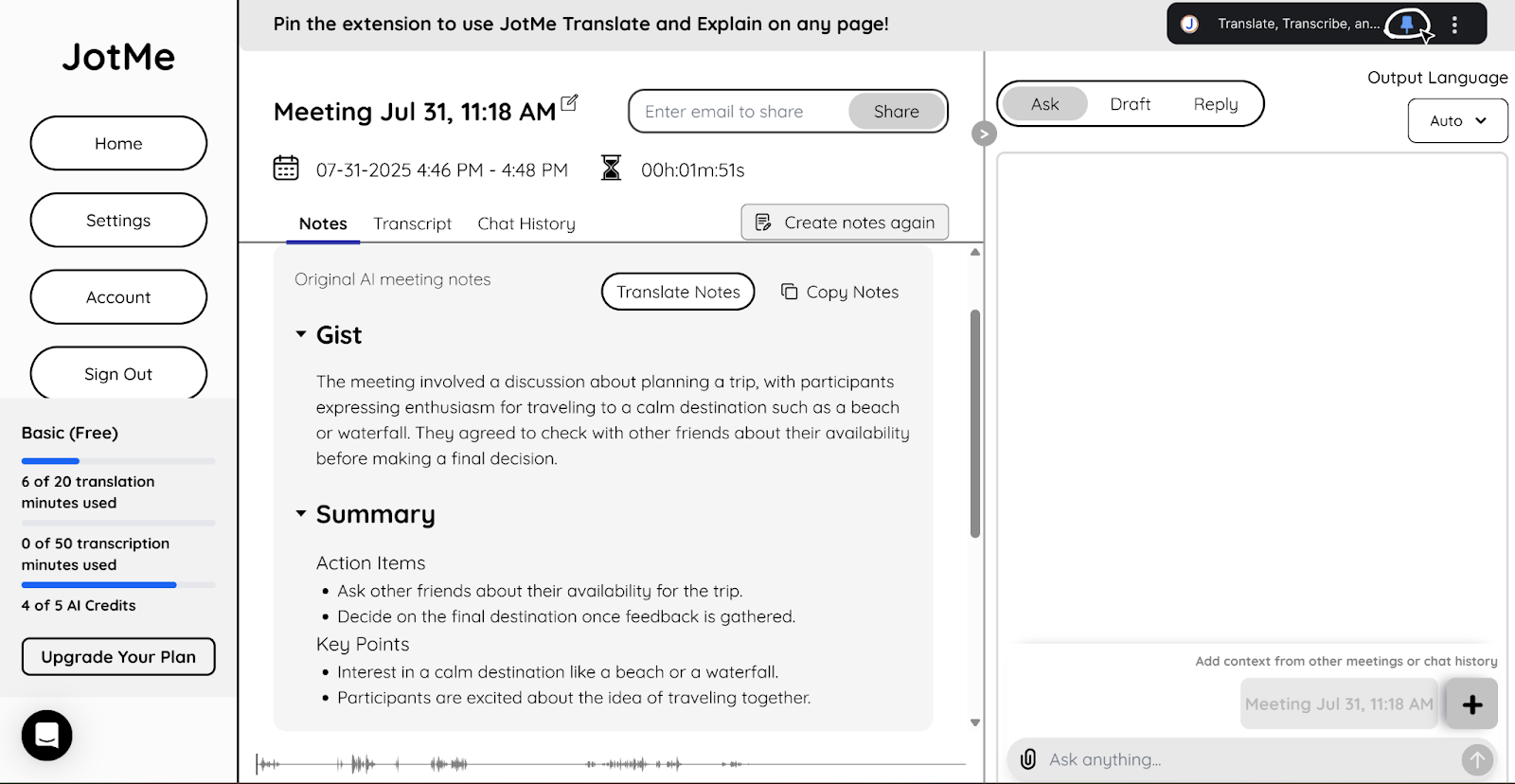
Yes, you can record a WhatsApp call, but it is crucial to understand the legal requirements, as WhatsApp does not offer a native recording function. The legality of recording a conversation hinges on consent laws, which differ significantly depending on your location.
In the United States, Federal Privacy Law generally operates on a one-party consent basis, meaning that you only need one person's permission to record a conversation (and that person can be you). However, many individual states have stricter regulations. These states require two-party (or all-party) consent, meaning you must get explicit permission from everyone involved before recording. States with all-party consent laws include California, Florida, Pennsylvania, and Washington.
Given that WhatsApp is the leading communication channel for global smartphone users with nearly three billion monthly active users as of 2025, the legal and ethical responsibility to handle recordings properly is significant. To ensure you are always compliant and respectful of privacy, it is best practice to inform all participants that the call is being recorded, regardless of the specific laws in your location.
Effective translation for a WhatsApp call goes beyond just changing words from one language to another. The tool needs to grasp the conversation's context, nuance, and intent to make communication feel genuine. This is what prevents misunderstandings and builds real connections across different languages.
While WhatsApp is an incredible tool for staying in touch, it lacks a built-in translation feature, leaving a significant gap for international conversations. This is where a dedicated tool like JotMe shines. By running on your desktop, it seamlessly captures your call's audio and provides live, AI-powered translations that you can read in real time.
Whether you're using WhatsApp for business negotiations, team check-ins, or catching up with family overseas, JotMe removes the language barrier without complicated setups. Beyond just live translation, you get time-stamped transcripts and AI-generated summaries, making it easy to review key points later. Try JotMe for free today and see how simple multilingual communication can be.
You can transcribe WhatsApp calls for free using JotMe's free tier. After installing JotMe and the WhatsApp Desktop app, you can use the live transcription feature. The free plan typically includes 20 minutes of monthly translation, making it ideal for transcribing personal calls or shorter meetings.
No, WhatsApp does not have a built-in feature to detect screen recording or audio capture by third-party apps, such as JotMe. Therefore, it will not notify the other user. However, for legal and ethical reasons, you should always inform the other parties that the call is being translated or recorded.
Yes. The method described in this article is equally effective for group calls as it is for one-on-one calls. Since JotMe captures your computer's system audio, it will translate the speech from all participants in the group call as long as you are using the WhatsApp Desktop application.
No, translating a WhatsApp call doesn’t break its end-to-end encryption. Tools like JotMe capture the audio from your computer's speakers and microphone after the WhatsApp app on your device has already decrypted it. The call itself remains fully end-to-end encrypted between you and the other participants.
Web browsers run applications in a secure "sandbox" environment. This security feature prevents websites (like WhatsApp Web) and external applications from accessing each other's data or your system's audio directly. This is why you must use the installable WhatsApp Desktop application, which has the necessary permissions to interact with your system's audio.

Win Globally


