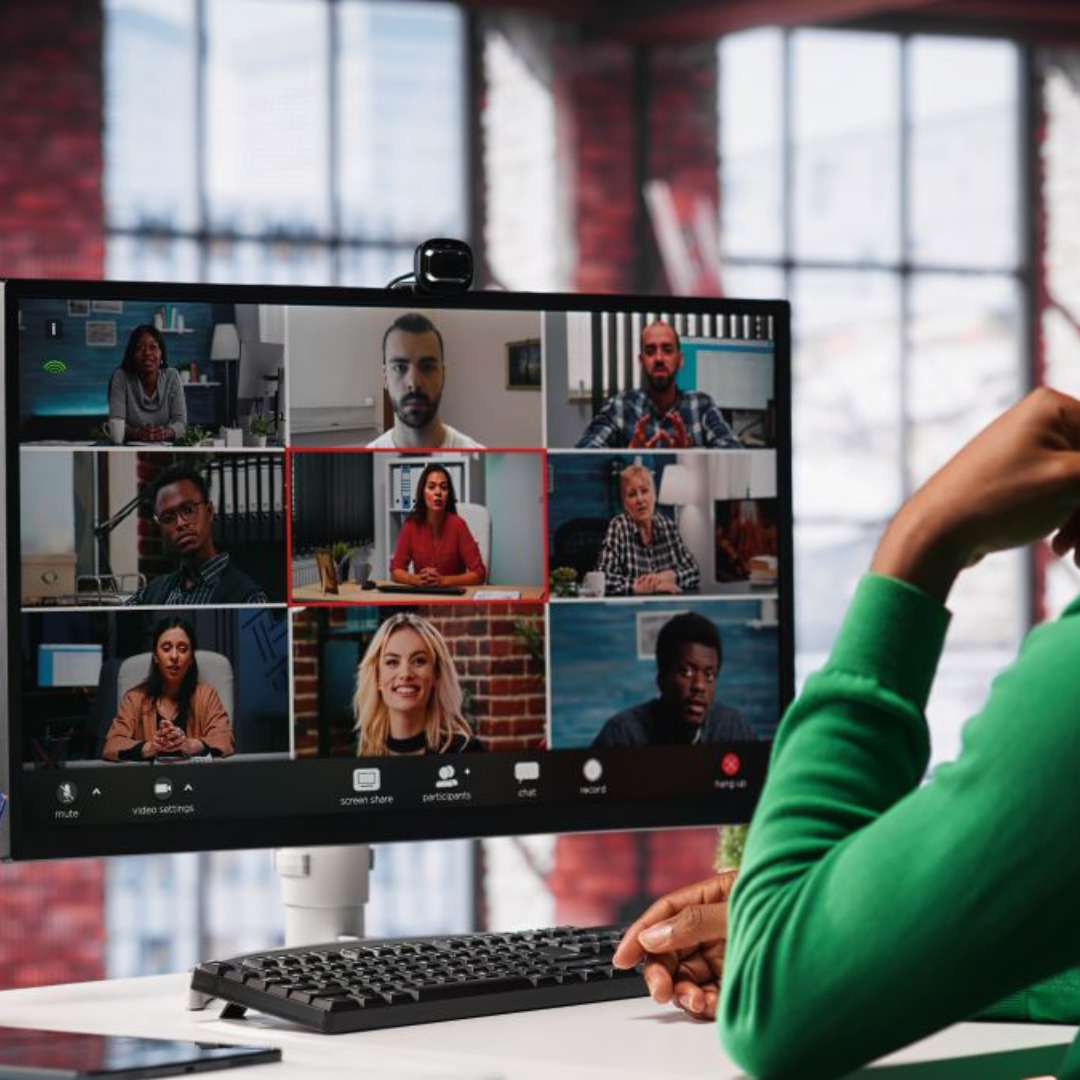JotMe Max
JotMe Lite

Chrome

Brief Answer: To get live translations for your Discord calls, the key is to pair the Discord desktop app with a real-time captioning tool, such as JotMe. After installing both, you just select your source and target languages in JotMe, and it will automatically generate translated captions for your conversation.
Have you ever jumped into a voice channel with an international gaming community, only to find yourself lost in a language you don't speak? It's tough trying to feel like part of the team when you can't keep up. We've been there, struggling to catch important callouts or just participate in the banter. That's why we rely on a tool like JotMe; it uses smart AI to deliver translations that understand the context of a conversation, making every chat feel natural and inclusive.
Follow these quick steps to get started:
This first step is essential. The translation process relies on capturing system audio, which isn't possible with the browser version of Discord. To get started, navigate to the download button in the upper left corner and install the official desktop client for your operating system (Windows or macOS). You can also create an account directly in your browser by clicking "Open Discord in your browser." Install JotMe from the official website as well.
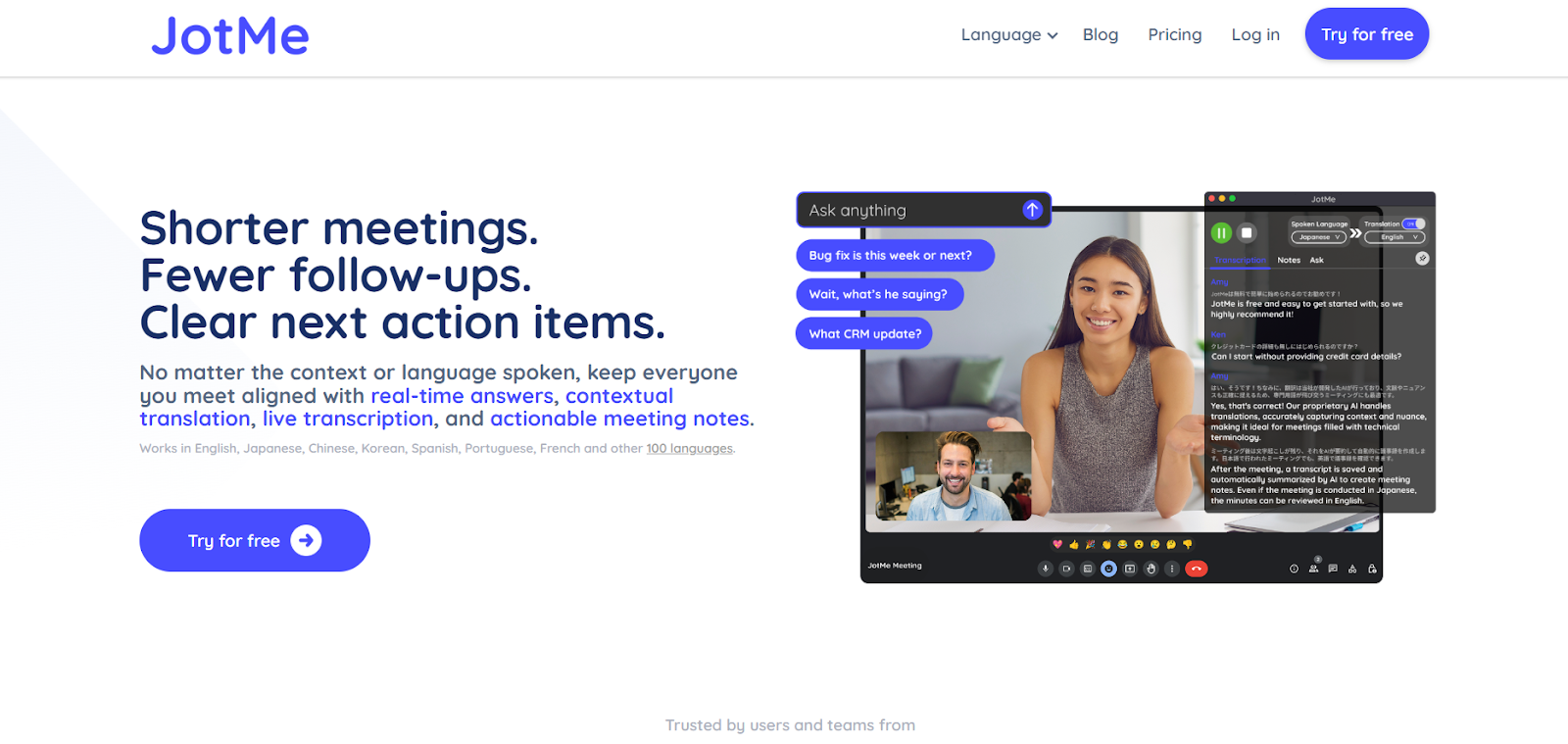
With both apps installed, open Discord. To start a call, you can either:
Once your call is active, open the JotMe application. It's a simple window that appears on your screen, ready for use.
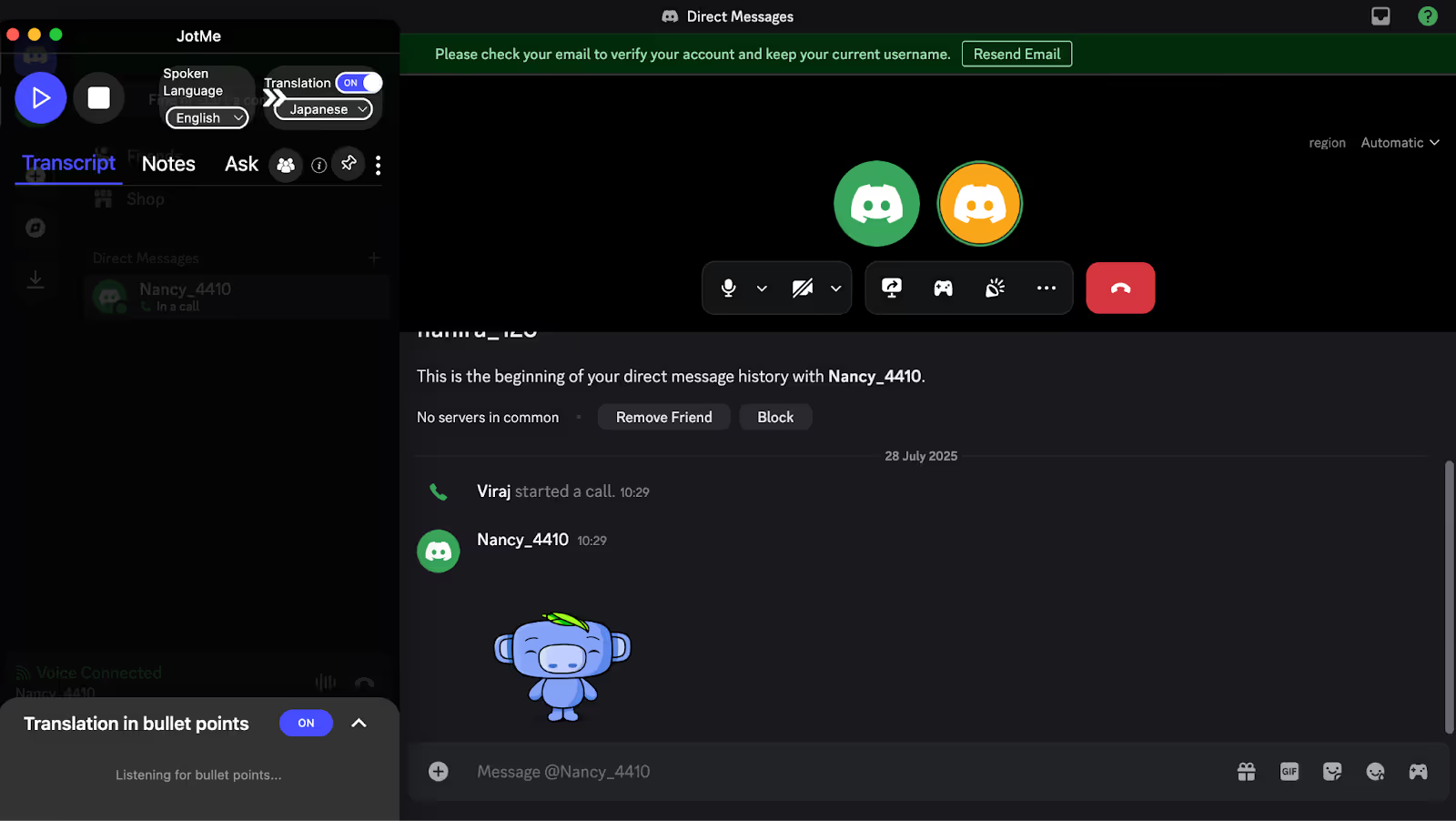
In the JotMe window, toggle the "Translation" switch to the "on" position. Use the two dropdown menus to select the "Spoken Language" (the language others are using) and the "Translation" language (the language you want to read).
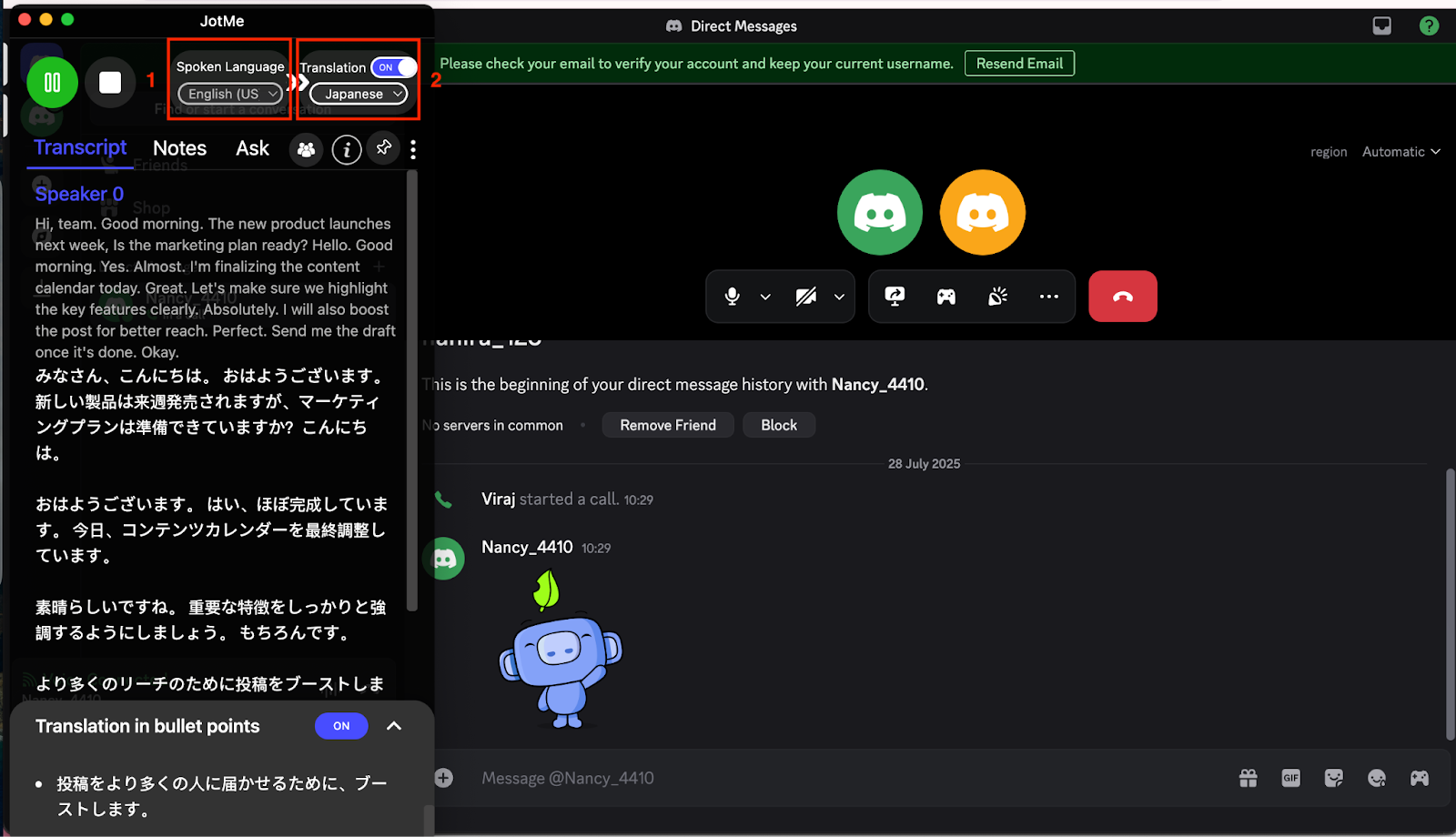
Once the language is set, click the "Play" (▶) icon. The tool will instantly begin generating accurate, real-time captions of your conversation. To end the translation, press the stop button. This also saves the full transcript and translation to your JotMe dashboard for review and export.
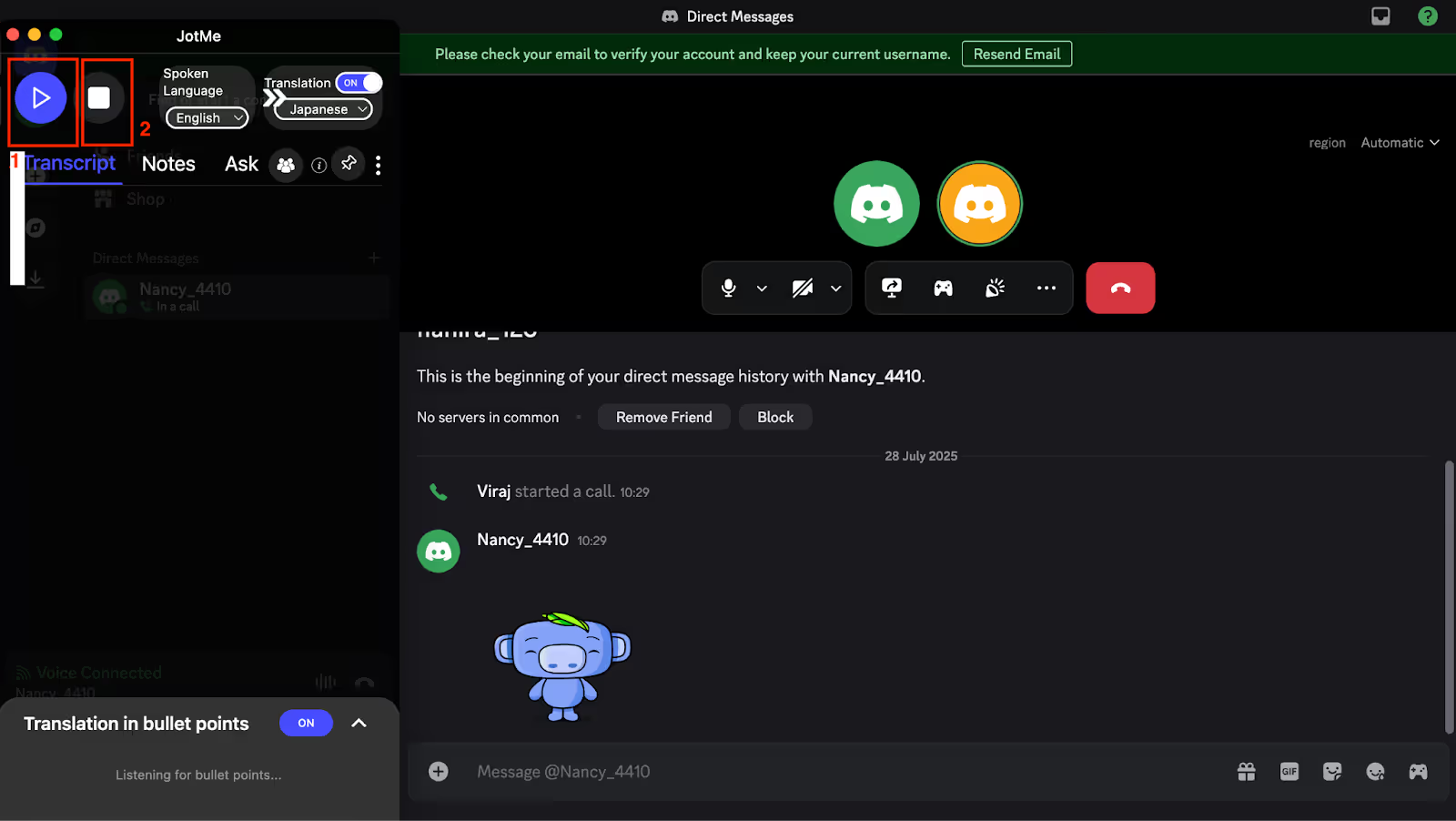
JotMe lets you effortlessly translate multilingual Discord calls without breaking the context of the conversation. If you’re gaming with international teammates across multiple languages, JotMe will help you understand the full meaning of the conversation by providing contextual live translation. Apart from this, you can also share the translation minutes, get post-call transcripts, and translations in bullet points.
JotMe lets other Discord call participants access live translation and transcription by sharing a simple code. As the host, you need to begin the recording and translation and you’ll get a code that you can share with other participants. The participants can use this code to get live translation minutes so they can record, transcribe, and translate calls without a paid account.

JotMe organizes long conversations of your Discord calls into crisp and easy-to-understand translated bullet points. This way, you can catch up on what you missed or review the important topics that were discussed during your Discord call. JotMe also offers AI insights that help you understand what that particular point means and how you can build on it in terms of planning future calls.
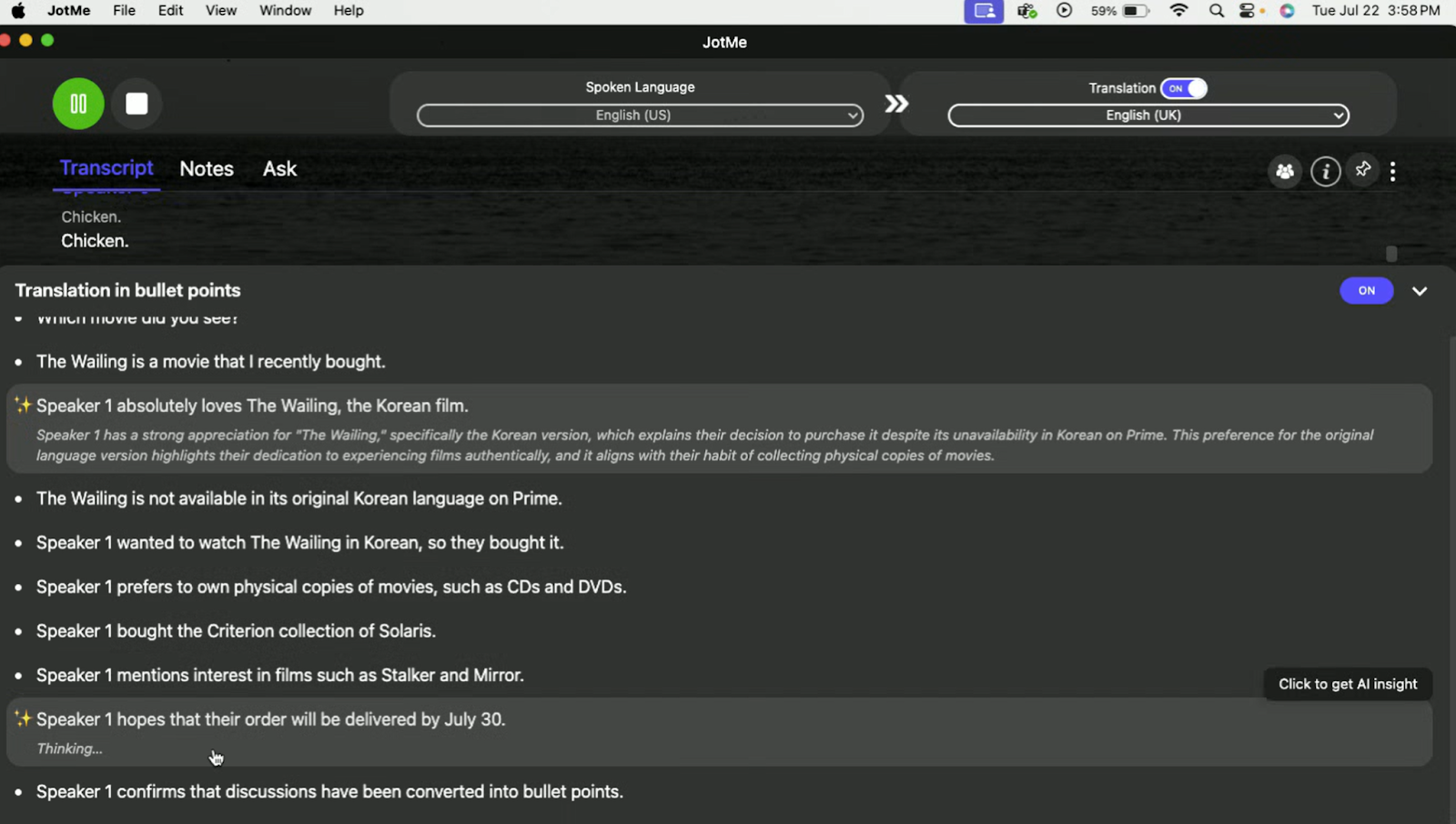
JotMe understands the context of your Discord call and provides translations that sound natural with real meaning behind what people are saying. This way, you can focus on the call without getting confused about what the speaker meant to say.
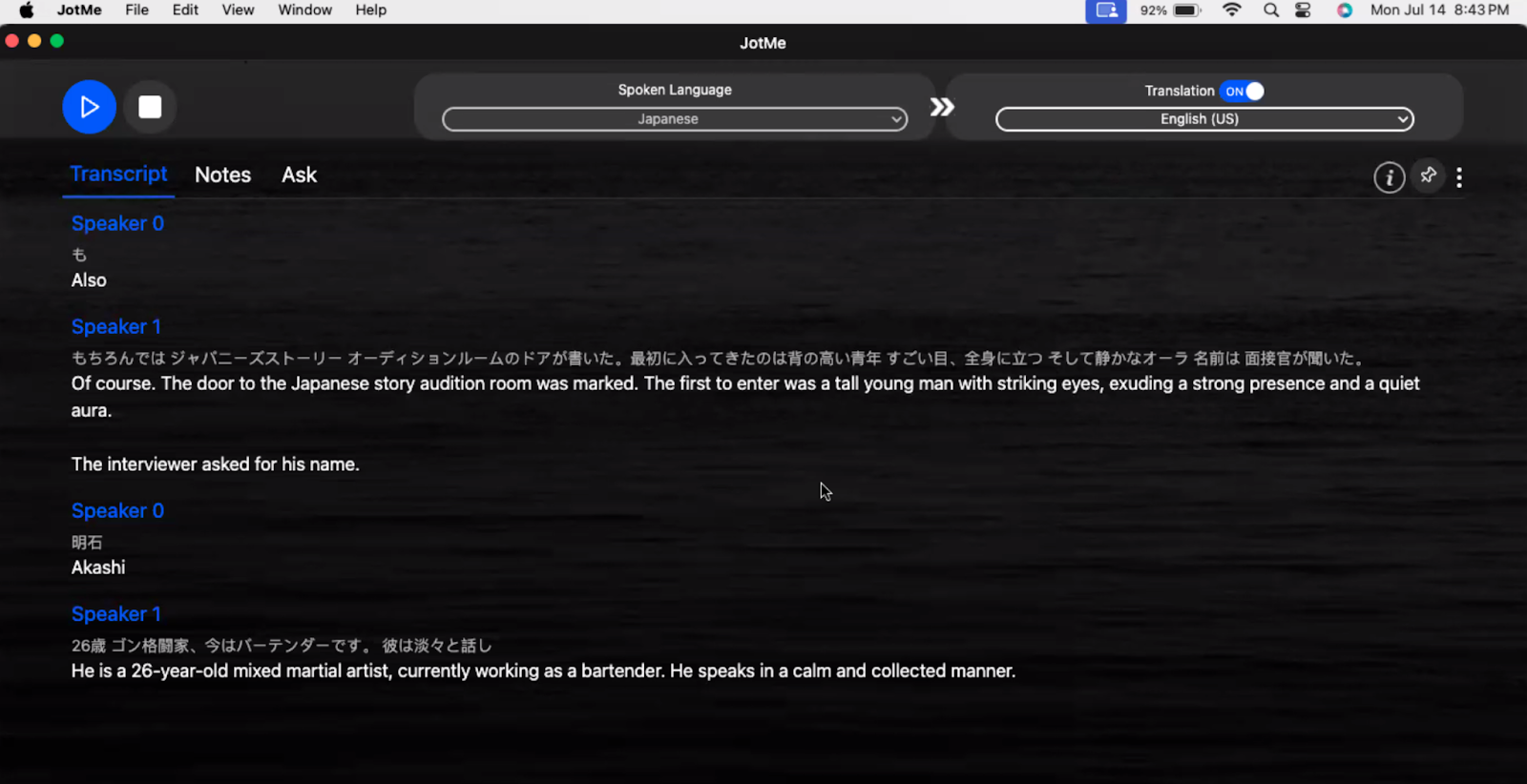
Suppose you’re connected on a Discord call with your gaming teammates from multiple language backgrounds. In this case, JotMe helps by transcribing up to 10 languages simultaneously, including Russian, Portuguese, Italian, German, French, and more. This way, you can stay aligned in the conversation without having to worry about language barriers.
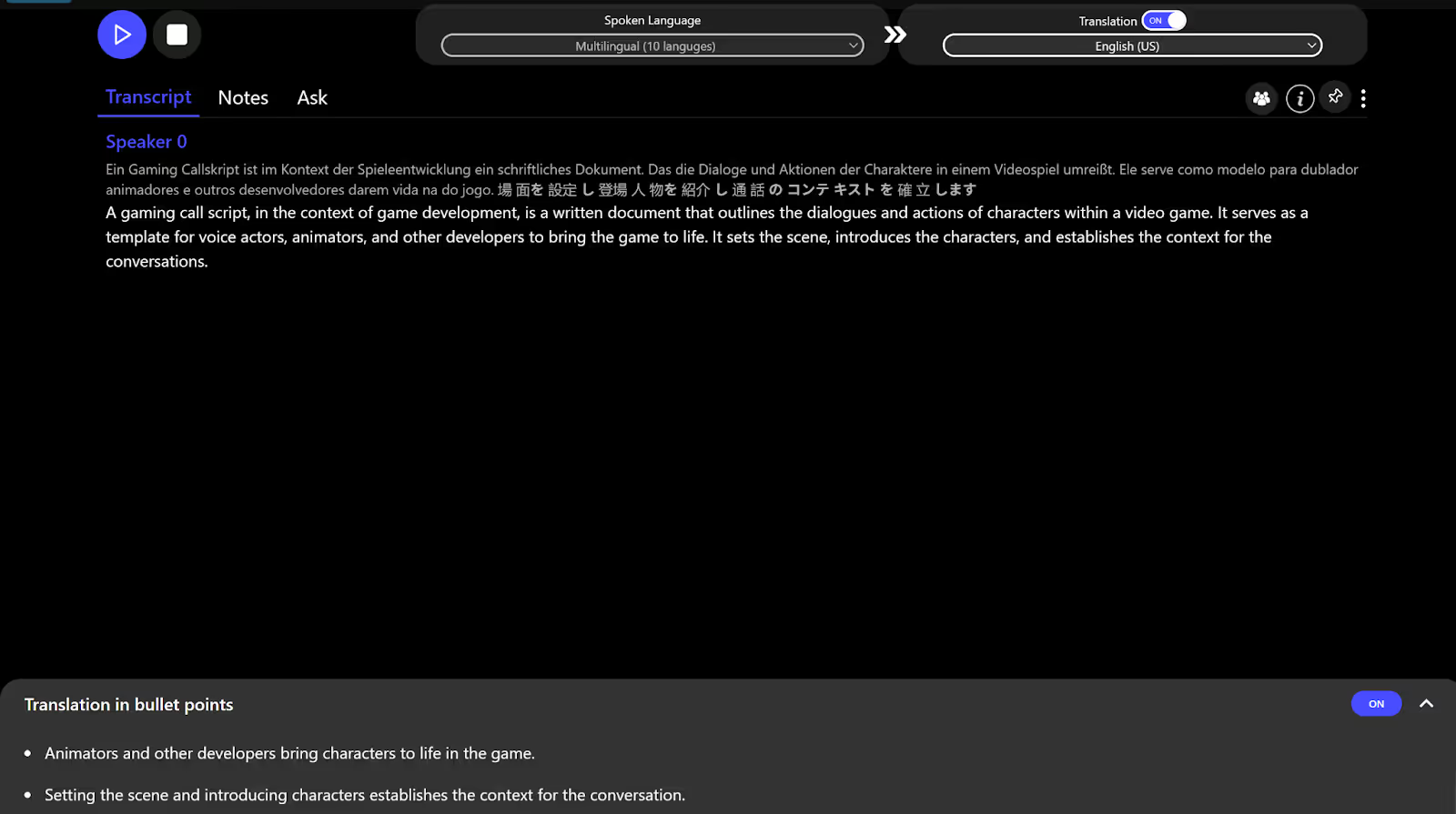
Meetings often move fast, and trying to jot down everything in the moment can leave you with scattered notes and missed details. With JotMe, the entire session is captured, and once it’s over, you receive a concise set of AI-generated meeting notes that highlight key decisions and action items. A simple click lets you translate those notes into your preferred language, and you can even prompt the AI to flag specific points during the call, so nothing important slips through the cracks.
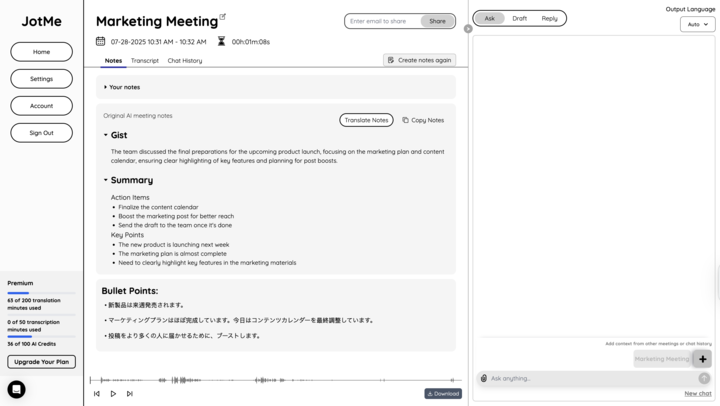
Here is how you can use the translator bot in Discord:
Go to the bot's official website (for example, itranslator.app) and click “Invite.” Choose the Discord server, then click “Continue and Authorize.” This screen is accessible on the bot's dashboard and the Discord OAuth page.

When prompted, ensure the bot has these permissions in your server settings:
These settings appear on the Discord authorization window before you click "Authorize."
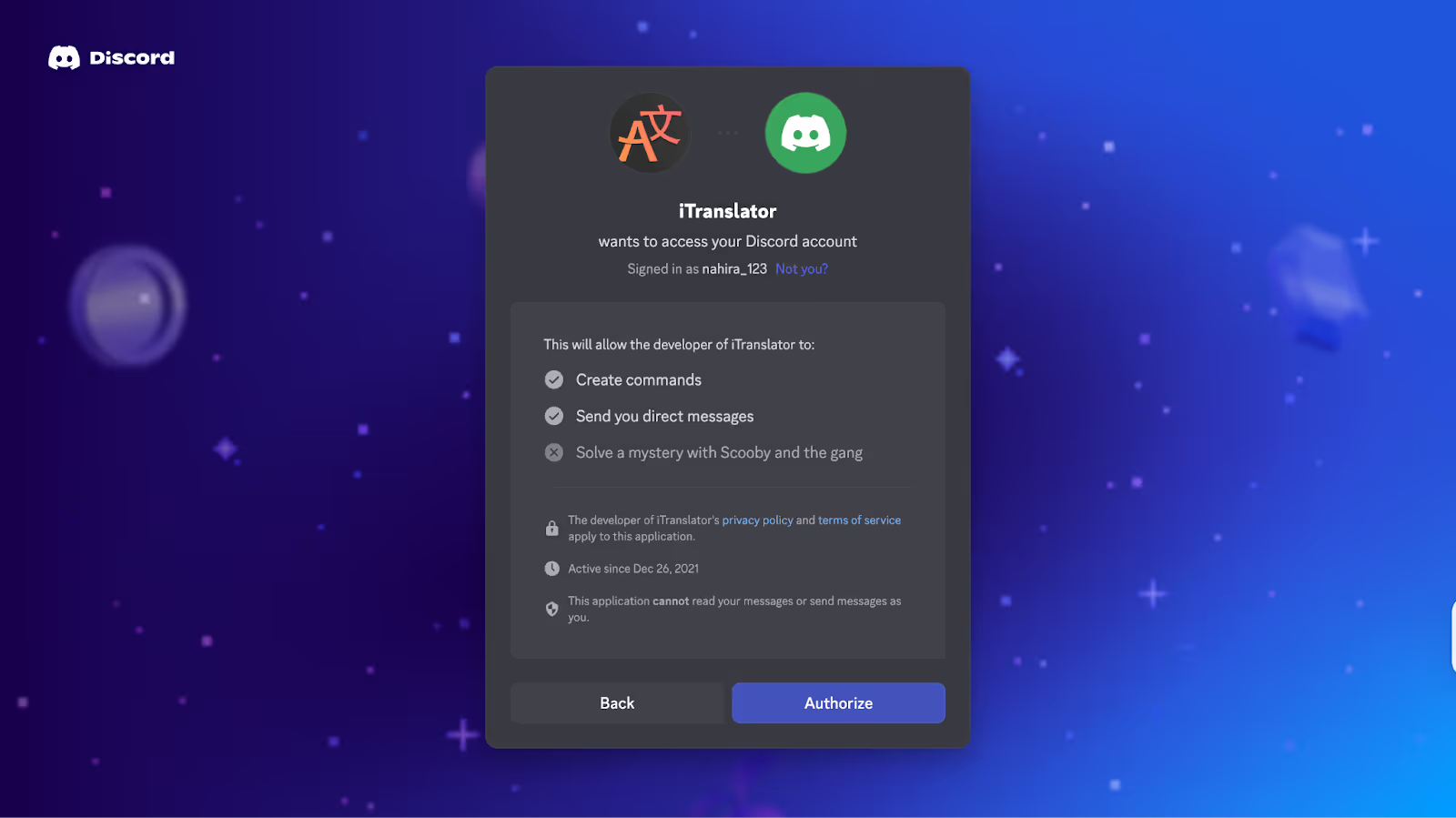
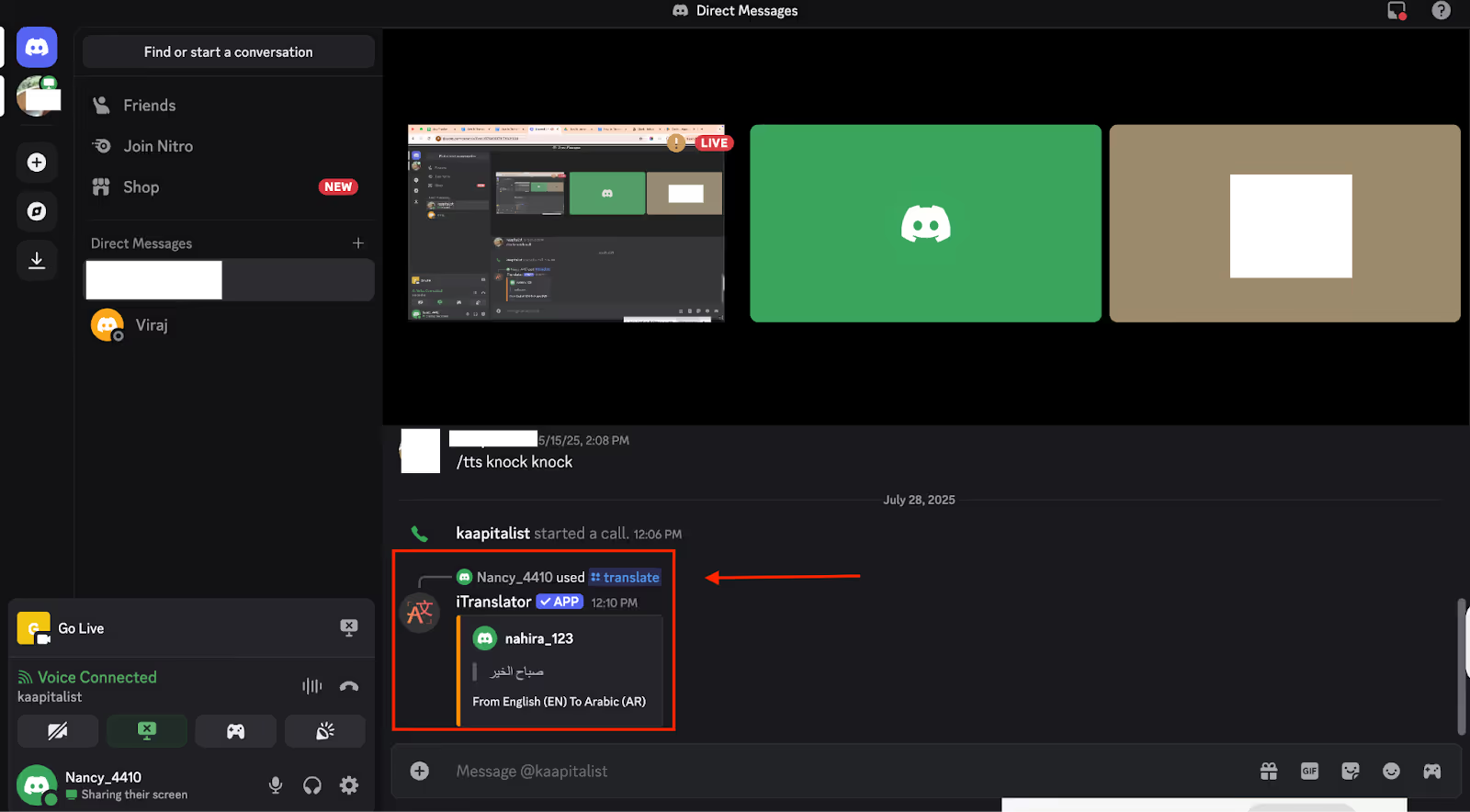
According to Statista, the most active Discord server in the world, dedicated to the AI image tool Midjourney, had over 20 million users as of April 2024. This demonstrates the widespread use of Discord, particularly among communities that rely on advanced tools and bots.
According to Exploding Topics, there were 3.32 billion video game players in 2025, who will obviously include people communicating in more than a thousand different languages on streaming platforms like Discord. While Discord is a great platform for voice chat, it lacks a built-in feature for live voice translation. This is where a tool like JotMe comes in, providing a seamless way to get real-time translations without the hassle of adding a bot to your server.
With JotMe, you get instant, accurate captions and a full transcript with AI-generated summaries, letting you turn every voice chat into a valuable and accessible record. Try JotMe for free today and see how simple it is to have clear, multilingual conversations on Discord.
No. Text translation bots only handle written messages. For live voice translation, use JotMe alongside Discord Desktop. JotMe captures system audio and provides real-time translated captions.
Most popular bots, such as iTranslator, support around 100–109 languages. Free plans may limit you to 30–50 languages, while premium tiers unlock full language libraries and offer unlimited usage.
Yes. Inviting a bot requires the "Manage Server" permission. However, using its commands in a channel only needs "Send Messages" and "Read Message History."
Yes, many bots offer automatic translation: set a source channel and target channel pair so that every message in channel A is forwarded and translated into channel B. Configuration is done via a slash command, such as /autotranslate.
Bots process messages server-side via Discord's API. Messages are not stored permanently by most bots, but always review the bot's privacy policy. For end-to-end encrypted voice translation, JotMe processes audio locally on your machine without sending data to external servers.

Win Globally